How to Share Report Sorts with Other Users
A user can share saved report sorts and Quick View
setups with other users following the instructions below
In Web School
Office, go to Reports |Student Reports and click on any Report Group and any
report.
Click on the “Share My Sorts/Views” link, located above the Sort
History box. This will open to a screen as shown below.
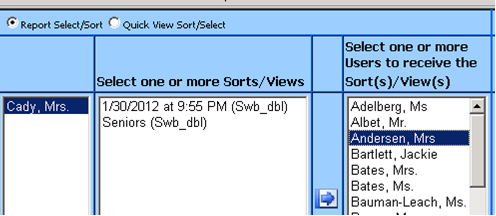
To share a sort:
•
Select the Report Select/Sort circle at the
top of the screen.
•
Locate the report/sort(s) in the middle box
that you want to share. (You can select multiple reports/sorts by holding down
the Ctrl key on your keyboard as you click on reports/sorts)
•
Choose the user(s) in the right hand box,
to whom you want to copy the sort.
•
Click on the right-facing arrow.
•
The next time that user clicks on that
report, the sort will appear in the Sort History box and they will be able to
use it as if they created it.
(Note: Sorts are attached to reports. Therefore, when
you share a sort for a report it will be for that same report.)
To share
a Quick View setup:
•
Select the Quick View Sort/Select circle at
the top of the screen.
•
Locate the report/sort(s) in the middle box
that you want to share. (You can select multiple reports/sorts by holding down
the Ctrl key on your keyboard as you click on reports/sorts)
•
Choose the user(s) in the right hand box,
to whom you want to copy the sort.
•
Click on the right-facing arrow.
•
The next time that user clicks on the
standard report in the Student Reports menu and clicks the  , the sort will appear in the History Library
box and they will be able to use it as if they created it.
, the sort will appear in the History Library
box and they will be able to use it as if they created it.
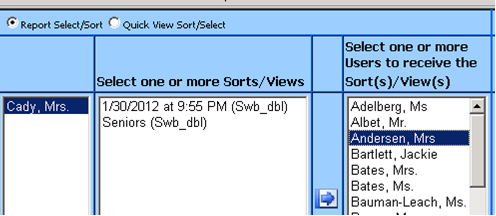
 , the sort will appear in the History Library
box and they will be able to use it as if they created it.
, the sort will appear in the History Library
box and they will be able to use it as if they created it.