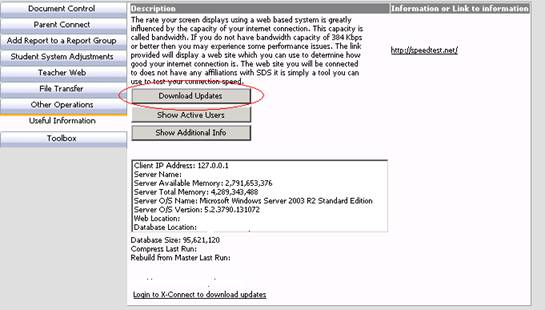
1. Download the update files
o Enter Web School Office |Administrative Utilities |Control Center
o Click on the Useful Information tab.
o Click the Download Updates button.
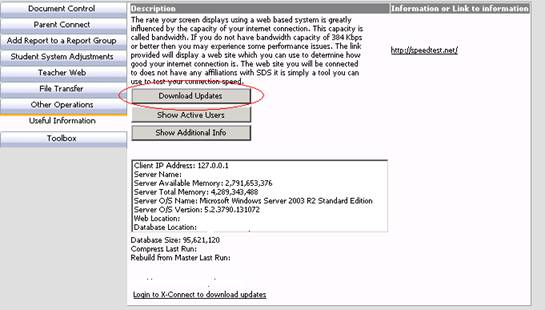
o This will detect what setup you have – finance, student, or both and download the appropriate updates – assuming ftp access is allowed. It also creates a batch file called AutoUpdate.bat and puts it in the student or finance folder.
o When the file download is complete, a message will display telling you where your new batch file is located. Click OK.
2. Lock users out
o On the Control Center screen, click on “Lock Users Out of SDS”. If you have both the student and finance programs, you will need to do this in both Control Center pages
o Close Web School Office
Note: Steps 3-6 must be done
while logged on locally to your sds web server as the administrator.
3. Shut down IIS - the command for this is IISRESET /STOP
4. Create a backup
o From your program directory, run u22_uday.exe
o On this screen, choose the drive to backup to and click OK
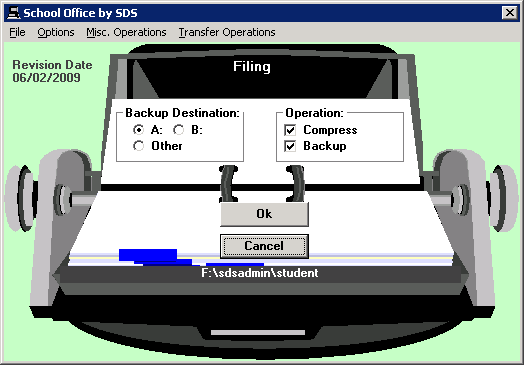
o Read the message/s and click OK once read
o Wait for the compress and backup to complete
5. From your program directory, run AutoUpdate.bat
o When you run this batch file it will run f22_set/s22_set and explode out the v8 updates pausing in between so you can answer the program prompts and rebuild your database. Then it will copy the web updates into place and run the web_set.bat and par_set.bat (if student).
6. If ParentConnect is running from a copy of your Web School Office database you need to re-synchronize your databases - Copy the SDSXPlan.mdb and SDSCPlan.mdb files from the Student folder to the ParentConnect/ParentData folder.
7. Restart IIS – the command for this is IIRESET /START
8. Unlock Users
o Delete the stop.txt file from your directory. If you have both student and finance, delete this file from both directories.