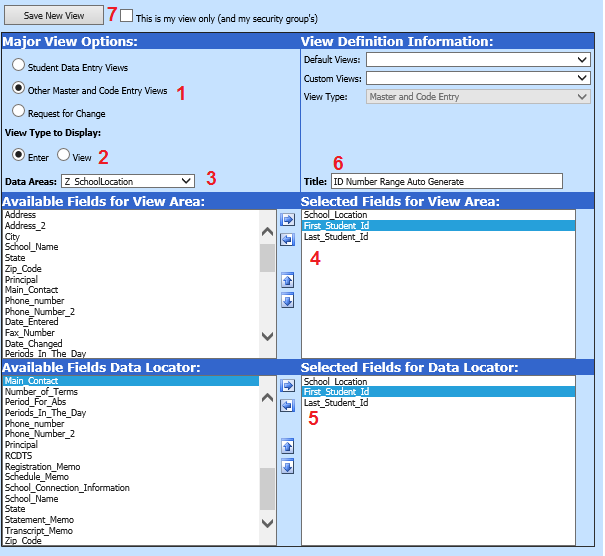
Revised 10/2/2018
For
schools that let the SDS program assign student ID numbers to new students as
they are added to the system, SDS has added the option to specify an id number
range by School Location.
Create Data Entry View for Specifying ID Number Range
It is necessary to set up a view from the table Z_Schoollocation including the School Location, First Student Id and Last Student Id fields. To do this, go to Administrative Utilities|Data View Definition.
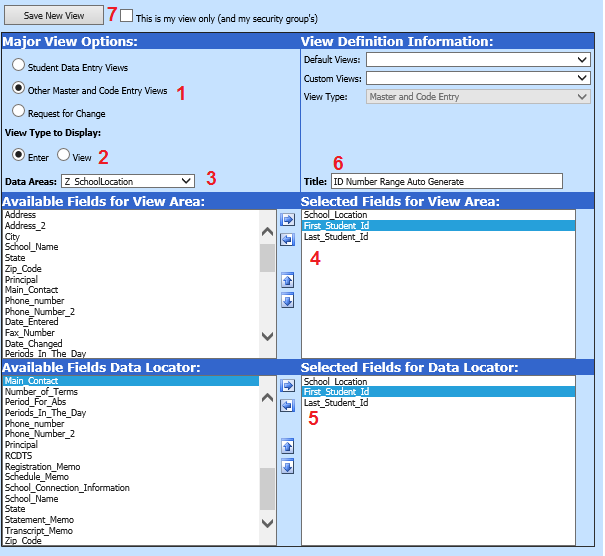
1. Select Other Master and Code Entry Views.
2. Select the Enter circle.
3. From the Data Areas dropdown, select Z_SchoolLocation.
4. Move the School Location, First_Student_Id, and Last Student_Id from the top box on the left to the top box on the right.
5. Move the School Location, First_Student_Id, and Last Student_Id from thebottom box on the left to the bottom box on the right.
6. Enter the title shown above in the Title box.
7. Click Save New View. Note:
If you want this view available only to you and to users in your security group,
check mark  .
.
Set up the ID Number Range on School Locations
First and last valid id numbers can be set for each school location.
1. Go to Data Entry & Changes|Master File and Code File Entry and Changes|General Information|ID Number Range Auto Generate.
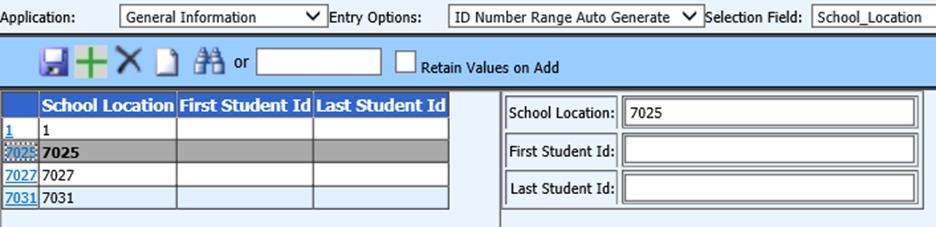
2. In the list of school locations on the left, click on the school location for which you wish to enter an ID Number range.
3. Enter the lowest ID Number you wish to be assigned in this school location in First Student Id.
4. Enter the highest ID Number you wish to be assigned in this school location in Last Student Id.
5. For example, you can specify 2000001-2999999, etc.
a. NOTE: ID Numbers should not containing leading zeros or alpha letters/characters.
6. Click
 to save.
to save.
7. Repeat steps 2-6 for each school location for which you wish to enter an ID Number range.
When new students are entered, the program will check,
based on the school location entered for the student, and look within this range
to assign the next id number.
If the School Location listed on a student
doesn’t have these fields filled in, the program will do as it always has – it
will assign the next highest available number.