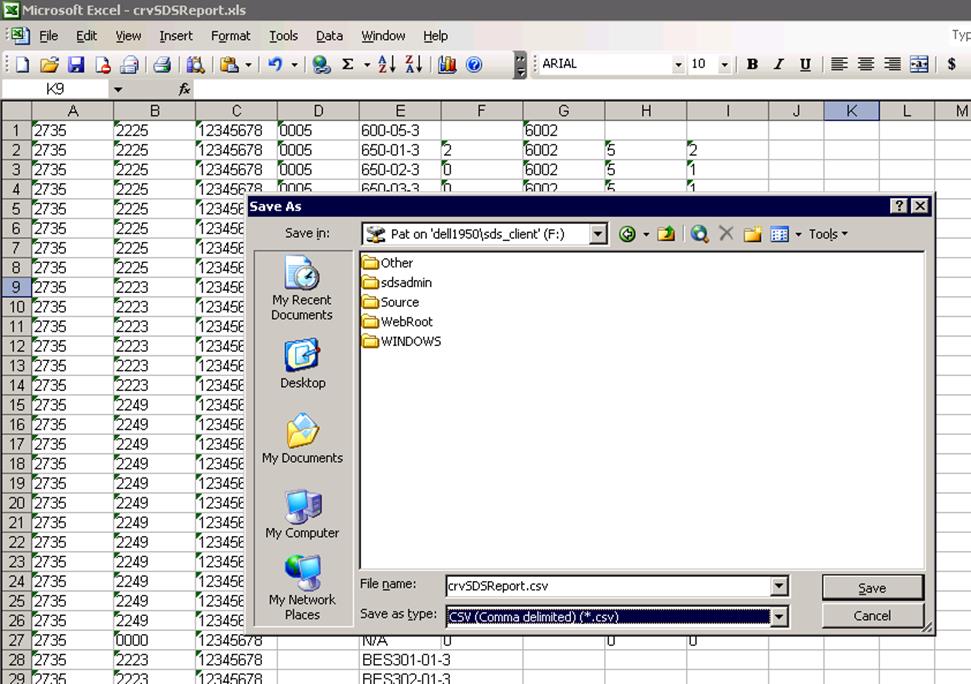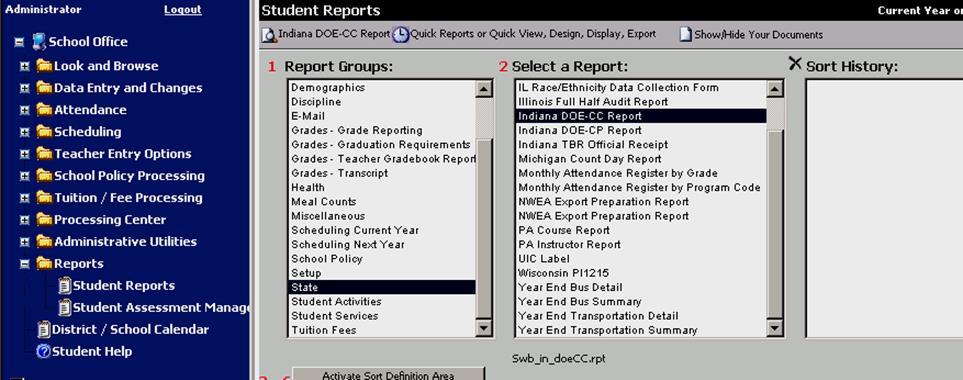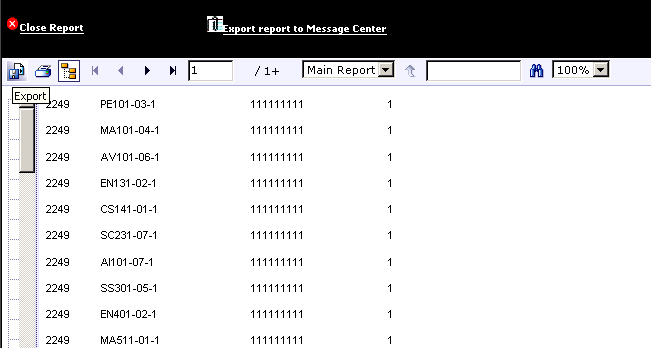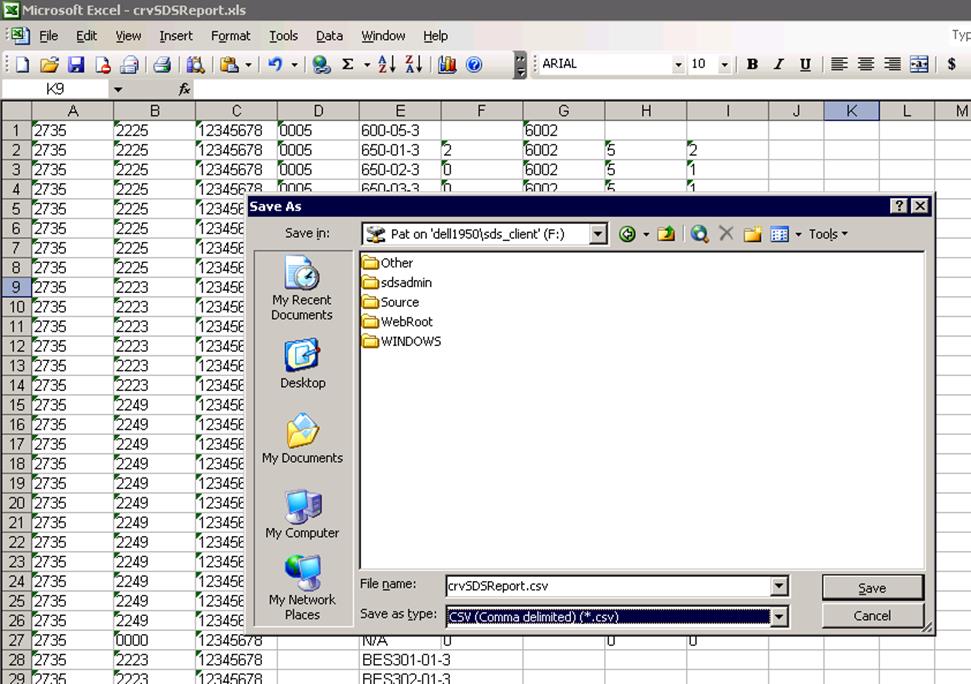Indiana CC Report
Revised 11/29/2018
SDS has designed a Crystal report to create a file for
submission to the Indiana DOE.
The report is located in Reports
|Student Reports |State |Indiana DOE-CC.
Following is a layout
and brief explanation, if needed, for each field to be reported.
The fields
are listed in order of State Field - SDS table - SDS
field.
1. School Number - Demographics -
School_Location
This is the state assigned code
and will already be entered in SDS.
2. Class ID - CourseMaster -
Course_Sec_Sem
All courses in the coursemaster
have this code in place.
3. STN - Demographics -
State_Testing_No
State assigned testing number
for each student.
Note: Be sure to select the
field where YOU store the STN data as your field name may differ from
state_testing_no.
4. Course Completion Status - GradeCodes -
State_Pass_Fail_Code
This is a new field in the
SDS Grade Code setup. Each passing grade must have a 1 entered in this field.
Each failing grade must have a 2 entered in this
field.
5. Course Grade - Transcript_Detail -
Grade
This field will only be reported if the
grade is in the range of 0.0 -4.0.
This field is not
mandatory for the CC report, so it is not reported if not in the range.
6. Dual Credit - Transcript_Detail -
Dual_Credit
This is a field in Transcript Detail
entry.
•
If the student received high school and college credit for this course,
enter “Y” in this field for each course in which the student earned dual credit.
Otherwise leave this field blank.
•
If this is a middle school or elementary school class (the field
sequence_code__c135 <> “Y”) then “A” is reported.
•
The default is “N”.
•
NOTE: for middle school or elementary schools, use any letter but the “N”
so that your courses will print on the transcripts and transcript labels and use
any letter but “Y” so that the report will use an “A” for this field.
•
NOTE: This data must be entered on the students’ transcripts individually
by course.
7. Post-Secondary Institution
- Transcript_Detail - Post_Secondary_Institution
This
is a field in the SDS Transcript Detail entry.
If the
student received college credit for this course, enter the 2 digit state
assigned code for the institution in this field.
8. High School
Credits Earned - Transcript_Detail - Credit
If the field Sequence_Code_C135 = “Y” or a blank, then the value in the Credit
field will be reported.
If Sequence_Code_c135 has any
other letter (besides a space), it will result in the value of “9.0”.
Where to Enter Data in Report Fields
Report field
#4 (Course Completion Status)
Master File and Code File Entry |
Application: Grade Reporting | Entry Option: Marking Period Grade Codes | Field:
State_Pass_Fail_Code

Report Field
#6 – Student Information | Application: Transcript Detail Indiana |
Field: Dual Credit.
Report Field #7 – Student
Information | Application: Transcript Detail Indiana | Field: Post-Secondary
Institution.


Creating the Export
File
Step 1: Select the report from the menu and press the preview
button to display the report results to the Crystal Reports Viewer.
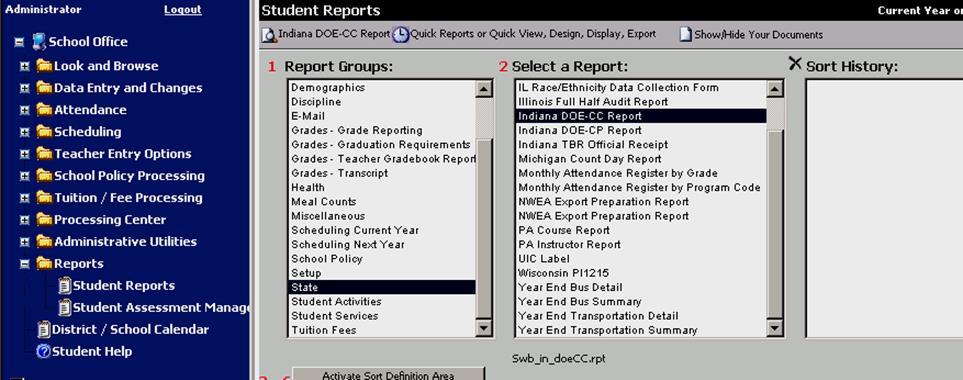
Step 2: Once the report data
is fully processed, press the export button.
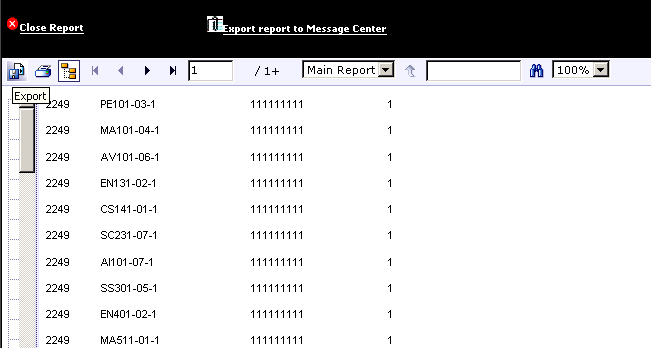
From the dropdown select the latest
version of Microsoft Excel and click OK to create the Excel file.
When the
export is complete it will display the option to SAVE the report. Assign a file
name and save it to your preferred drive/folder.
Step 3: Open
Excel from your desktop and select the file that you created above.
You can
now save this Excel file to CSV to create a report to submit to the Indiana DOE.