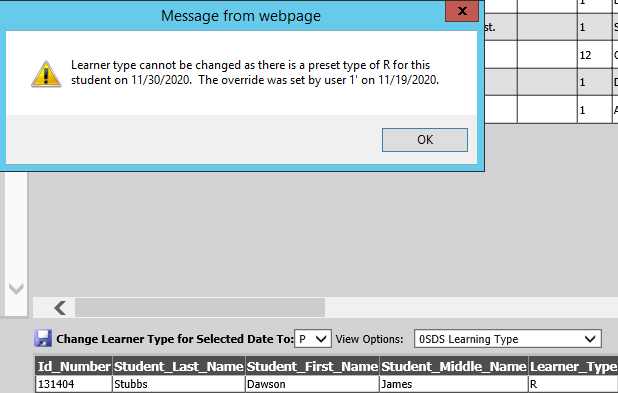This utility will allow for easier editing of the Learner Type coding as students change from remote to in-person and vice versa.
Menu:
Attendance | Student Enrollment Processing
Process:
•Select the School Location to use from the dropdown.
•Select the icon “Change Learner Type”.
•Optionally check All Locations box to make the change for the entire district.
•Optionally enter and ID number to make the change for just one student.
•Enter the “Change from Date” and “Change to Date”.
•Click icon “Apply Learner Type”.
![]()

•Message displays to warn of the impending change. User can Cancel process.
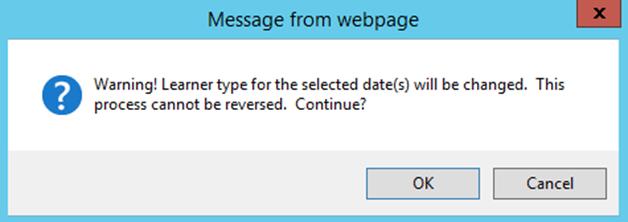
Result:
•The learner type is saved in a new SEL field called Learner_Type_Override and the Learner_Type is set to the override value.
•Also saved in SEL:
o The teacher code of the user who ran the process in field Override_User.
o The date that the override was set in field Override_Date.
•When attendance is taken for a student with a Learner Type Override on the date of attendance, that learner type cannot be changed.
TW4 Homeroom and Class/Period Attendance
•If an override has been assigned to a student for today’s date then attendance takers will not be able to change it as shown in the screen print. Options P and C are disabled.
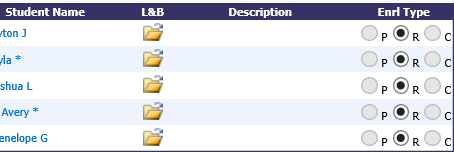
Office Attendance Entry
•If a user attempts to save a new learner type in SEL for any date that has an override learner type they will receive a message as shown below.