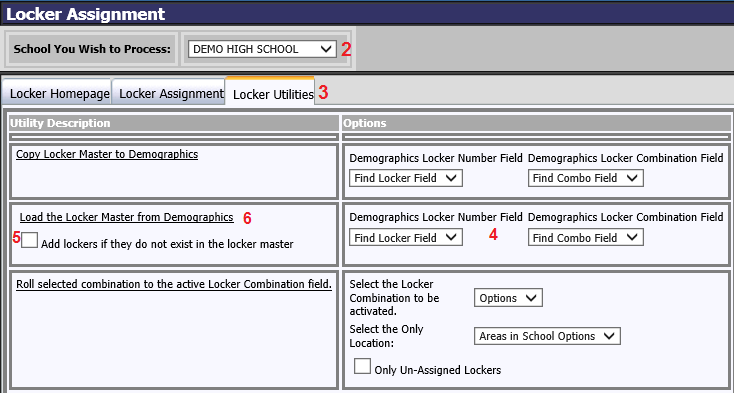
Revised 10/10/2018
This utility can be used to load locker numbers and combinations from selected student demographics fields to the locker database. This is usually used if locker numbers and combinations have previously been entered on student demographics records instead of assigned via Locker Assignment.
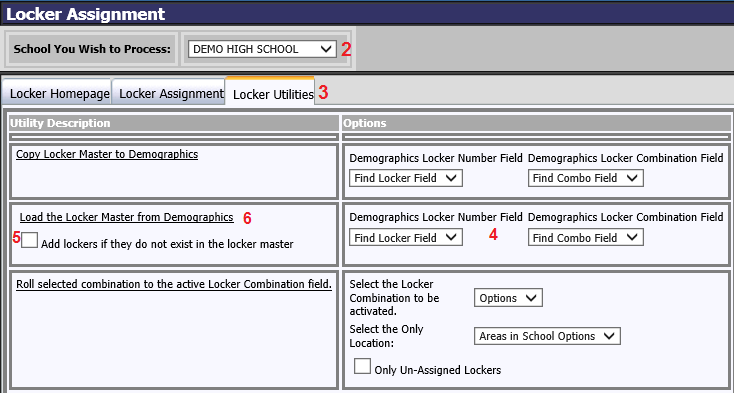
1. Click on Processing Center |Locker Assignment.
2. Select school location from the dropdown at the top of the screen.
3. Click on the Locker Utilities tab.
4. To the right of Load the Locker Master from Demographics under the “Options” area, choose the appropriate demographics locker number and locker combination fields.
5. If you are adding locker numbers from the Demographics that don’t already exist in the Locker Master, check the "Add locker if they do not exist in the locker master" box.
6. Click the Load Locker Master from Demographics link under the “Utility Description” column.
7. When the process is complete, the data from the chosen Demographic fields will be in the Locker Master.