
Revised 12/12/2018
To lock users out of SDS proceed with the following instructions:
1. From the Web School Office menu, select Administrative Utilities |Control Center
2. Click on the button at the top of the screen “Lock users out of SDS”
o Note: you can add a
message to the users so they know what is taking place. 
3. Read the pop up message.
Click OK to the message that appears. 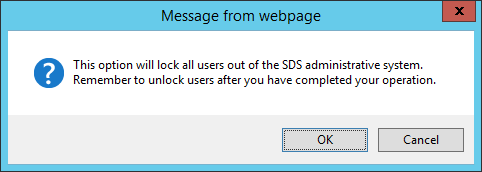
Unlock Users
To unlock your Web School Office there are three options:
•Option 1: Once you are done with your work return to the control center and click on the button at the top of the screen “Unlock Users.”
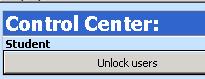
•Option 2: Next to your Web School Office link in the address box of your browser, after sdsweboffice type reporting/webcontrolcenter.aspx (i.e. http://yourschooladdress/sdsweboffice/reporting/webcontrolcenter.aspx ).
o Select Finance or Student
o Enter your user ID and Password
o Click Login
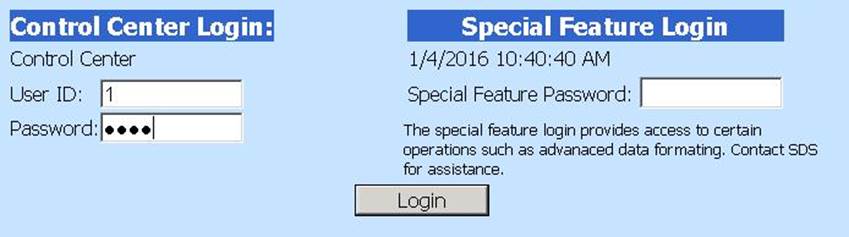
o Then click on Unlock Users.
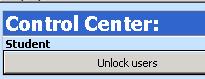
•Option 3: On the web server on which Web School Office resides, navigate to the student directory and delete the stop.txt file.