
Added 4/5/2018
In Data Entry & Changes|Student Information Changes (Horizontal), the Mass Change button opens a Mass Change screen that allows the user to replace selected field values with a different value.

It is important to
note that the mass change will use the students in the current search
definition. So, if you don’t want the mass change option to look at all
students currently defined on your screen, be sure to use the  button to set
up a search definition prior to executing a mass change.
button to set
up a search definition prior to executing a mass change.
Clicking the
 button will
open the Mass Change screen.
button will
open the Mass Change screen.
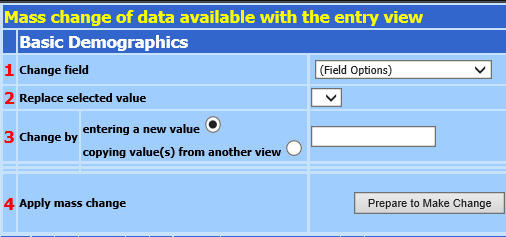
To execute a mass change, first, select a view from the Entry Views dropdown at the top of the Student Information Changes (Horizontal) screen that contains the field you wish to change.

Then follow the steps below.
1. Select the field to be changed.
2. Select the value you want to replace.
3. Enter the new value.
4. Click the Prepare to Make Change button.
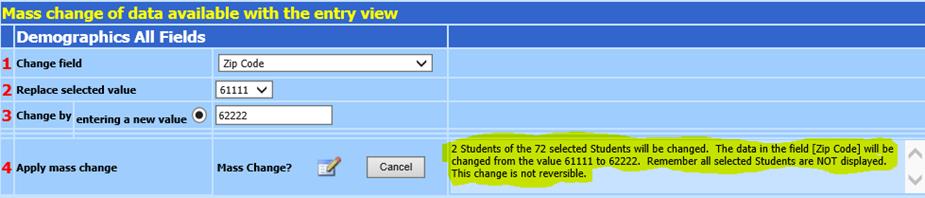
5. The text highlighted in the above screen shot details how the mass change will be applied.
6. Read
the text and click the 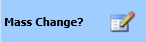 button to
apply the mass change or click the
button to
apply the mass change or click the  button to cancel the mass change.
button to cancel the mass change.
Some fields are available to mass copy from other tables/fields. When any of those fields are selected in box #1, a second option will display in box #3 as shown in this screen shot.
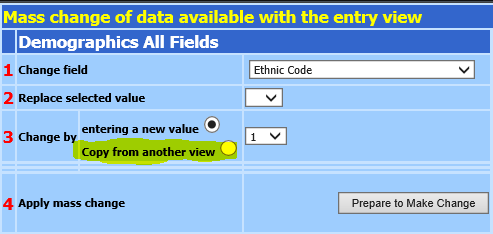
To use this option:
1. Select the field to change.
2. Skip step 2.
3. Select the Copy from another view option and select the view you wish to copy from.
4. 
5. 3a. Select the field to copy values from.
6. 3b. In order to copy a specific value, select that value from the dropdown next to 3b. If nothing is selected all values for the field selected in step 3 will be transferred to the field selected in step 1.
7. Click the Prepare to Make Change button.
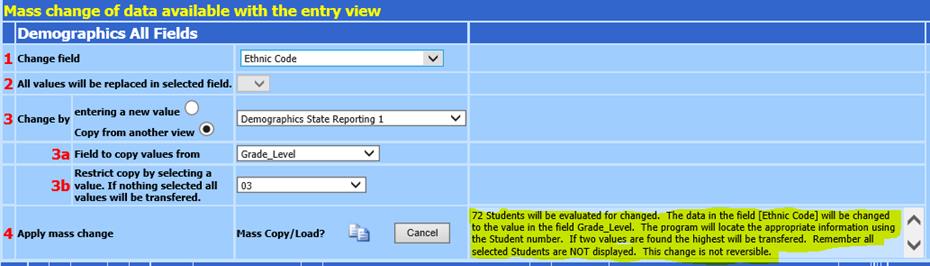
8. The text highlighted in the above screen shot details how the mass change will be applied.
9. Read
the text and click the 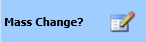 button to
apply the mass change or click the
button to
apply the mass change or click the  button to cancel the mass change.
button to cancel the mass change.
Some fields are not available to mass change as it would be disruptive to the system. When any of those fields are selected in box #1, the following will be displayed.
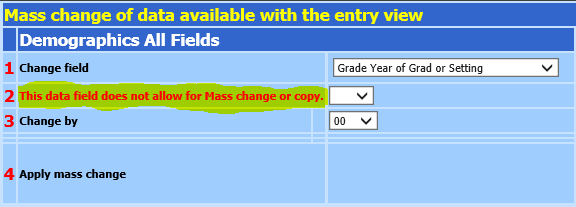
To close the mass change screen, click the  button.
button.