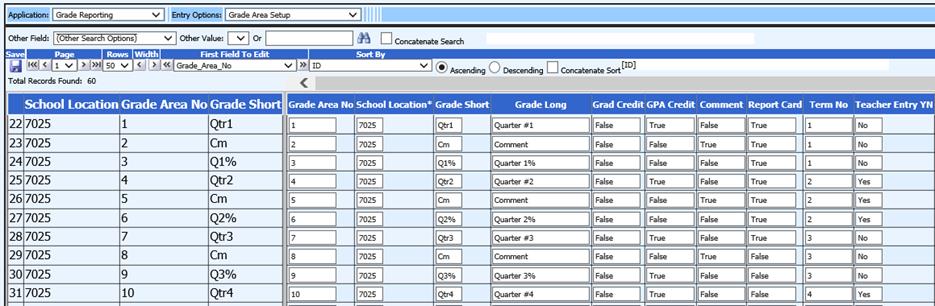
Revised 1/22/2019
Master File and Code File Changes Horizontal provides a screen for editing data on multiple records. This screen allows you to edit information in a grid format for quick comparison and adjusting of data. The grid design allows you to edit multiple records with one save. This screen also provides options for setting up search criteria to filter the data records displayed.
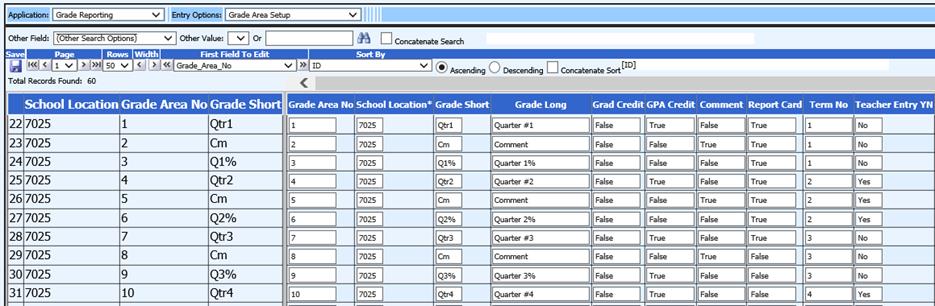
Select a Data Entry View

1. Select a data entry view group from the Application dropdown.
2. Select a data entry view from the Entry Options dropdown.
The views available in these dropdowns are based on the user’s security setup.
Search Options
The Other Field and Other Value dropdowns can be used to search for specific data records.

1. Select a field from the Other Search dropdown.
2. Select a value from the Other Value dropdown.
OR
3. Enter a value to search in the box to the right of the Other Value dropdown.
4. Click
the  button to apply the search.
button to apply the search.
5. To add
additional search options, check mark the 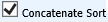 box and repeat steps 1-4.
box and repeat steps 1-4.
Navigating and Editing Data
The navigation toolbar provides options for displaying and moving through data records.

Each of the toolbar options are described below.
Save

The Save button saves changes made to records on the current page.
Page
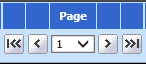
The Page tools allow for navigating through the pages of records.
 Displays the first page of records and
saves changes.
Displays the first page of records and
saves changes.
 Moves to the previous page of
records and saves changes.
Moves to the previous page of
records and saves changes.
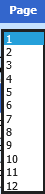 Displays the page list and saves
changes when another page is selected.
Displays the page list and saves
changes when another page is selected.
 Moves to the next page of records and
saves changes.
Moves to the next page of records and
saves changes.
 Displays the last page of records and
saves changes.
Displays the last page of records and
saves changes.
Rows
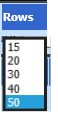
Select to display 15, 20, 30, 40 or 50 rows per page.
Width
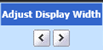
Adjusts the data entry area width of the screen.
 Decreases data entry area
width.
Decreases data entry area
width.
 Increases data entry area
width.
Increases data entry area
width.
First Field to Edit
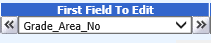
From the dropdown, select the first field to display after the splitter bar for editing.
 Moves display left 19 fields and saves
changes.
Moves display left 19 fields and saves
changes.
 Moves display right 19 fields and saves
changes.
Moves display right 19 fields and saves
changes.
Sort by

These options allow sorting the displayed records in either ascending or descending order on selected fields.
1. Choose Ascending or Descending.
2. Select a field.
3. If you wish to sort on additional fields, check mark the Concatenate check box to build on the previous sort.
Editing Data
Data can be edited by using the Tab key on the keyboard to move horizontally across the screen entering data. The ↓ and ↑ keys on the keyboard can be used to move vertically through a column entering data. Entering data in a cell and pressing the Enter key on the keyboard will move the cursor down to the next cell in the column.
The arrow buttons at the bottom of the screen can be used to save changes and move to the next or previous page.

The Save button should be clicked to save the changes on the page before exiting the horizontal data entry screen or selecting a different data entry view.
