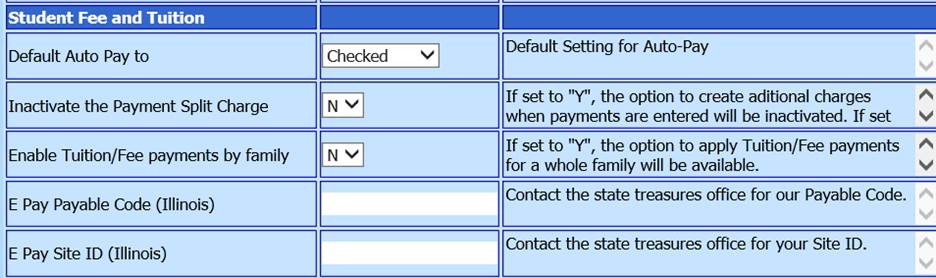
Revised 9/18/2018
There are some helpful items in Administrative Utilities |
SDS Web Office Settings area that apply to Tuition/Fee Processing. These
options are described below. Scroll to the "Student Fee and Tuition"
section to find these items.
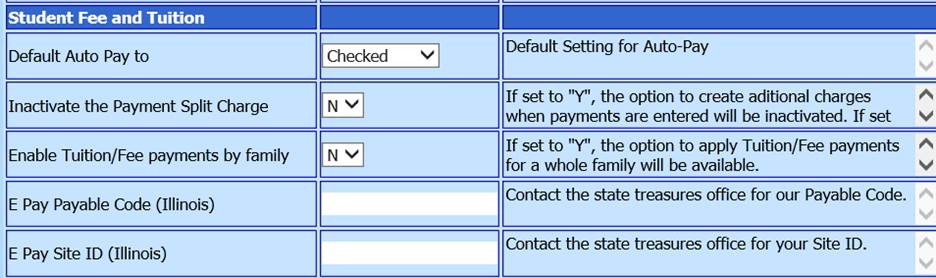
Auto Pay
o By setting the auto pay box to Checked, the program determines which charges are paid by the payment being entered. It is usually applied to the oldest charges first.
o By setting the auto pay box to Unchecked, you can specify the charge(s) that your payment will be paying (see the green boxes in the “pay” column in the screen shot).
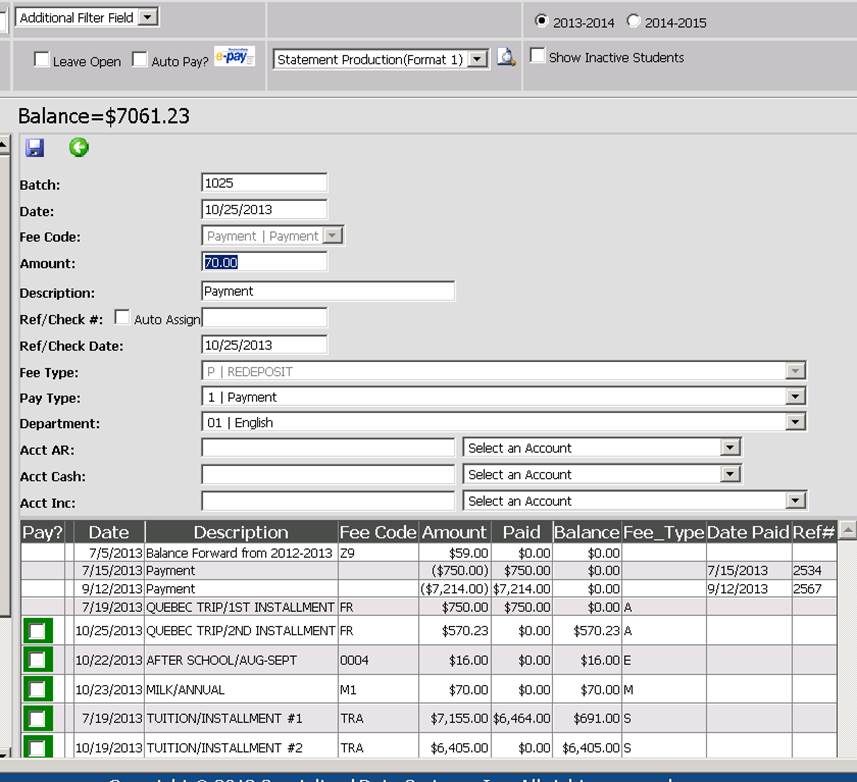
In this example, if the payment was to specifically pay the Milk/Annual charge, a check should be placed in the green box in front of that line item. The payment will be applied to that charge only.
Inactivate the Payment Split Charge
o If set to "N", when a payment is added to a student's account and the payment cannot pay a specific charge in full, it will split that charge into 2 parts, a part that is paid, and a part that is due. The total of the split parts is equal to the amount of the original charge, but it shows which "part" is paid and which part still has a balance due.
o If set to "Y", when a payment is added to a student's account and the payment cannot pay a specific charge in full, the charge remains as 1 line of data. It will show the amount paid against the charge and the balance due on the charge. If set to Y it is recommended that you do not delete payments after entry but rather enter negative payments.
Enable Tuition/Fee Payments by Family
o If set to "Y", the option to apply Tuition/Fee payments for a whole family will be available.
•When a payment is made, it is split equally among family members without consideration to the balance due. Therefore if one family member has a zero balance and the other family member has a balance due, the zero balance family members will result with a credit balance.
•In the Demographics All Fields data entry view, the field Family_ID must have the same value for all members in the same family.
•The system can assign the family_id to family members by using the utility in Administrative Utilities | Control Center | Student System Adjustments | Assign Family ID to student with same home phone.
o If set to "N", payments will only be accepted by student.
E Pay Payable Code (Illinois)
o In order for Illinois schools to download fee and tuition payments from the state E-Pay system, you must have the connection data to connect your school to the state’s site. Your school will have a unique code that must be entered here before the E-Pay system will work.
E Pay Site ID (Illinois)
o In order for Illinois schools to download fee and tuition payments from the state E-Pay system, you must have the connection data to connect your school to the state’s site. Your school will have a unique ID that must be entered here before the E-Pay system will work.
Interface to SDS Web Financial Office
If using the Finance
package of SDS, you can post the student fees to the general ledger and cash
receipts area. The settings for this are found in Web Financial Office in
Administrative Utilities > SDS Web Office Settings by clicking the
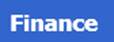 button.
button.
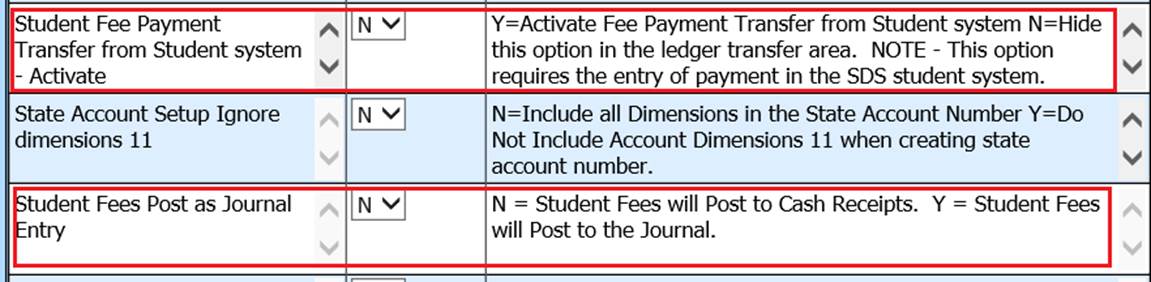
o Activate Fee Payment Transfer from Student System – this turns on/off the possibility to move data between the systems.
o Post Student Fees to the Journal – this setting manages if the student fees will post to cash receipts as detailed by student or to the journal as a “lump sum.”