
Added 4/3/2018

In Data Entry & Changes|Student Maintenance|Processing Options, Parent Connect Access Control allows the district office to add an additional login to Parent Connect by simply selecting a student, entering the parent name and e-mail address. It allows the office to edit Parent Connect codes, name and e-mail address as well. This feature only applies to schools that have Parent Connect and is only used to add additional logins such as for grandparents. The area where passwords are assigned in mass to parents, students, and non-custodial parents is located under Administrative Utilities | Control Center | Parent Connect.
Add Parent
1. Click on Data Entry and Changes |Student Maintenance |Processing Options |Parent Connect Access Control

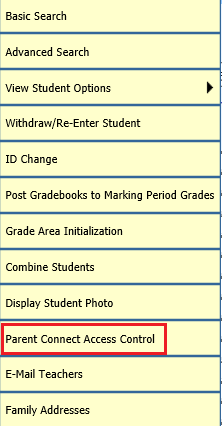
The following screen will display:
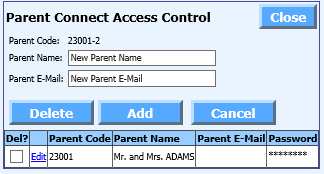
2. Select a Student Name to which you would like to add a Parent Connect Access login.
3. Enter Parent Name and E-mail address.
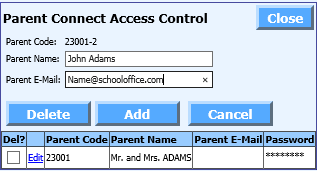
4. Click Add.
5. The new login will be added.
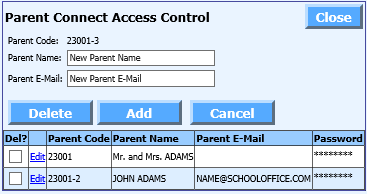
Tech
Note: Your passwords are updated in the sdsxplan.mdb automatically. To
re-synchronize your databases for parents - Copy the SDSXPlan.mdb and
SDSCPlan.mdb files from the Student folder to the ParentConnect/ParentData
folder. This step is not required if your data is hosted by Specialized Data
Systems or if your Parent Connect is pointing to the live database.
Edit Parent
1. Click on Data Entry and Changes |Student Information |Processing Options |Parent Connect Access Control.
2. Click on the Student Name for whom you would like to edit the Parent Connect Access.
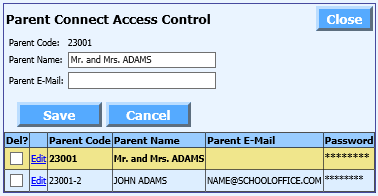
3. Click on Edit next to the Parent Code.
4. Edit the Parent Name/E-mail.
5. Click to Save.
to Save.