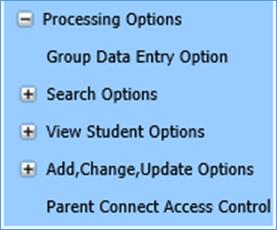
Parent Connect Access Control allows the district office to add an additional login to Parent Connect by simply selecting a student, entering the parent name and e-mail address. It allows the office to edit parents Parent Connect codes, name and e-mail address as well. This feature only applies to schools that have Parent Connect and is only used to add additional logins such as for grandparents. The area where passwords are assigned in mass to parents, students, and non-custodial parents is located under Administrative Utilities | Control Center | Parent Connect.
Add Parent
1. Click on Data Entry and Changes |Student Information |Processing Options |Parent Connect Access Control
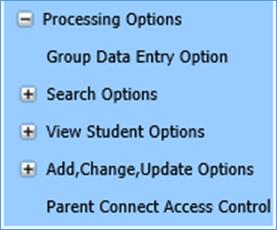
The following screen will display:
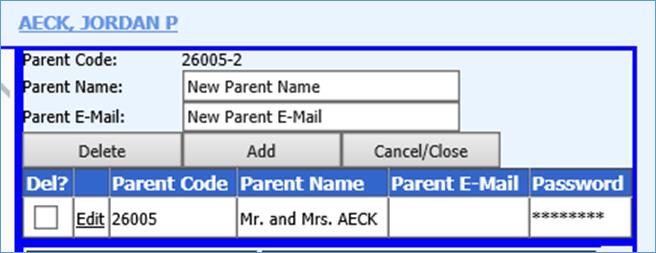
2. Select a Student Name to which you would like to add a Parent Connect Access login.
3. Enter Parent Name and
E-mail address. 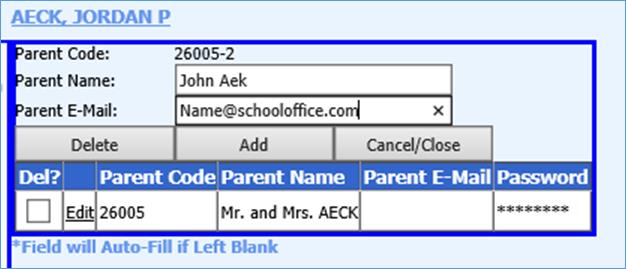
4. Click Add.
5. The new login will be added.
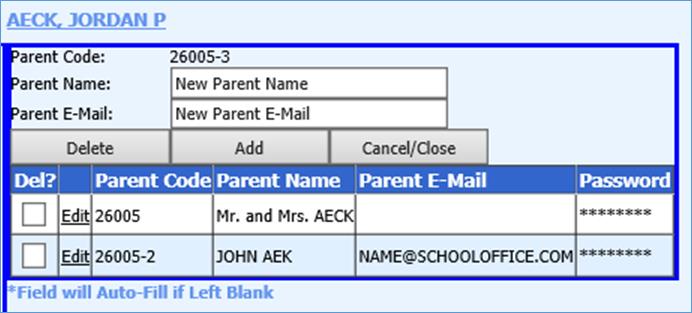
Tech Note: Your
passwords are updated in the sdsxplan.mdb automatically. To re-synchronize your
databases for parents - Copy the SDSXPlan.mdb and SDSCPlan.mdb files from the
Student folder to the ParentConnect/ParentData folder. This step is not required
if your data is hosted by Specialized Data Systems or if your Parent Connect is
pointing to the live database.
Edit Parent
1. Click on Data Entry and Changes |Student Information |Processing Options |Parent Connect Access Control.
2. Click on the Student Name
for whom you would like to edit the Parent Connect Access. 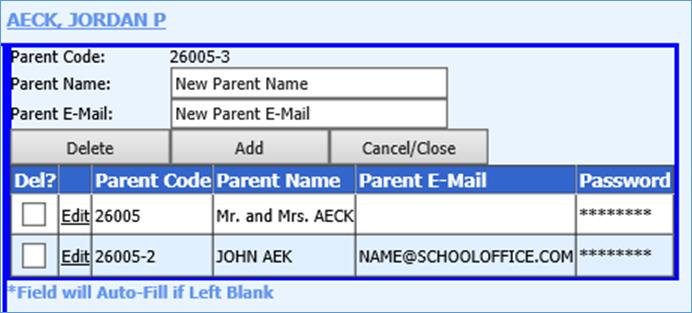
3. Click on Edit next to the Parent Code.
4. Edit the Parent Name/E-mail.
5. Click 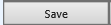 to Save.
to Save.