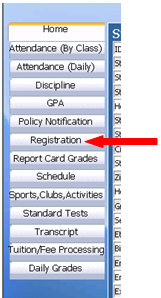1. Enter User ID.
2. Enter Password.
3. Click on Login.
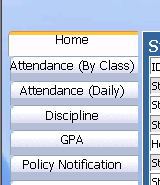
4. Click on the “Home Tab”
5. Click on the button next to “It’s time to register for Next Year”
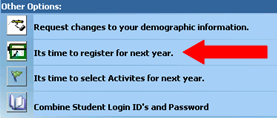
6. Click on the drop downs under each subject area to view and make a selection.
Note: Any Course with a “*” is Pre-selected or Required. Read any notes the school has provided.
7. After you have completed the selections click on “Submit”.
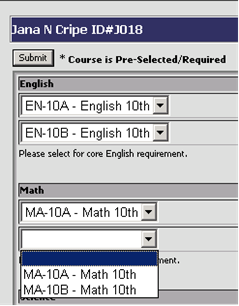
8. After selecting the “Submit” button, a new page will be displayed and allows the user to print the selected registration requests. You can also click the printer button and print a copy of the registration confirmation sheet.

To view the courses the parent/student registered for: