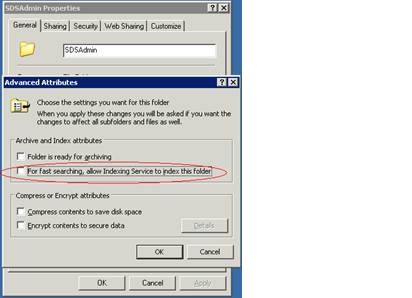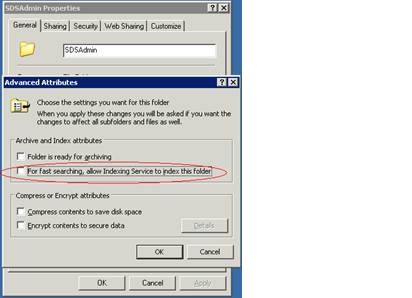
Things that could slow the system down are content
filters or proxy servers. Any network monitoring devices like this should have
the SDS server “white-listed” so the traffic isn’t monitored. This also includes
local workstation or network virus scanners that scan web page content and/or
links.
The following are some issues we have encountered with other
districts and should be checked. Please note that with all of these occurrences,
regular Internet traffic performed normally. Since the SDS web software pushes
and pulls a lot of data, larger packets of data are transferred when compared to
“normal” Internet web traffic.
1. Improperly configured router – Something needed to be adjusted on one of their routers – something to do with the way it handled large packets of data.
2. Improperly functioning Proxy server. Rebooting the proxy server resolved this. We recommend configuring the proxy so it bypasses the SDS web office traffic.
3. Improperly configured fiber optic Internet connection. The ISP had to monitor and adjust their fiber optic Internet connection.
4. Improperly configured fiber optic cable – The school district’s fiber optic connection between buildings had synchronization issues and had to be adjusted.
5. Their ISP was throttling down their Internet traffic. In this case it was their regional office.
6. The proxy server was slow. They changed the settings so the SDS URL was no longer monitored.
7. AVG virus scanner on the local workstation was causing some pages to hang and eventually return “Page cannot be displayed”. The Web Scanning and Link Scanning modules of the AVG scanner were causing the problem.
Additional Practices for Improved Performance
•Compress Nightly.
•Defragment the disk regularly where the database resides. A fragmented database will slow performance.
•Make sure the real-time virus scanner on the server has the sdsxplan.mdb excluded.
•Monitor your server and make sure no unnecessary processes are running during the day.
•Turn off indexing of the SDS folders. Below is a screen shot example of where to make this change.