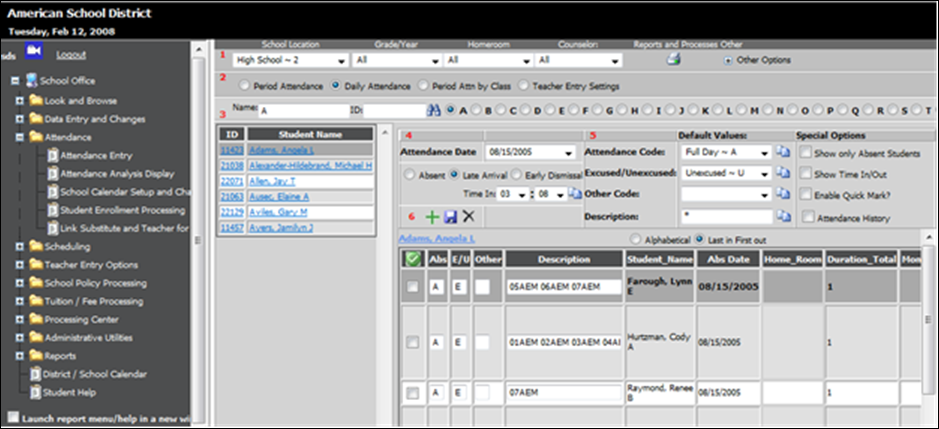
Enter the dismissal/arrival time and click
 button. All classes that meet
after the dismissal time entered or before arrival time entered will be checked.
button. All classes that meet
after the dismissal time entered or before arrival time entered will be checked.
Revised 7/11/2018
This method of attendance can be utilized by school systems that are setup to take attendance by minute by utilizing the Bell Schedule portion of the program. For instructions on Bell Schedule
The Period Attendance Late Arrival and Early Dismissal feature for Period Attendance by Minutes attendance tracking is accessed in Web School Office:
Click on Attendance |Attendance Entry.
Select Period Attendance.
Select Attendance Date.
Select Late Arrival or Early Dismissal.
Select student
to mark absent.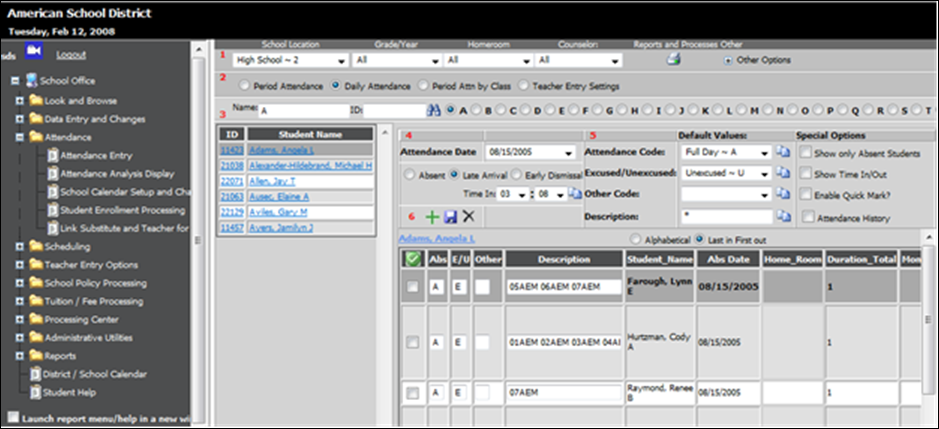
Enter the dismissal/arrival
time and click  button. All classes that meet
after the dismissal time entered or before arrival time entered will be checked.
button. All classes that meet
after the dismissal time entered or before arrival time entered will be checked.
Select the desired codes and enter a Description, if desired,
and click the  button. The check marked periods
will be marked absent with the codes and description entered and the Time
In/Time Out and Duration Total will be posted to the appropriate period
absence.
button. The check marked periods
will be marked absent with the codes and description entered and the Time
In/Time Out and Duration Total will be posted to the appropriate period
absence.
If the student enters or leaves school again on the same day, the Time In and Time Out features should be used. If a student leaves or enters again, you will only need to use “Time In or Time Out #1”. “Time In or Time Out #2” is only used if a student left/entered twice in the same period. These additional Time In and Time Out options can be activated by clicking in the check box under Special Options “Show Time In/Out”.
![]()
![]()
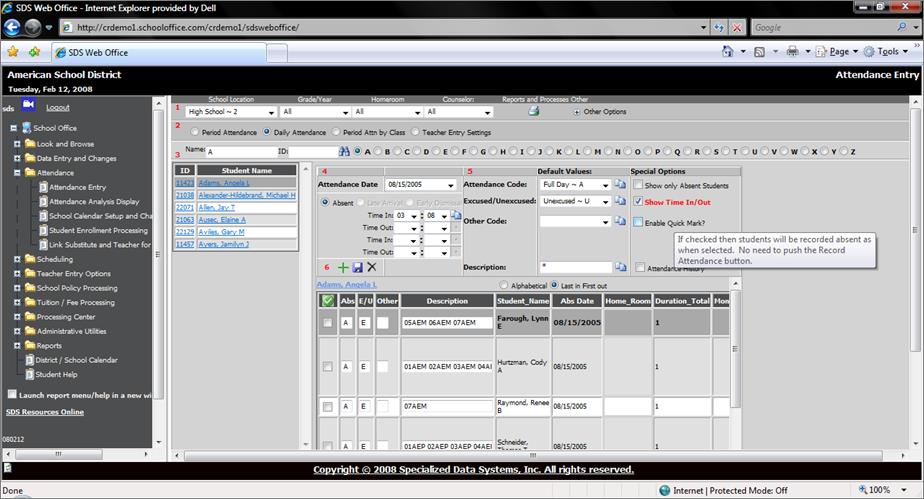
Example
Below is an example entry. Each case may be slightly different.
A student leaves 2nd hour at 9:03, comes back 5th hour at 11:45 and leaves again at 1:15.
To enter the early dismissal at 9:03:
Choose the student and click on Early Dismissal.
Enter the time of 9:03.
Click the  button to the right of the time.
button to the right of the time.
The affected classes will checkmark (2nd – 9th period).
Choose appropriate codes and description and click the  button.
button.
The check marked periods will be marked absent with the codes and description entered and the Time In/Time Out and Duration Total will be posted to the appropriate period absence.
To enter the return at 11:45:
Checkmark the 5th hour class.
Checkmark Show Time In/Out.
Enter the Time In of 11:45.
Choose the appropriate codes.
Click the  button to save the changes to the
5th hour absence (this will post the correct Duration Total and Time
Entered to the 5th hour absence record).
button to save the changes to the
5th hour absence (this will post the correct Duration Total and Time
Entered to the 5th hour absence record).
Checkmark 6th, 7th, 8th, & 9th hour.
Click the  button to remove the absences for these
periods.
button to remove the absences for these
periods.
To enter the 2nd dismissal at 1:15:
Checkmark Show Time In/Out
Checkmark 7th, 8th, & 9th hour
Choose the appropriate codes
Enter the Time Out of 1:15
Click the  button
button
7th, 8th, & 9th hour will be marked absent. (the correct Duration Total and Time Exited will post to the 7th hour absence record).