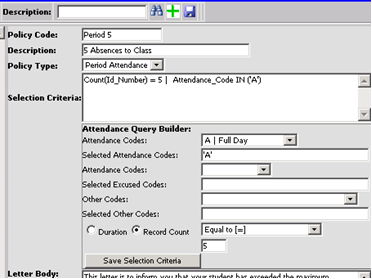
Revised 8/15/2018
Policies designed for Period Attendance will work off of the Attendance_by_Class table and look at the records on a “by class” basis, such as missing three times in the same class as three records toward the policy. An Activity Date Range and an Evaluation Date range are defined when creating the policy letters for this policy type.
This document explains the elements of the Attendance Query Builder for defining the Selection Criteria on Period Attendance Policies in School Policy Processing|Policy Definition. For instructions on Policy Definition
Setup Screen for Period Attendance
Policy
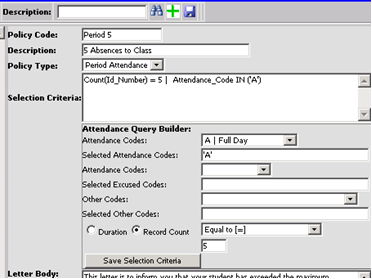
Description of Attendance Query Builder Selections
•Attendance Codes drop down (box 1): In this box, select the appropriate attendance codes.
•Selected Attendance Codes: Displays the attendance codes you selected from the Attendance Codes drop down list above.
•Attendance codes drop down (box 2): To send a letter for only excused or unexcused absences, use this box to choose the appropriate code. For both excused and unexcused, leave it blank.
•Selected Excused Codes: Displays the excused code you selected from the second Attendance Codes drop down list above.
•Other Codes drop down (box 3): To send a letter for absences with a specific reason code(s), then select the reason code(s) from this list. For example, if you want to send a letter for all students that were truant, select the "other code" that represent truant.
•Selected Other Codes: Displays the other codes you selected from the Other Codes drop down list above.
•Record Count Radio Button: The system will count the number of the records that are in range. Do not select the DURATION TOTAL radio button when doing setup of PERIOD attendance policies.
o Equal to: will only create a letter if the student has total absences in a class period that matches the value specified. If the value is 5, then a student’s absences in a class period must total 5 in order to create a letter.
o Not equal to: will only create a letter if the student’s absent total by class does not match the value specified.
o Less than or Equal to: will only create a letter if the student’s absence total in a class period is less than or equal to the value specified. If the value is 5, then a student’s class period absences must total .5 through 5 in order to create a letter. Note: this letter would repeat with each absence below 5.5 days.
o Greater than or equal to: will only create a letter if the student’s absence total in a class period is greater than or equal to the value specified. If the value is 5, then a student’s class period absences must total 5 or more in order to create a letter. Note: this letter would repeat with each absence over 5 days.
o Greater than: will only create a letter if the student’s absence total in a class period is greater than the value specified. If the value is 5, then a student’s class period absences must total more than 5 in order to create a letter. Note: this letter would repeat with each absence over 5 days.
o Less than: will only create a letter if the student’s absence total in a class period is less than the value specified. If the value is 5, then a student’s class period absences must total .5 through 4.5 in order to create a letter.
o Between: will only create a letter if the student’s absence total in a class period is between the two values specified.
o Not Between: will only create a letter if the student’s absence total in a class period is not between the two values specified. Note: this letter would repeat with each absence outside of the values specified.
o School Location: Select the school location of the students who should receive this letter.
•Click the Save Selection Criteria button to save these settings.