
Added 4/3/2018

In Data Entry & Changes|Student Maintenance|Processing Options, this option allows the user to post gradebook grades to marking period grades.
If your school has determined that the office will transfer gradebook grades instead of having the teachers responsible for this step, it can be accomplished with this option.
NOTE: The user that will post gradebook grades MUST have a school location on their user code.
1. Select an area to Post (i.e. Quarter#2 ~ 4).

2. Click “Post/Transfer Grades”.
o Clicking on this button will only Post/Transfer Grades that indicate to post to a specific area. When the office transfers gradebook grades, it is posting all gradebooks that are setup to post to that area within their school location.
The Post/Transfer Grades process can also be run in Data Entry & Changes |Marking Period Grade Entry.
1. This works for the selected class or the whole location. In this area the user does NOT have to have a school location specified on their login. It uses the location on the selected class.
2. Click on Data Entry & Changes |Marking Period Grade Entry.
3. Click the Select a Teacher dropdown and choose a teacher.
4. Click the Select a Class dropdown and select a class.
5. Click the Activate/Transfer Grades button.

6. Select the Grade Area you wish to post to from the dropdown
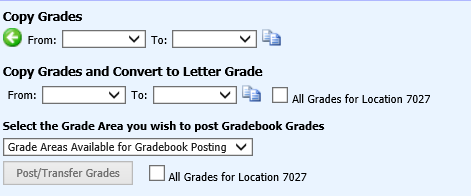
7. If posting for all classes in the displayed school location, checkmark the All Grades for Location X box. If only posting for the selected class, leave this box unchecked.
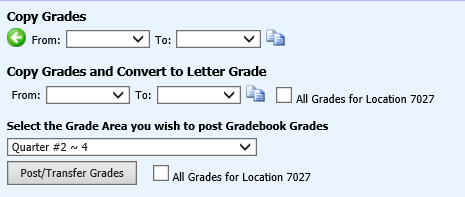
8. Click the Post/Transfer Grades button to post grades.