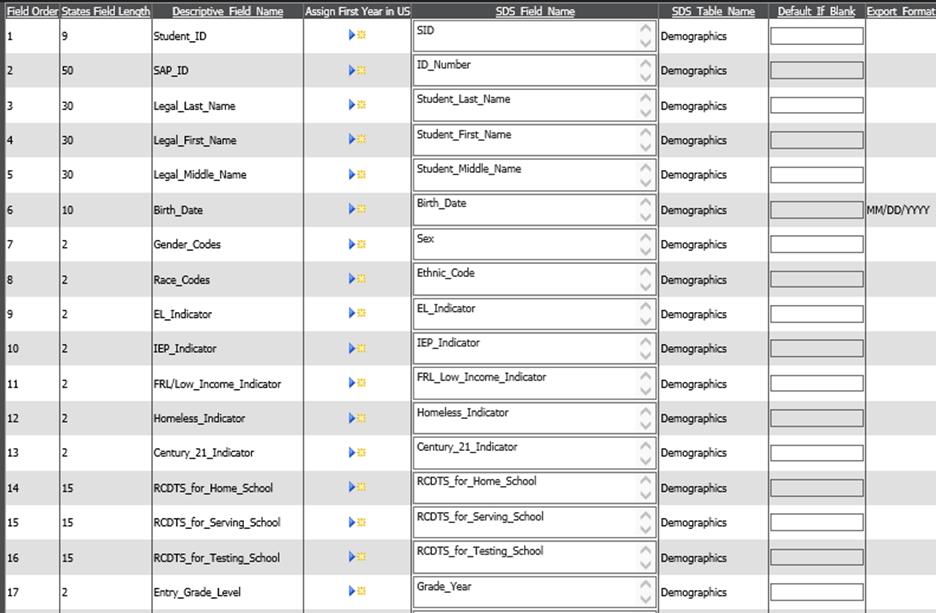

Added 12/7/2018
This Correction file format pertains to the data submitted to ISBE SIS when submitting information for PSAT/SAT Correction data. This section only applies to those students who were Involved in PSAT/SAT testing (GRADES 9, 10, and 11).
If this is the first time you are running a state report,
review the general information provided in the document before proceeding with
the reporting process.
Report Layout and Field
Match
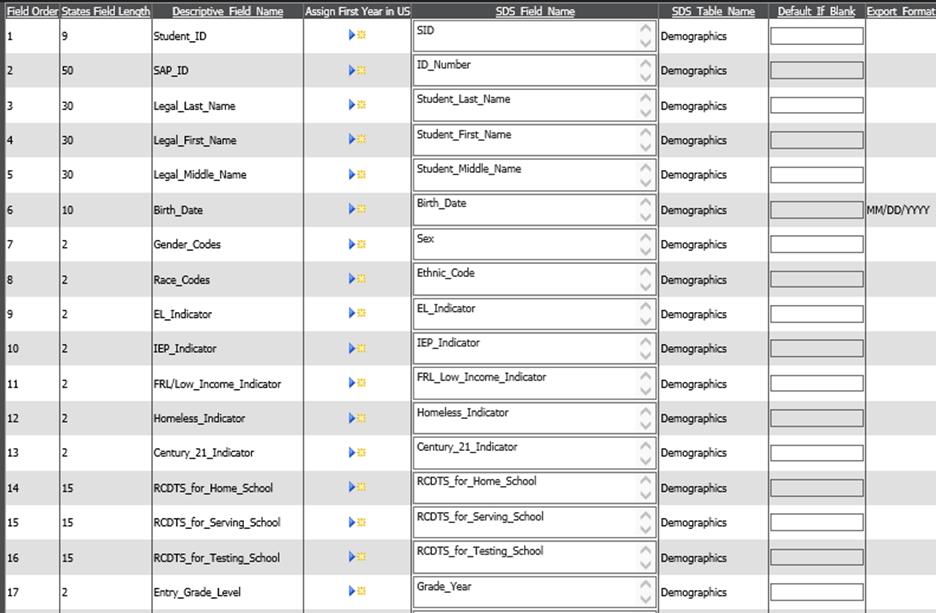

Steps
for Report Creation
1. Match fields in the report with fields
in the database.
•Click on the Export Design Options button.
•Select the appropriate table from the drop box in area #2: Select a table to store data.
•Select the appropriate data field from the dropdown box in area #3: Fields in selected Table.
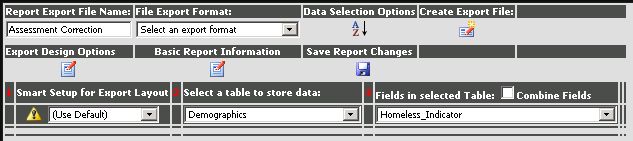
•Click  next to the field in the report layout
to complete the matching process.
next to the field in the report layout
to complete the matching process.
•The field from SDS will be listed in the column “SDS field name” and the source table will be listed in the column “SDS table name”.
•In the column “default if blank”, optionally enter a value to be exported for any students who have no data in the selected field.

2. If data field(s) are not available in the database for this report, create a new field(s) in your database to enter required data and match those fields in the report.
Follow this link for instructions:
http://help.schooloffice.com/StudentHelp/#!Documents/creatingnewfieldsforstatereporting.htm
3. Match a field to a default value text box on
the screen.
Follow this link for instructions:
4. Create and Save the Report for Upload to State/Agency
Follow these links for instructions:
http://help.schooloffice.com/StudentHelp/#!Documents/createthereport.htm
http://help.schooloffice.com/StudentHelp/#!Documents/savethereport.htm