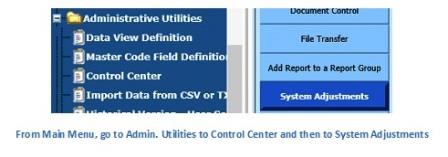
Revised 1/3/2019
Freshmen typically start high school with a “clean” start, in terms of their GPA and transcript data. If you notice that their transcripts are erroneously including course and GPA from unwanted prior school years, this can be handled easily through a utility designed to deactivate or delete transcript and GPA information for certain grades. In order to use this utility, the user must have access to Administrative utilities and Control center.
This utility is widely used
in the “Prepare to Open School/Rollover” processing. However, some schools
do not run this process until later in the school year, before processing first
semester transcripts. This process will adjust transcripts for an entire
grade level. If you want to adjust an individual student’s transcript, then you
will have to do that manually from the data entry and changes area of the
program.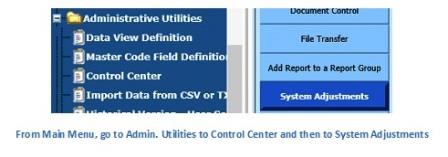
Locating the transcript adjustment utility
•From the main menu, choose Administrative Utilities and then Control Center.
•Choose the “System Adjustments” option. An area with a variety of adjustment utilities will show.
•Locate the adjustment option titled, “Deactivate transcript detail for Selected Grade/School Years”. This will be the area where you will indicate if you want to Deactivate or Delete transcript detail. However, BEFORE you do that you must choose the grade year of the students you are working with AND the school years that you want to deactivate or delete. That area is located further to the right of the “Deactivate transcript detail for Selected grade/School Years”, as shown below.

Steps to Deactivate or Delete Transcript information
1. Choose the school location that is on the students’ demographic record, in the drop down box to the right of “School Location”.
2. Click on the grade year, of the students you want to adjust, in the box titled “Grades”. As example, if you want to deactivate freshman who have a grade year of 09, choose “09”.
3. In the box titled “School Years”, choose each prior school year that is relevant to the selected students. As example, if your 2018-2019 freshman (grade year 09) need to have their middle school information, 6th, 7th, and 8th grade course information adjusted, choose the school years of 2015-2016, 2016-2017, 2017-2018.
4. Next, you need to decide if you are going to deactivate or delete those records. If you want to keep them in the transcript detail table for viewing purposes, but you want the program to code them in a way that keeps them off of transcripts and out of GPA computations, you will want to deactivate them. Simply click the “Apply Now” button to the right. If you want to actually remove/delete those records from the data, put a check in “Delete Transcript records selected above” and then click the “Apply Now” button. There is no “undo” button, so make certain you want to delete them if you have box checked.
5. If you would also like to clear out the transcript attendance records from the same school years click on the “Apply Now” button to the right of “Remove transcript attendance for selected grade/school years”. This choice deletes that data from the transcript attendance table.

Once you have run this utility for
selected students, their transcripts and cumulative GPA will no longer include
those school years’ courses.
How does this utility work?
When you choose to deactivate a specific grade level’s courses from prior year(s), the utility puts an 'N' in the transcript field titled “Sequence_Code_C135”. The transcript reports and GPA calculation program ignore any class that has an 'N' in that field.
What if a freshman has high school level courses that you want to be included on transcripts and GPA, and do not want to inactivate?
•If you have already rolled over to the current year, then you will need to manually go into the transcript detail of the students who have a class that is to be included in High School transcripts and enter a 'Y' into the Sequence_Code_C135 field. That will allow that class to be included in future GPA computations and will print on transcripts.
•If you haven’t already rolled over to the current year, then you can make an adjustment to the current year coursemaster, as described below, on courses to be included on high school transcripts, and then re-compute your students' GPA so that a 'Y' automatically gets put into the Sequence_Code_C135 field.
Coursemaster adjustment for 8th grade courses to be counted on high school transcripts.
1. Go to the current year coursemaster and locate the course to be taken for high school credit.
•Scheduling|Master File & Code File Entry|Application=Scheduling Current Year|Entry Options=Course Master Current Year (All Fields)
•If you are not yet rolled over and wish to make this coursemaster adjustment for next year, go to Scheduling|Master File & Code File Entry|Application=Scheduling Next Year|Entry Options=Course Master Next Year (All Fields)
2. Locate the field “Sequence_Code_C135”.
3. Enter a 'Y' and save.
This 'Y' will get transferred to the Sequence_Code_C135 field in the transcript table when you compute GPA. It is what will prevent those courses from being inactivated when you run the “Deactivate transcripts…” utility.
This should be done at any time before the final GPA calculation for the year, to ensure that the coding gets transferred to the transcript area.