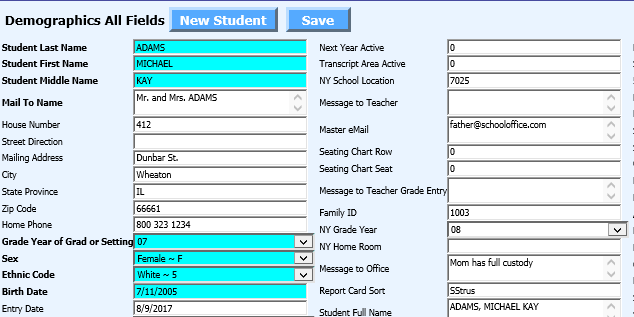Revised 10/26/2018

On the Data Entry & Changes|Student Maintenance screen, click on Reports and Options as shown above to display the following dropdown menu.
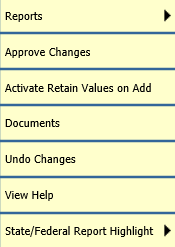
Reports
Clicking on the Reports option will display a report option for each of the data entry views currently displayed on the screen.
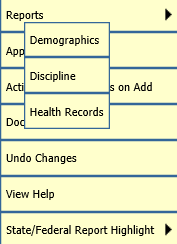
In this screenshot, clicking on the Reports option lists Demographics, Discipline & Health records because those are the data entry views currently open on the Student Maintenance screen. Click on the desired report to display & print that report for the selected student.
Approve Changes

Clicking this option allows the user the ability to approve or deny Parent Connect Online Demographic Change Requests. For more information on Parent Connect online Demographic Change Requests
Activate Retain Values on Add

Selecting this option allows the user to retain the field values of the selected student when adding a new student. This is helpful when adding siblings to the system. The user can add one sibling and then select Activate Retain Values on Add and add the siblings retaining the values from the first sibling added and just editing fields where values for the siblings are different, ie. name fields, birthdate, grade year, etc.
To turn off Retain Values on Add, click Reports & Options|Retain Values on Add is Active.

Documents

This option will open the Document screen for the selected student.
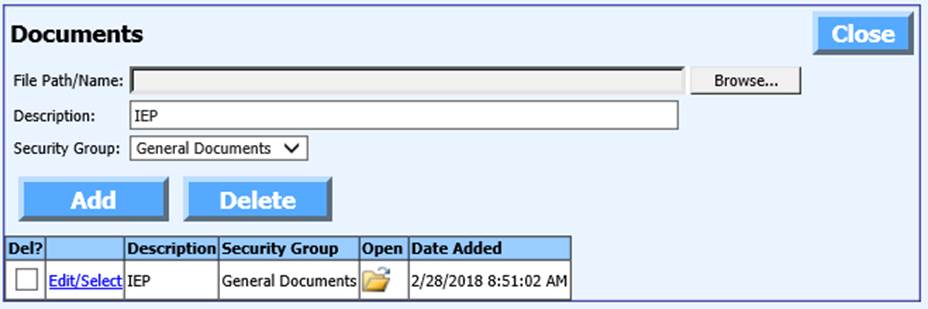
For more information on adding documents to students
Undo Changes

This area allows users to undo changes made on a selected student in the last 30 days.
Clicking this option will display a list of changes made in any of the currently open data entry views for the selected student. It also shows which user made the changes. Notice the User Id column.
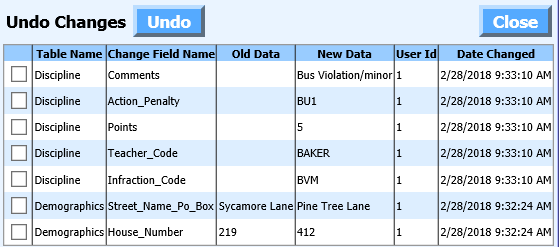
Checkmark the changes you wish to undo and click the Undo button. The old data will be restored to the fields selected.
View Help

Clicking this option will open the Student Help Console.
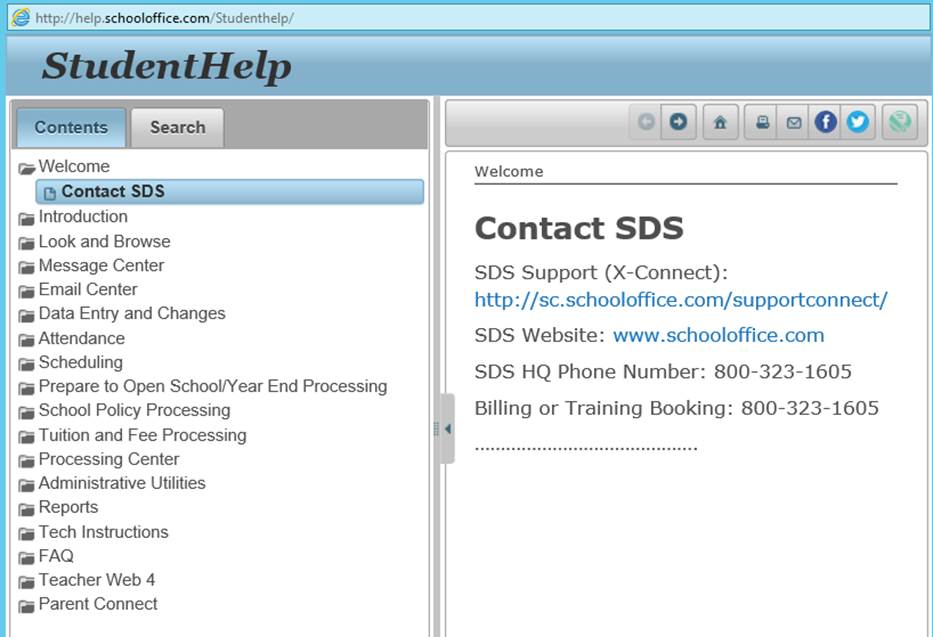
Navigate the Help Console through the menu tree displayed on the left or click the Search tab and type in keywords to search.
State/Federal Report Highlight

To assist users in ensuring they enter all necessary data for state reporting, any fields used for state reporting are highlighted in the data entry views. The State/Federal Report Highlight option allows the user to change the brightness of the highlight.
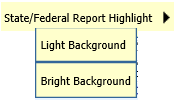
Click Light Background to have the State Report fields displayed with the light highlight as shown in this screen shot.
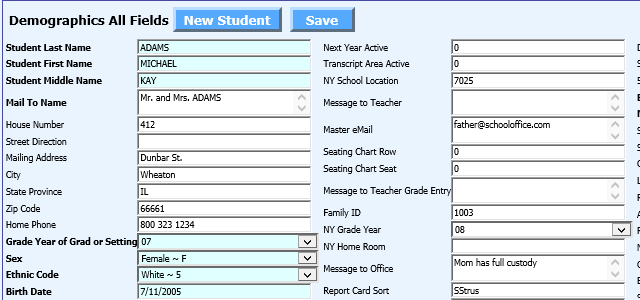
Click Bright Background to have the State Report fields displayed with the bright highlight as shown in this screen shot.