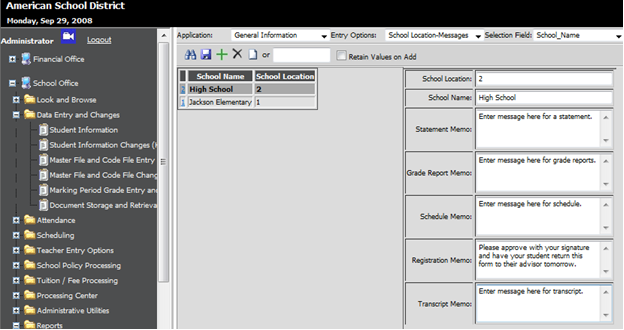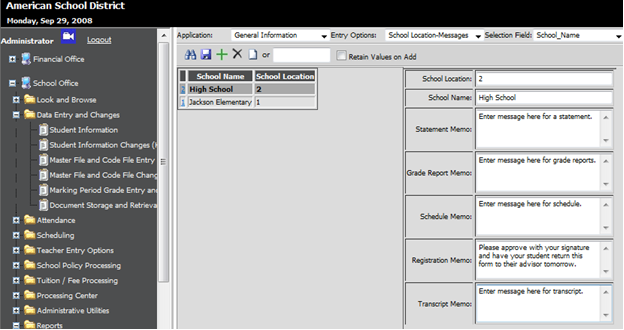
This section lists many reports where programs should be
run before printing the report. The programs refresh, calculate or simply
post data to the database to make your reports accurate.
Note:
Anything requiring attendance analysis refreshing requires that the student
enrollment processing already be done. Student Enrollment processing is usually
run at the beginning of the year. However, it won't hurt anything to run
Student Enrollment processing during the school year.
State Reports
Below is the state reports description, file name, what needs to
be run for each report before printing and the report group the report is
located in under Student Reports.
You can run the below reports from WSO
|Reports |Student Reports |Then select the report group listed below for the
specific report/s.
•Percent Enrollment by Date (A.K.A. Michigan 75 Percent Report) = swb_enroll.rpt |Run Student Enrollment Processing in Attendance Folder | Attendance Daily Report Group.
•Michigan Count Day Report = swb_db4f.rpt |Run Student Enrollment Processing in Attendance Folder |State Report Group.
•Illinois Full/Half Day Audit Report = swb_c6il.rpt | Run Refresh Attendance Analysis under Processing Options |State Report Group.
•Illinois Transportation Reports = swb_trans1, swb_trans2, swb_trans3, swb_trans4.rpt |Run Refresh Attendance Analysis under Processing |State Report Group.
The below reports can be run from WSO |Processing Center |Data Exchange, State and Federal Reporting |Select the State |Select the report from the drop downs.
•Indiana AT Report = Run Student Enrollment Processing in Attendance Folder |Run Refresh Attendance Analysis under Processing Options.
•Pennsylvania Student Calendar Fact = Run Student Enrollment Processing in Attendance Folder |Run Refresh Attendance Analysis under Processing Options.
•Wyoming WDE-600 = Run Student Enrollment Processing in Attendance Folder |Run Refresh Attendance Analysis under Processing Options.
Attendance Reports
Below is the attendance reports description, file
name and the report group the report is located in under Student Reports.
All these attendance reports listed below should have the student
enrollment processed at least once in the Attendance Folder and run the
“Refresh Attendance Analysis” under “Processing Options” before printing.
Note: Anything requiring attendance analysis refreshing requires
that the student enrollment processing already be done. Student Enrollment
processing is usually run at the beginning of the year. However, it won’t hurt
anything to run Student Enrollment processing during the school year.
•Attendance Analysis = swb_c06_analysis_web.rpt |Attendance – Analysis.
•Attendance Statistics Report = swb_stat_enroll.rpt |Attendance – Analysis.
•Weekly Class Attendance Summary (both from Daily and Period Attendance) = swb_c_class.rpt (Daily) or swb_pc_class.rpt (Period) |Attendance – Daily or Attendance – Period.
•Percent Enrollment by Date (A.K.A. Michigan 75 Percent Report) = swb_enroll.rpt |Run Student Enrollment Processing in Attendance Folder | Attendance Daily Report Group.
•Daily Period List in Period Attendance = swb_pc02.rpt |Attendance |Period Attendance |Must check Attendance History before clicking on the printer button.
Progress Reports, Report Cards and Class Rank Reports
•For Progress Reports, Report Cards and Class Rank Reports it is suggested to Post Grades from Gradebook (If applicable), compute GPA, Run Enrollment and Refresh Attendance Analysis before printing your cards.
•Your grades could be wrong/blank, GPA’s could be off or your attendance could show up blank, or not up to date and Comment Descriptions could be missing if you do not complete these processes.
•Most of these reports are located in Student Reports |Grades – Grade Reporting or in Parent Connect/Teacher Web. An example of these reports is located in Student Reports |Grades – Grade Reporting |Grade/Progress Reports (i.e. swb_g6x.rpt).
Grades - Transcripts
•All Transcripts /Permanent Record Label need GPA Refreshed, Class Rank run once grades are finalized and in some cases Refreshing the Attendance Analysis is required (If there is attendance listed on your transcript).
•Transcripts are located in Student Reports |Grade – Transcript Report Group (i.e. Individual Semester format, swb_gtn_transcript.rpt).
Miscellaneous
Locker
Reports
If you run these reports
and you do not see any locker numbers or combinations, verify you have
“Synchronized Locker Master to Demographics.”
Report
Messages
To enter in messages that appears on some specific SDS reports,
for example Transcripts, Report Cards etc. You can enter these messages by
following the below instructions:
1. Enter WSO |Data Entry and Changes |Master File and Code File Entry and Changes |Application = General Information |Entry Options = School Location - Messages.
2. Here you can enter in messages for your reports. You can also access these entries from school location view.