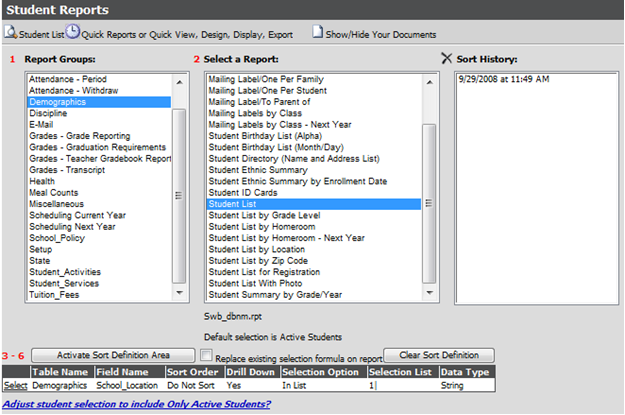
Once you have created a sort, saved it and
previewed/printed the report, your sort will automatically be saved under your
sort history. When you return to the Student Reports page the sort will be
listed in the Sort History box with the date and time the sort was run with the
report. The sort history is kept as a User setting, meaning this sort is only
available to the user who created it. The sort history is also saved with the
report it was designed with, meaning the sort is only available with the report
it was designed with. You may rename a saved sort to make it easily identifiable
for future use. 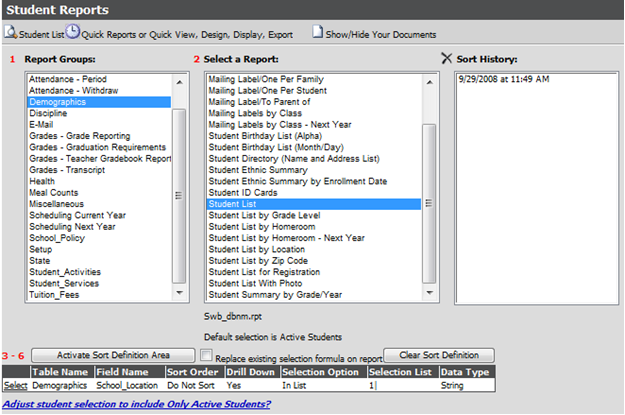
1. Enter Reports |Student Reports |Select Report Group and Report (i.e. Student List)
2. Click on the date and time of the sort to select.
3. A box will appear above the sort list. Enter a name for your new sort. (i.e. School Location 1)
4. Click Save.
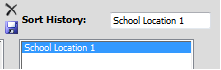
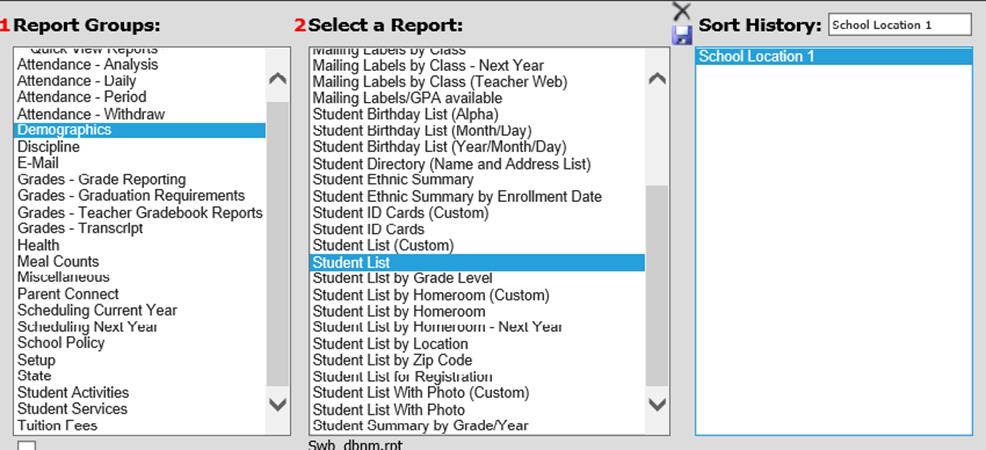
Run a Report with a Saved Sort
1. Enter Reports |Student Reports |Select Report Group and Report (i.e. Student List)
2. Select desired saved sort from the Sort History box
3. Click the magnifying glass button to preview the report with the saved sort