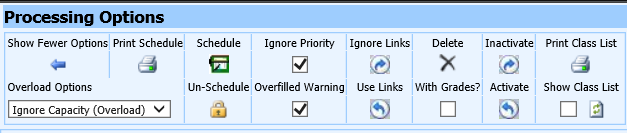|
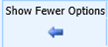 Click to collapse the expanded
Processing Options display Click to collapse the expanded
Processing Options display
|
 Click to Print/View Student
Schedule Click to Print/View Student
Schedule
|
|
 Find Sections for Unassigned
Classes Find Sections for Unassigned
Classes
|
 Remove Section
Assignment Remove Section
Assignment
|
|
 Check this to ignore schedule
priority when running scheduler. This is marked by default and in
most cases should remain checked. Check this to ignore schedule
priority when running scheduler. This is marked by default and in
most cases should remain checked.
|
 Check this to display
overfilled class warning. Check this to display
overfilled class warning.
|
|
 Ignore class link setting for
selected classes (enter a N in the link field). Ignore class link setting for
selected classes (enter a N in the link field).
|
 Enforce class link settings for
selected classes (enter a Y in the link field). Enforce class link settings for
selected classes (enter a Y in the link field).
|
|
 Permanently delete all selected
classes. Permanently delete all selected
classes.
|
 Allows deletion of selected
classes even if grades are found for any of the classes. Allows deletion of selected
classes even if grades are found for any of the classes.
|
|
 Remove selected classes but
retain grade information. Remove selected classes but
retain grade information.
|
 Activate selected
courses. Activate selected
courses.
|
|
 Print class list for course
selected in Class Section Offerings dropdown. Print class list for course
selected in Class Section Offerings dropdown.
|
 Check to display class list for
course selected in Class Section Offerings dropdown. Check mark a
class on the student schedule and click Check to display class list for
course selected in Class Section Offerings dropdown. Check mark a
class on the student schedule and click  to display class list for that
course. Class list will display to the right of the student
schedule. to display class list for that
course. Class list will display to the right of the student
schedule.
|
|
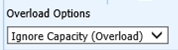 Allows user to select options
for overloading or not overloading class sections when running the student
scheduler. Allows user to select options
for overloading or not overloading class sections when running the student
scheduler.
|
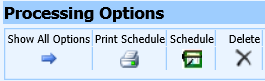
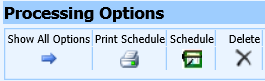
 button to display all processing
options.
button to display all processing
options.