 button shown below.
button shown below.Revised 4/10/2018
In Scheduling|Schedule Change (Current Year), the
Quick Pick Course Registration option is activated by clicking the  button shown below.
button shown below.

This option opens the course codes list on the right side of the screen.
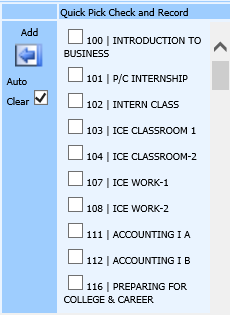
Check mark the course codes you wish to add to the
selected student’s registration and click the  button
to add the selected courses to the student. Once course registrations are
added to a student, the
button
to add the selected courses to the student. Once course registrations are
added to a student, the  button
can be used to find sections for the unassigned courses.
button
can be used to find sections for the unassigned courses.

A check mark in the Clear option will clear the all the selected courses in the list when the Add button is clicked. This option is check marked by default. If you don’t wish the selections to be cleared when adding, uncheck this option. For instance, if you want to add the same courses to several students, uncheck the Clear option, check mark the courses you want to add to the selected student and click the Add button. Select the next student you want to add those courses to and just click Add since the courses will still be selected.