In Data Entry & Changes|Student Information|Processing Options, Search Options provide the ability to search for students based on selected field values.
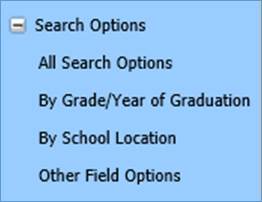
1. All Search Options
Revised 4/13/2018
In Data Entry & Changes|Student
Information|Processing Options, Search Options provide the ability
to search for students based on selected field values.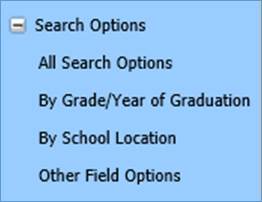
1. All Search
Options
•This shows all the different search options on the screen.
•Click on this selection and view all the individual search options.

The following options will then display.
Select what you would like to search on and click the binoculars.
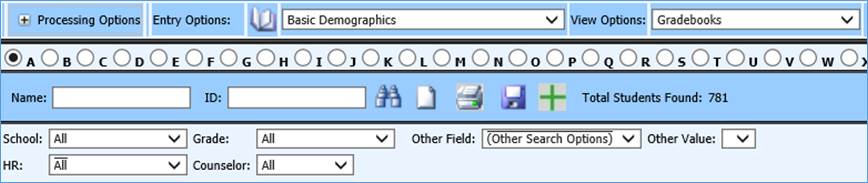
2. By Grade/Year of Graduation
1. This allows you to search students by grade year.
2. Click on Data Entry and Changes |Student Information |Processing Options |Search Options |By Grade/Year of Graduation.
3. Grade dropdown box appears.
4. Select the grade on which
you would like to search. 
3. By School Location
1. This allows you to search students by school location.
2. Click on Data Entry and Changes |Student Information |Processing Options |Search
3. Options | By School Location
4. School dropdown box appears.
5. Select the School you would like to search on.

4. Other Field Options
This provides you with a dropdown list of other fields you can search on and then allows you to select an Other Value as an additional search filter.
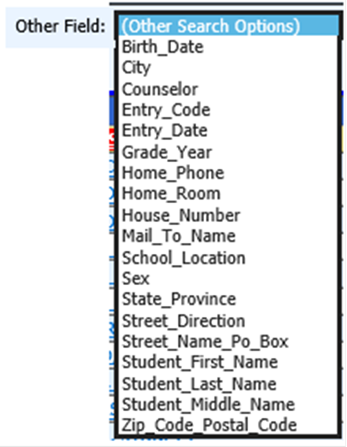

Note: To remove a search option, simply select
it again. You can tell which option is selected because there is a * next
to the searches selected. Or you can click on Student Information on the left
side of the screen again to reset the screen back to the default
view.