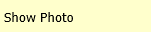
Revised: 4/9/2018
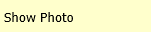
In Look and Browse|Student Look and Browse|Selection and Display Options|Show Photo will display the student photo in the Demographics Detail view.
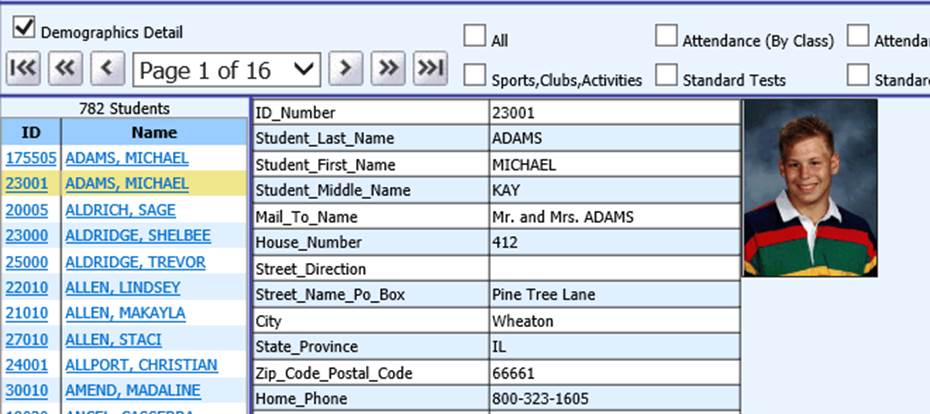
If you don’t have the Demographics Detail view check marked, check mark it to view the student photo along with the student’s basic demographic information.

Once the Show Photo option is turned on, the photo display will stay on until the option is turned off. It is not necessary to turn it on every time you enter the Look and Browse page. However, if the Demographics Detail view is unchecked, it will need to be check marked again to view the student photo.