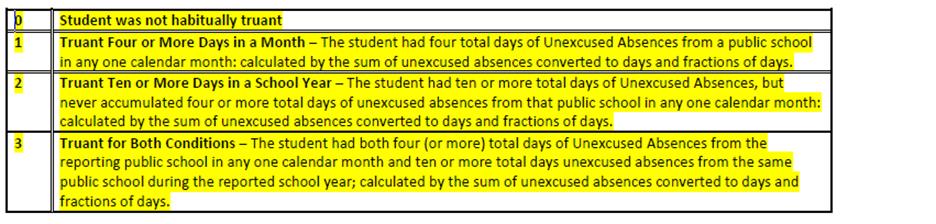
Total Days Missed Due to Out of School Suspensions – The total number of school days that were missed by the student due to out-of-school suspensions. Optional for CRDC Reporting Purposes Only.
Revised 8/25/2021
Review Colorado Department of Education Information regarding the latest data element values/coding.
CDE Website Link to 2021-2022 Student School Assocation file information:
2021-2022studentschoolassociationfilelayout (state.co.us)
*Schools that are 100% remote should review the link above and see the yellow highlighted areas that pertain to this learning type.
Report: Student School Association (Student Interchange)
Description of Report Fields
School
District/BOCES Code A unique code assigned to a district by CDE. Refer
to School District/BOCES Code table. School District/BOCES Code Table.
Student's State ID (SASID) A unique ten digit number must be
assigned to each student by CDE.
Local ID (LASID) The
student's Locally Assigned Student ID (LASID). Districts/BOCES may zero fill if
they choose not to use a LASID.
Student's First Name A name
given to an individual at birth, baptism, or during another naming ceremony, or
through legal change.
Student's Middle Name A secondary name
given to an individual at birth, baptism, or during another naming ceremony, or
through legal change. Blanks are NOT allowed. Use NMN (no middle name) where
appropriate.
Student's Last Name The name borne in common by
members of a family.
Student's Gender An individual's sex.
(01=female 02=male)
Student's Date of Birth The month, day,
and year on which an individual was born (i.e. 09151989).
Entry Date
– The month, day, and year on which a student enters and begins to receive
an education program in a school.
If the student was included in the end of
year membership count during the previous school year, the student must have an
entry date at least one day prior to the end of the currently reported school
year.
Grade Level – The grade level or primary instructional
level at which a student enters a school or an educational institution during a
given school year.
Entry Type – The process by which a student
enters a school during a given school year.
Exit Withdraw Date –
The month, day, and year the student exited a school or grade in your district
(i.e. 11052009). If the student completed the school year in your district and
did not exit before the end of the school year, this field must be coded
“00000000”.
Exit Withdraw Type – The circumstances under which
the student exited from membership.
Retention Code - Indicates if
a student is being retained at the current grade level for the next school year
Pupil’s Attendance Information - For each record submitted
provide a code from either the "A" or "B" grouping depending on whether the
student is currently attending a district program (A) or is a resident student
attending an educational program not operated by the reporting district (B).
County Code of Residence for Joint School Districts - The County
of residence for students who live in a district with boundaries that cross more
than one county. This data element is required by only those districts whose
attendance boundaries cross county lines.
District of Parent’s
Residence for Non-Residence Students - School district where the
parent/guardian resides, if the student attends a district other than the school
district of residence and resides in CO.
Country of Parent’s
Residence for Non-Residence Students – Country code where the
parent/guardian resides, for foreign exchange students.
State of
Parent’s Residence for Non-Residence Students – State code where the
parent/guardian resides, if the student attends a district other than the school
district of residence.
Public School Finance Funding Status - For
specific guidelines in meeting the criteria for establishing full-time and
part-time membership, refer to the procedures manual and the Rules for the
Administration of the Public School Finance Act.
Contractual
Agreement with Third Party Educators/Programs - Districts will report the
students with attendance resident code of 01-08 with their home school code
because "third party educators/programs" do not have school codes.
Colorado Continuously (Enrolled 3 Years) - Student has been
enrolled in a Colorado public school since 3/10/11 for grades 3-10 or 4/23/11
for 11th grade. (All other grades may use 3/10/11.) Pre-Kindergarten and
Kindergarten do NOT count towards the 3 years.
Continuously in
District (Enrolled 1 Year) - Student has been enrolled in the SAME district
since 3/10/13 for grades PK-10 and 12th grade or since 4/23/13 for 11th grade.
Grades PK-12 count toward the 1 year continuously enrolled in district.
Continuously in School (Enrolled 1 Year) - Student has been
enrolled in the SAME public school since 3/10/13 for grades PK-10 and 12th grade
or since 4/23/13 for 11th grade. Grades PK-12 count toward the 1 year
continuously enrolled in school.
Date Most Recently Enrolled in
U.S. - This field collects the date a student mostly recently enrolled in
any public or non-public US school (not Puerto Rico).
Primary
School – Indicate if this school is the primary school for funding for this
student in your district..
Independent Study - A program
established by the school district under the supervision of a certificated or
licensed teacher and included in the student's academic schedule. The student
may be receiving all or a portion of his or her educational instruction through
independent study.
Expelled Education - A program established to
provide educational services pursuant to section 22-33-203 to expelled pupils.
Gifted and Talented (02) “R” – Students who have been formally
identified, using district wide procedures aligned with CDE guidelines, as being
endowed with a high degree of exceptionality or potential in mental ability,
academics, creativity, or talents (visual, performing, musical arts, or
leadership).
Non-School Program – An indicator that a student is being educated in a program without a school code.
Note: Fields that are matched to the attendance analysis table will require that enrollment records are created and the attendance analysis area is refreshed prior to creating report. (the Help Console has articles on those two processes)
Total Days Attended– The aggregate number of whole and partial days the student attended school for the current school year.
Total Days Excused by Students – The aggregate number of whole and partial days the student had excused absences (out of school), for the current school year. Absence due to a suspension is excused. (A student who is tardy is not considered to be absent).
Total Days Unexcused by Students – The aggregate number of whole and partial days the student was absent (out of school), without being excused from a parent/guardian for the current school year. (A student who is tardy is not considered to be absent).
Total Possible Attendance Days – The aggregate number of whole and partial days the student would have attended school if there had been no absences for the current school year. Expelled students are included until date of expulsion.
Habitually Truant Status: The unduplicated count of habitually truant students who are at least the age of six on or before August 1 of the year in question and under the age of seventeen years having met one of the definitions below:
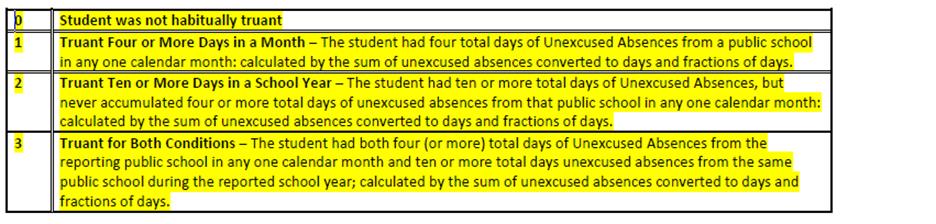
Total Days Missed Due to Out of School Suspensions –
The total number of school days that
were missed by the student due to out-of-school suspensions. Optional
for CRDC Reporting Purposes Only.
This is an example of
the Student Demographics screen after all fields are matched. **
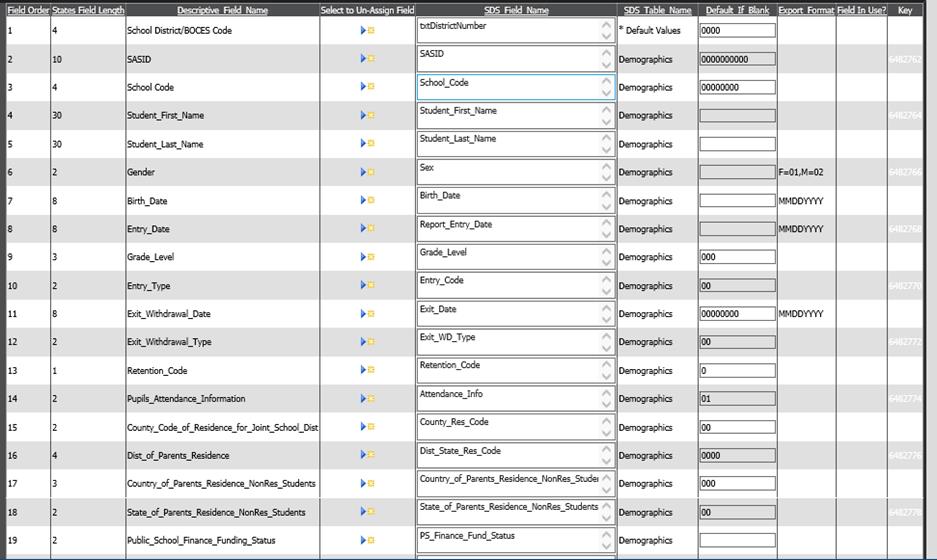
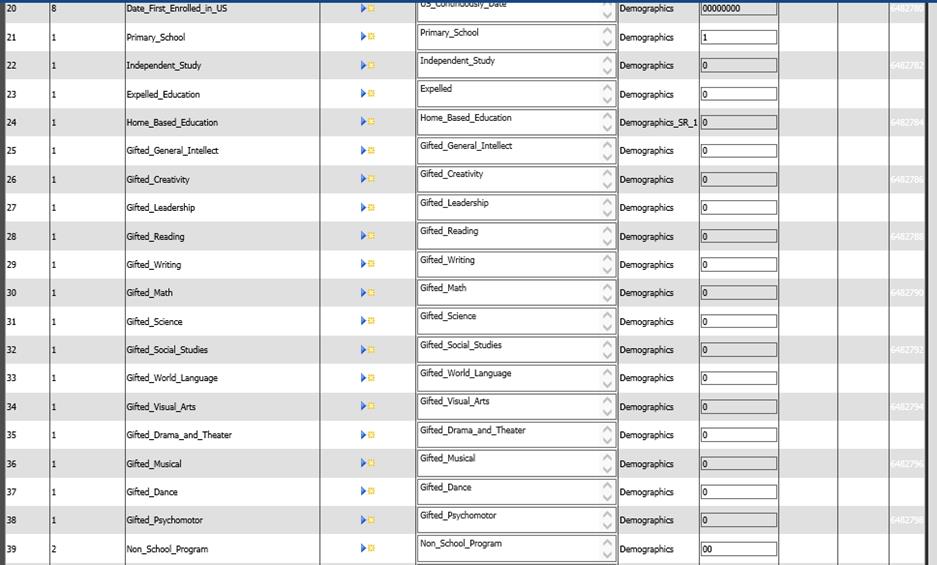

To create your report for the state.
•Complete the Basic Report Information
o Click the Basic Report Information button to open the basic information area.
o Complete all the boxes with the appropriate information
o Click the Save Report Changes button to save changes made to the report setup.
•Select the records you wish to include in your report.
•Click the Data Selections Option (A to Z) button at the top of the screen.
o To setup a selection for current seniors records:
§ Choose the Deographics table
§ Choose the Grade_Year field
§ Highlight the correct grade_year (i.e. 12)
§ Click the right pointing arrow button to move the value to box #4
§ Choose a Record Selection Option “is in list”)
§ Click the Add to Sort Definition button to save your sort.
o Setup and save additional selections as desired.
o To include only current students, click the blue link “Adjust Selection to Include Only Active Students”
•Create your export file.
o Click the Create Export File button at the top of the screen.
o Read the message and write down the name of the file it tells you to rename the exported file to.
o Click OK on the message and save the file to your desired folder.