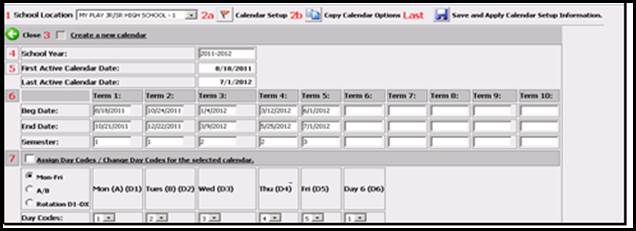
If your school is holding a summer school session and
you would like an easy way to track this information within SDS, look no
further. Setup for summer school is as easy as A-B-C.
You can set up
your summer school courses in your current year course master and add the
classes to your students’ current year schedules. This
allows summer school teachers to set up grade books and enter grades.
If you do not have to take attendance for summer school, follow these
steps.
•Create the summer school course/sections in your course master.
•Set the Semester=3 and Marking Periods Covered and Final Grade Marking Periods Covered=4
•Add a final grade area in Data Entry & Changes > Master File and Code File Entry > Application=Grade Reporting > Entry Options=Grade Area Setup.
Be sure to add the new grade area at the end of the existing Grade Area Setup list. For example, if you have existing grade areas set up for Grade Area Numbers 1 – 16, add the summer school grade area with Grade Area Number=17. Enter “4” in the Term field for this grade area, and be sure to enter “True” in Grad Credit and GPA Credit.
Grades entered to the new grade area will be treated like additional second semester classes.
If attendance needs to be taken for summer school classes, follow these steps.
•You will need to have all of your state attendance reports finished for the year.
•Next you will need to add Term 5 beginning and ending dates for summer school to your existing calendar. To add this new term, go to Attendance > School Calendar Setup. Select your school location in the drop box, and then click the orange flag icon.
•In the Term 5 column of boxes, enter your begin and end date for summer school. For the semester value, enter “3.”
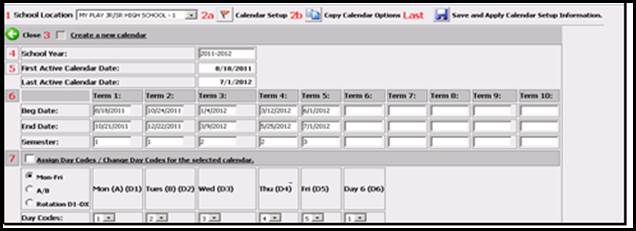
•Click the link “Create a new
calendar” and then click the icon to Save and Apply Calendar Setup Information.
You will have to activate the newly added dates manually. To do this, blacken
the dot next to the “Y” for each date. 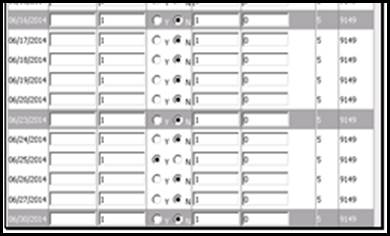
Note: This
will add days to the student enrollment for ALL students, not just the ones
attending summer school. It will also add a third line of data to the transcript
attendance area for this third semester. This will happen for every student.
Contact SDS support if you have any questions.