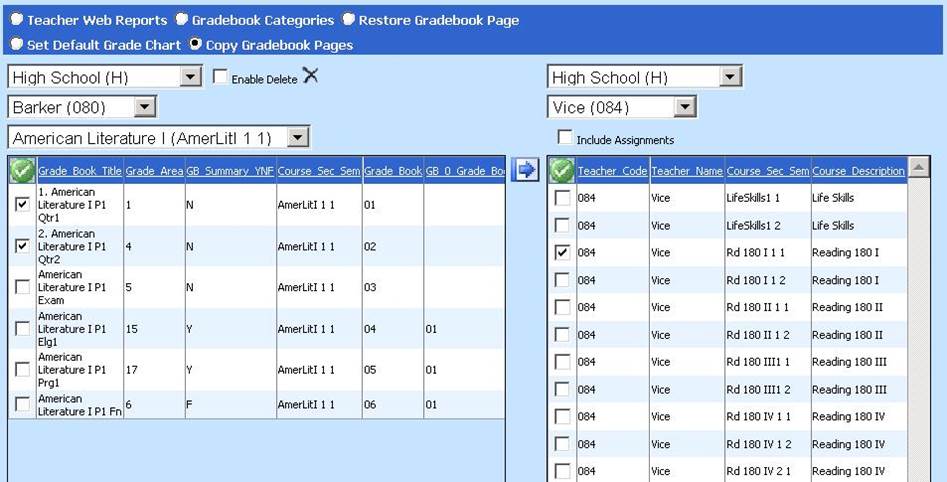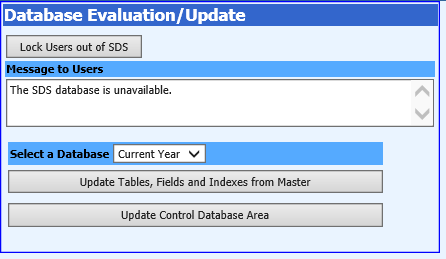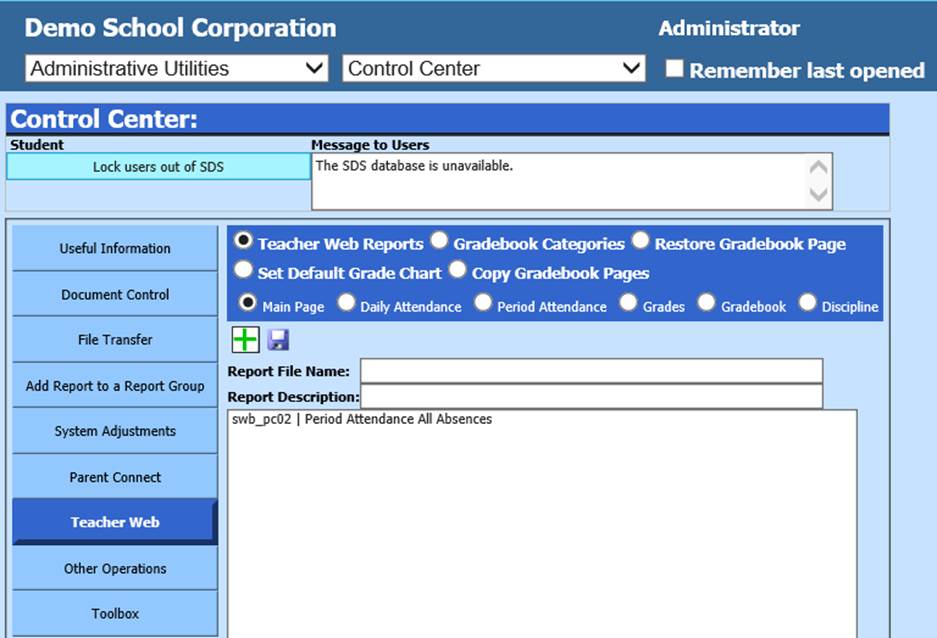
Teacher Web Reports
Revised 1/3/2019
In
Administrative Utilities|Control Center|Teacher Web, you have five main
options:
•Add Teacher Web Reports
•Setup Gradebook Categories
•Restore Gradebook Pages
•Set Default Grade Charts
•Copy Gradebook Pages
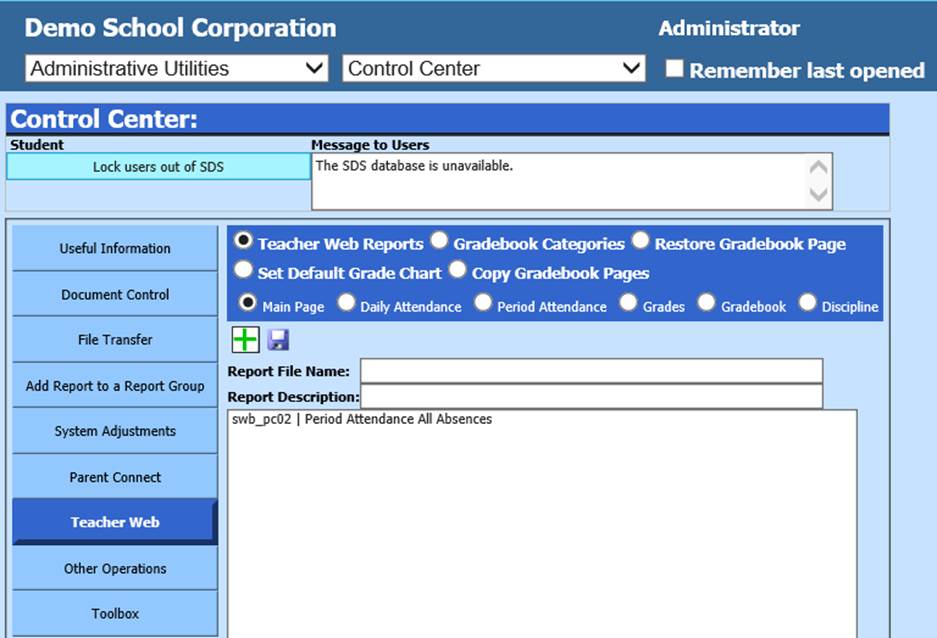
Teacher Web Reports
This option allows you to add reports to the
different areas of Teacher Web. Reports may be added to the Main Page, the Daily
or Period Attendance pages, Grades, Gradebook or Discipline pages. You will also
see the default reports already set for these areas (i.e. swb_dbnm |Student
Demographics).
1. Select Administrative Utilities |Control Center |Teacher Web
2. Click on Teacher Web Reports.
3. Select the area of Teacher Web to which you would like to add a report (i.e. Grades).
4. Enter in a report file name (i.e. swbcg6x.rpt for a custom report card).
5. Type in a Report Description.
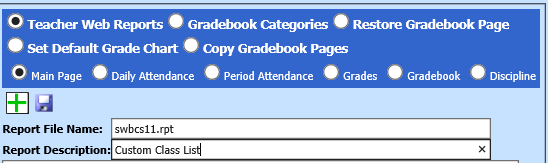
6.
Click  to add the report.
to add the report.
o Note: If you receive the following message, you may have mistyped the report name or the report is no longer in your student directory. In this case click OK and retype the report name (Do not forget to type in the .rpt after the file name.).
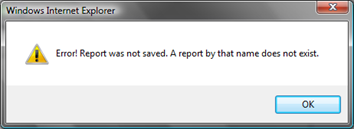
7. Once you have added your report view it in Teacher Web to verify that it meets your needs.
Gradebook Categories
This option allows you to set up additional gradebook categories for gradebook assignments.
1. Select Administrative Utilities|Control Center |Teacher Web
2. Click on the radio button “Gradebook Categories”
3. Enter a Category Name

4. Click
on 
o The gradebook categories will automatically fill with “Standard” categories.
5. Once you have all your gradebook categories added, verify the setup in Teacher Web.
Restore Gradebook
Page
This option provides the ability to restore a gradebook from a data backup.
1. Enter Administrative Utilities|Control Center |Teacher Web.
2. Click on the radio button “Restore Gradebook Page”.
3. Select the Database |Course and Gradebook to restore.
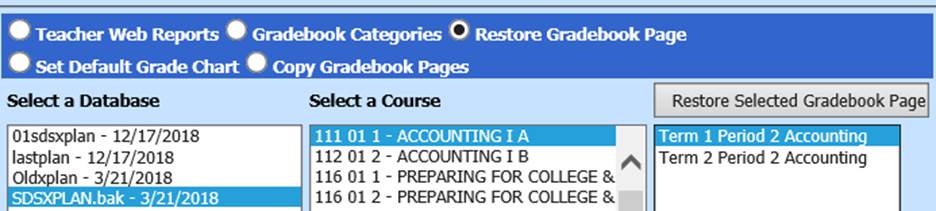
4. To complete the process select the “Restore Selected Gradebook Page” button.
o This will add the selected page found in the backup database for the selected course back into your working database. The title will include an "(R)" at the end of the Grade_Book_Title to indicate the restored grade book.
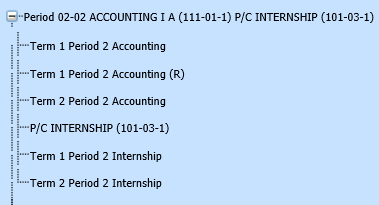
Set Default Grade Chart
This option allows for the ability to set up a default grade chart for each school location.
1. Enter Administrative Utilities|Control Center |Teacher Web.
2. Click on the radio button “Set Default Grade Chart”.
3. Select a school location from the display.
4. Choose the grade chart for that location.
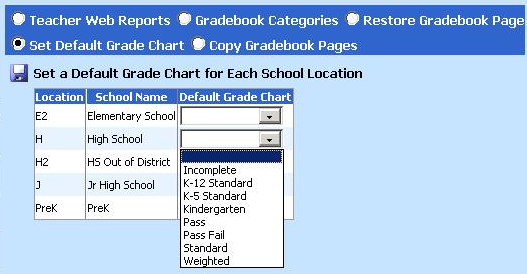
5. Click the Save button.
Copy Gradebook Pages
This option provides the ability to copy a gradebook page from one teacher’s class to another teacher’s class. Gradebooks may be copied with or without assignments included.
1. Enter Administrative Utilities|Control Center |Teacher Web.
2. Click on the radio button “Copy Gradebook Pages”.
3. Select a school location and teacher from the dropdowns at the top of the screen.
4. Select the course you wish to copy from the dropdown.
5. Checkmark the gradebook(s) you wish to copy on the left.
6. Checkmark the gradebook(s) you wish to copy to on the right.
7. If you
wish to copy the assignments, checkmark the  box.
box.
8. Click
the  button to
copy.
button to
copy.