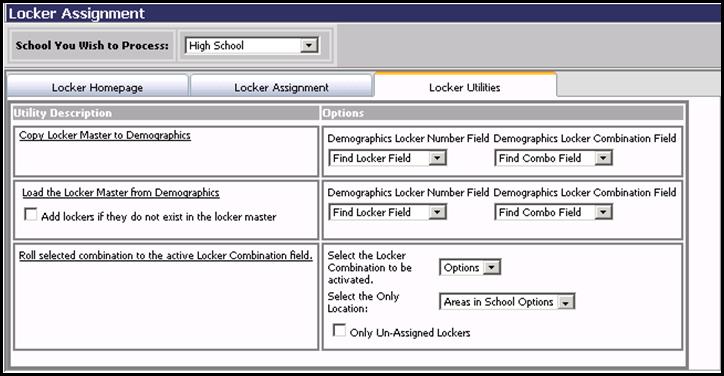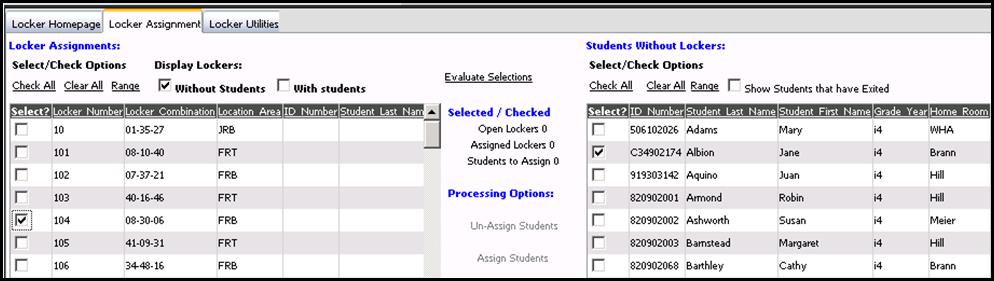
Revised 10/10/2018
1. Click on Processing Center |Locker Assignment.
2. Choose the School Location you wish to process in the drop down box at the top of the screen.
3. Click on the Locker Assignment tab.
4. On the left, put a check in the student’s original locker assignment.
5. Click on Evaluate Selections.
6. After the screen refreshes, click on Un-assign Students.
7. On the left, put a check in the box for the NEW locker for the student.
8. Put a check in the box next to the student’s name on the right.
9. Click on Evaluate Selections.
10. After the screen refreshes, click on Assign Students.
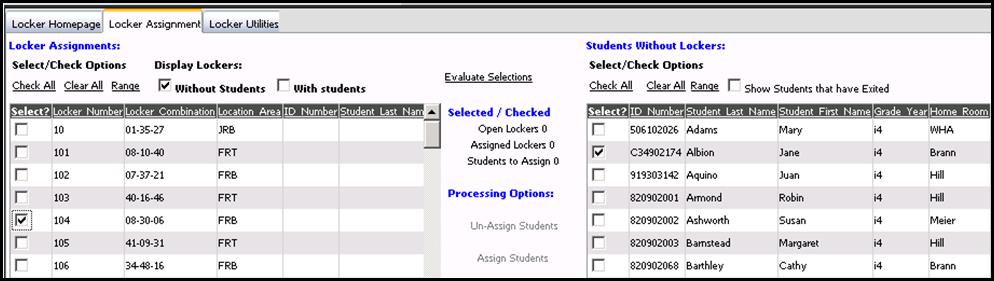
11. Click on the Locker Utilities tab.
12. Under the “Options” area, choose the appropriate demographics locker number and locker combination fields on the right side of the screen to the right of “Copy Locker Master to Demographics”.
13. Click on the link “Copy Locker Master to Demographics”.