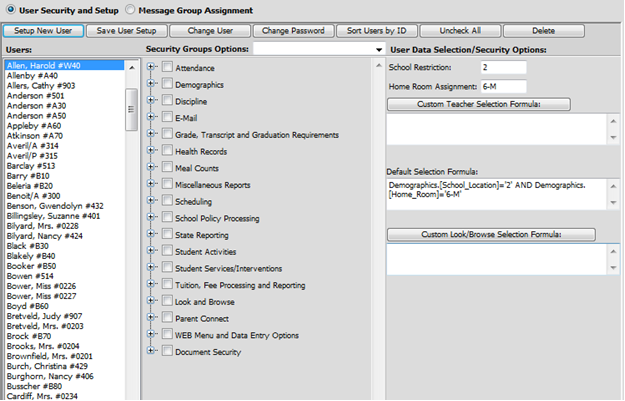
Revised 1/30/2019
The user data
selection/security options are on the far right area of the screen in
Administrative Utilities|Historical Version – User Security.
There
are two options to create more defined selections on a user or group
of users.
3. The “Custom Teacher Selection Formula” allows you to create a custom selection used in Teacher Web.
4. The “Custom Look/Browse Selection Formula” allows you to create a custom selection used in Look and Browse in WSO.
•To set up selection formulas, click on the group or user for which you would like to add/change restrictions (i.e. Allen, Harold).
•You can set custom selections for individual users that are part of a group. They will still have the same group access to menu options but will be restricted to viewing the population defined by the custom selection formula(s).
o If a user is to be removed from the group, select the blank line in "Security Groups Options".
o Select Uncheck all. This will remove all check marks from the tree of menu selections.
o Now the menu tree is no longer grayed out and menu options for the individual need to be reset.
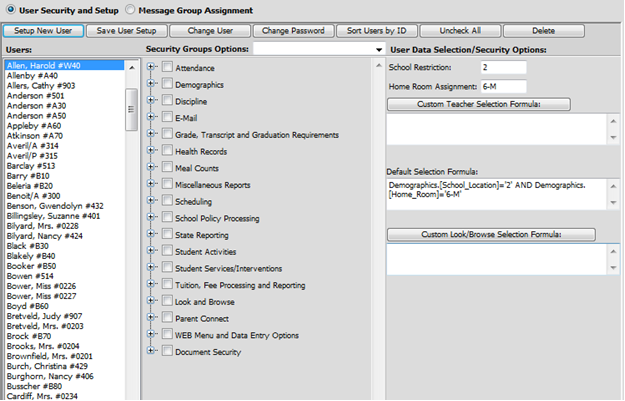
•Click on Custom Look/Browse Selection formula and the screen shown below will display. Example: Mr. Allen is now the counselor for Mrs. Carter’s students and only wants to see Carter’s students.
•Next to 2. Select the field you would like to select from (i.e. Counselor).
•Next to 3. Select a compare operation (i.e. Equal to [=]).
•Select a Compare to Value (i.e. Carter).
•Click Add to Formula.
•Click Save Formula.
•Click Finished once you have completed the selection formula. Keep in mind you can add more items to the formula by repeating steps 1-6.
o Note: To clear a formula, click on the Clear Formula button.
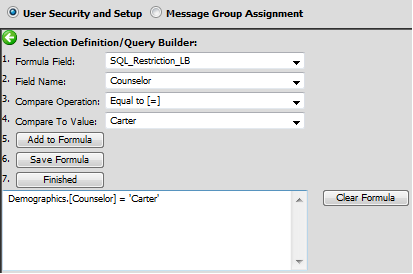
o The selection formula is added to the look and browse box.

Another use for selection formulas:
•Create a user login for a particular sport for coaches of that sport. For example "Wrestling".
•In security, set a Look and Browse selection formula for just those students with this code in a certain Demographics field (i.e. Winter_Sport).
•Create a custom "view" for this user to see appropriate information for students on the team.
•Coaches can easily check on their players and inform the office if a student has left the team.