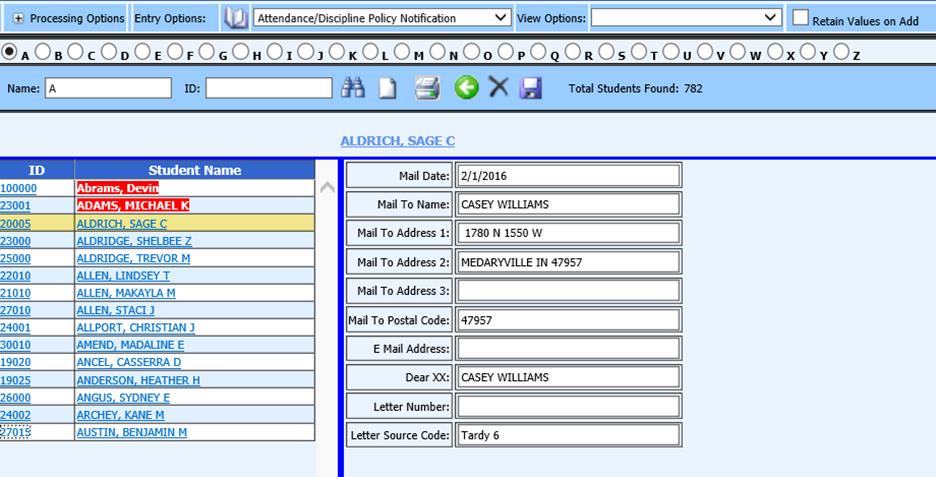button on the
Attendance/Discipline Policy Notification screen to save the changes.
button on the
Attendance/Discipline Policy Notification screen to save the changes.
Revised 10/26/2018
Student Policy letters may be edited in either Student Maintenance or Student Information in the Data Entry & Changes area of the program menu. Instructions for both areas are listed below.
Student Maintenance
1. In Data Entry & Changes|Student Maintenance, select the Attendance/Discipline Policy Notification data entry view from one of the four data entry views at the top of the screen.
2. Select the student you wish to edit.
3. Click the word “Select” on the record you would like to view, edit or delete.
4. The record will open at the top of the Attendance/Discipline Policy Notification area.
5. Edit the record as
necessary and click the  button on the
Attendance/Discipline Policy Notification screen to save the changes.
button on the
Attendance/Discipline Policy Notification screen to save the changes.
NOTE: Clicking the
 button at the
top of the screen will save changes made on all open data entry
views.
button at the
top of the screen will save changes made on all open data entry
views.
6. If you wish to delete the
record, click the 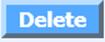 button on the record.
button on the record.

Student Information
1. Enter Data Entry and Changes |Student Information.
2. Select the Entry Options Attendance/Discipline Policy Notification.
3. Click on the Student you would like to view.
4. Click on the yellow folder in front of the letter you would like to view, edit or delete.
5. Edit the record as
necessary and click the  button to save.
button to save.
6. If you wish to delete the
record, click the
 button.
button.