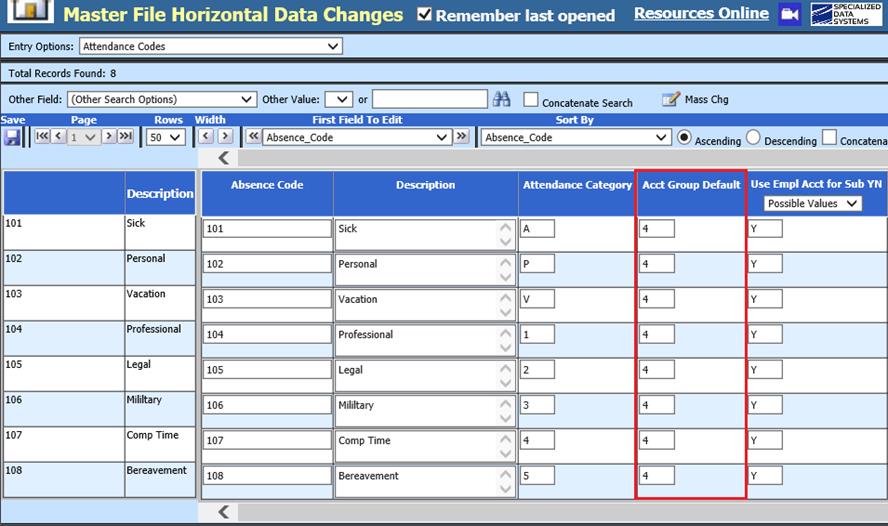
Revised: 11/2020
To set up the account to auto assign the Substitute expense you will need to look at the Attendance Master settings and what is set up in the Employee Master, Default Accounts & Rates.
Attendance Master:
1. Select Master File and Code Entry Options
2. Select Master File Horizontal
3. Entry Options: Select Attendance Codes
4. Acct Group Default: This is the account number to use in the substitute account number record for Employee Default Accounts & Rates options.
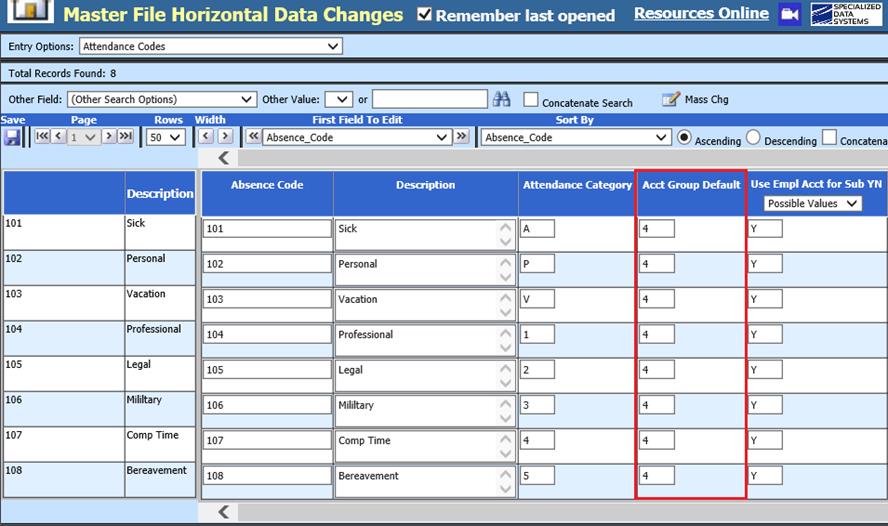
NOTE: Example used “4” is associated with Employee Master, Default Accounts & Rates #4 line entry
Update Employee Default Accounts & Rates:
5. Select Human Resources
6. Select Add Change Employee Information
7. Select the check box Default Accounts & Rates
8. Select the Employee
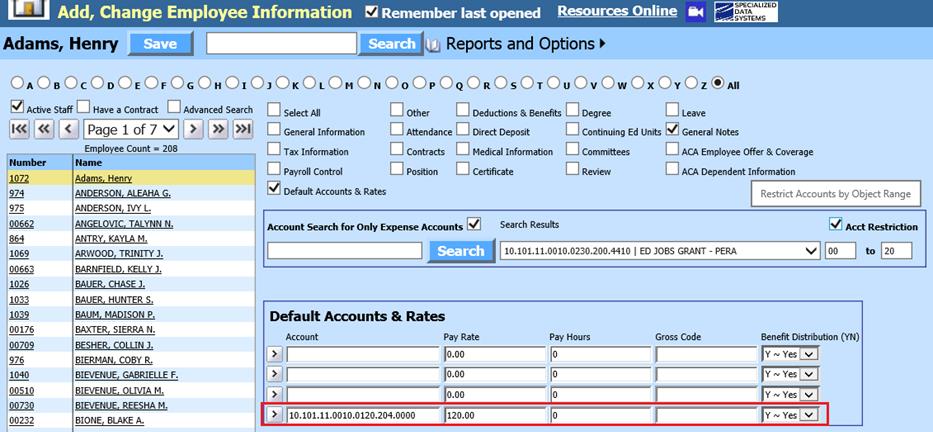
a. Enter the substitute account number to expense and pay rate.
9. Select Save