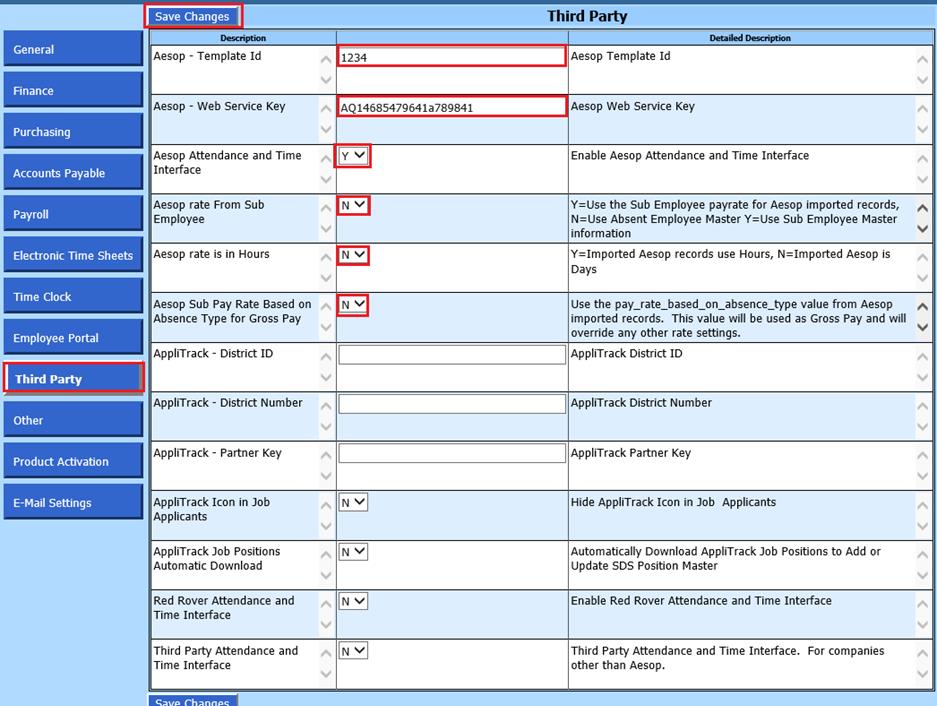
Revised: 12/2020
An interface is available which
provides a direct connection between Specialized Data Systems Web Finance Office
(SDS) and Front Line Technologies Aesop products. This connection is called a
web service. The web service makes it possible to seamlessly transfer payroll
and employee attendance information from Frontline (AESOP) to SDS.
Request the following from Aesop:
•The Template ID created by Aesop for your district.
•The Web Service Key assigned to your district by Aesop.
To activate the Aesop
process:
1. Select Administrative Utilities
2. Select SDS Web Office Settings
3. Select Third Party
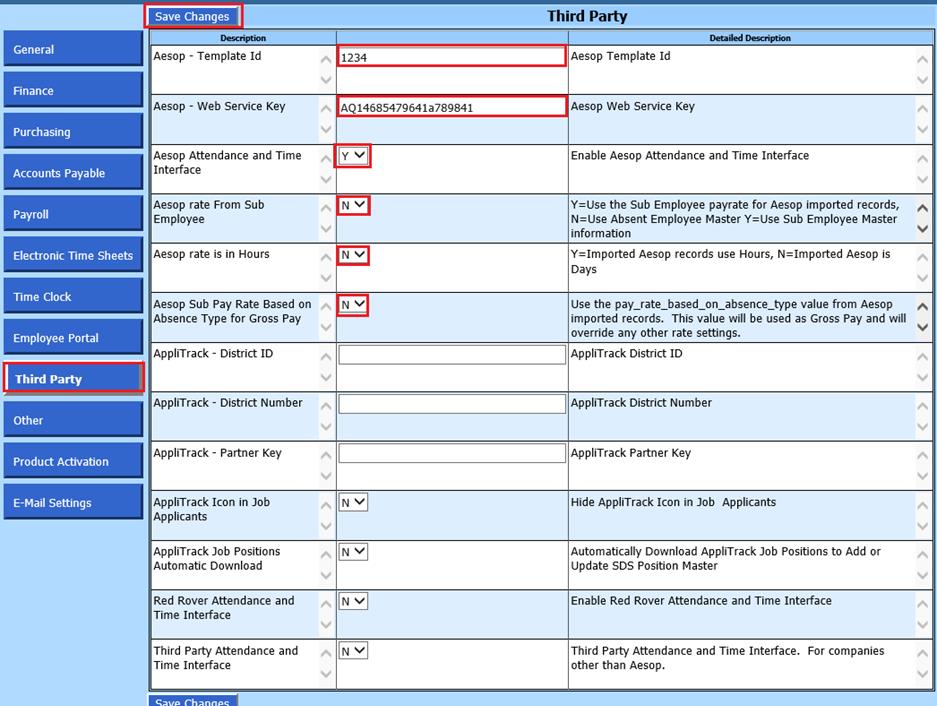
4. Update fields required
•Aesop Template ID: Template ID supplied by Front Line (required)
•Aesop Web Service Key: Web Service Key supplied by Front Line (required)
•Aesop Attendance and Time Interface: Change to “Y” to Activate Aesop Attendance and Time Interface process.
•Aesop rate from Sub Employee: Determine if you will use the pay rate for substitute employees from their employee master file “Y” or from the employee master file of employee who was absent “N”.
•Aesop rate in Hours: Determine if you will import using hours or days from Aesop to SDS.
•Aesop Sub Pay Rate Base on Absence Type for Gross Pay: If activated, this value imported from Aesop will be used as Gross Pay and will override any other rate settings.
5. Select Save Changes
Transferring Payroll and Attendance information from Aesop
NOTE: This process must be completed every payroll.
1. Select Human Resources
2. Select
Aesop Processing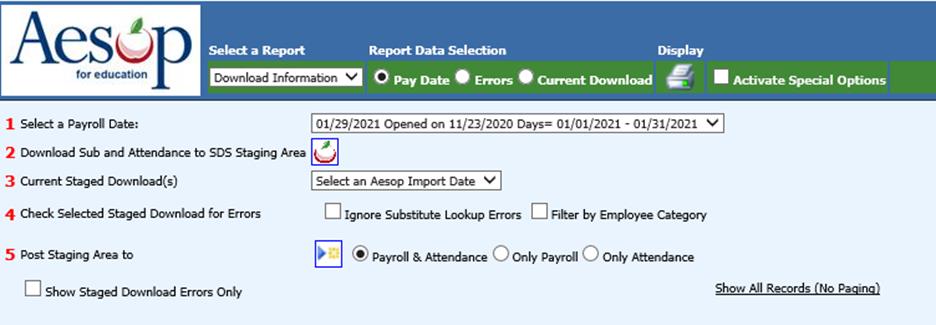
3. 1 Select a Payroll Date: Select the payroll date to import. (Payroll calendar date must be set up prior to import process)
4. 2 Download Sub and Attendance to SDS Staging area: Select the Apple icon to transfer the data for the work dates defined with the payroll date selected.
5. 3 Current Staged Download(s): Select the Aesop import date to preview.
6. 4 Check Selected Aesop Staged Download Errors: Verify the information that is displayed in the Staging area. Review the imported information displayed to determine if any data inconsistencies or errors are found. If you have errors, to correct adjust Aesop and/or SDS data and import again
o Place a check mark in front of Ignore Substitute Lookup Errors: This will allow you to import attendance if the substitute is not in the employee table.
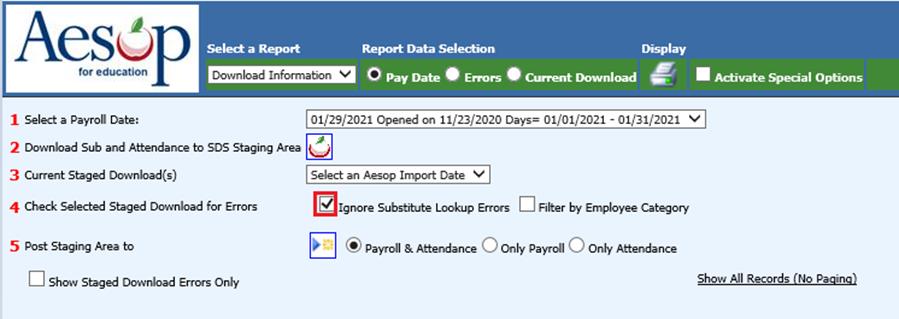
o Filter by Employee Category
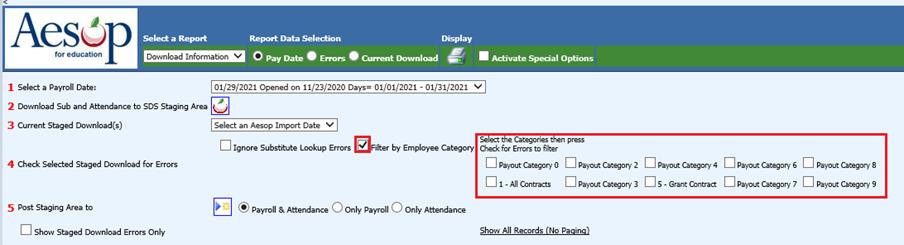
• Place a check mark in boxes of categories you are using to filter for errors.
7. 5 Post Staging Area to: Select the box to post the payroll time cards and attendance.

8. Only files with error free entries will transfer, select “OK”
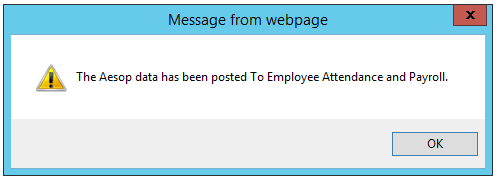
9. Once the transfer is completed, payroll information may be modified using the Gross Pay Entry and Adjustments entry view.
o Note: When in Gross Pay Entry and Adjustments, select the button “A-Sub Pay”. This will filter pay entries to include only Aesop records.
Transferring Only Payroll information from Aesop
NOTE: This process must be completed every payroll.
1. Select Human Resources
2. Select Aesop Processing
3. 1 Select a Payroll Date: Select the payroll date to import. (Payroll calendar date must be set up prior to import process)
4. 5 Post Staging Area to: Select Only Payroll.
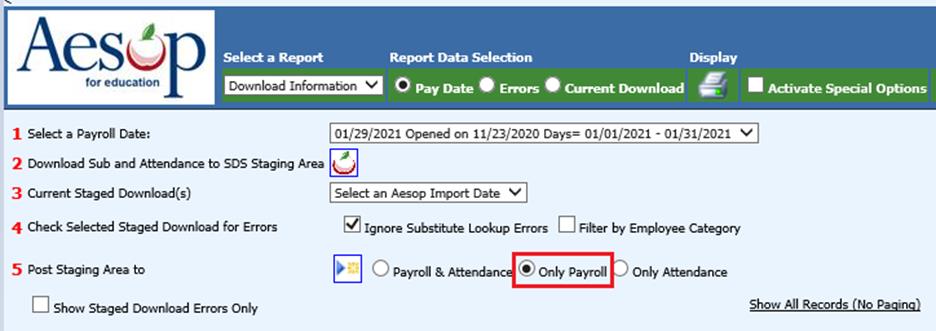
5. 2 Download Sub and Attendance to SDS Staging area: Select the Apple icon to transfer the data for the work dates defined with the payroll date selected.
6. 3 Current Staged Download(s): Select the Aesop import date to preview.
7. 4 Check Selected Aesop Staged Download Errors: Verify the information that is displayed in the Staging area. Review the imported information displayed to determine if any data inconsistencies or errors are found. If you have errors, to correct adjust Aesop and/or SDS data and import again
o Place a check mark in front of Ignore Substitute Lookup Errors: This will allow you to import attendance if the substitute is not in the employee table.
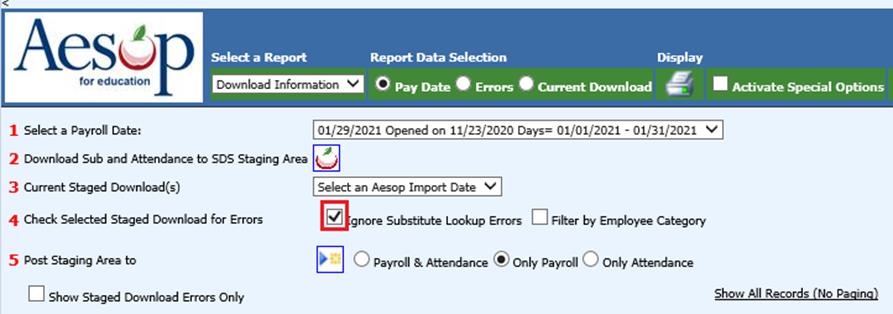
o Filter by Employee Category
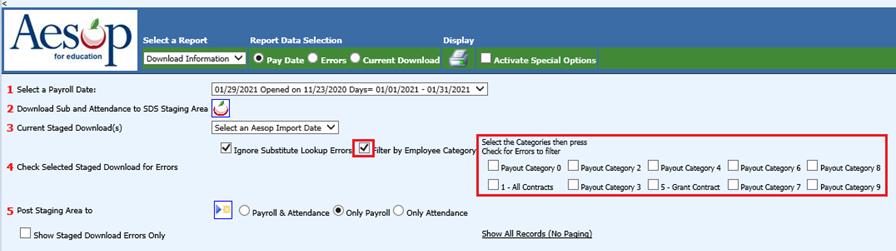
• Place a check mark in boxes of categories you are using to filter for errors.
8. 5 Post Staging Area to: Select the box to post the payroll data.
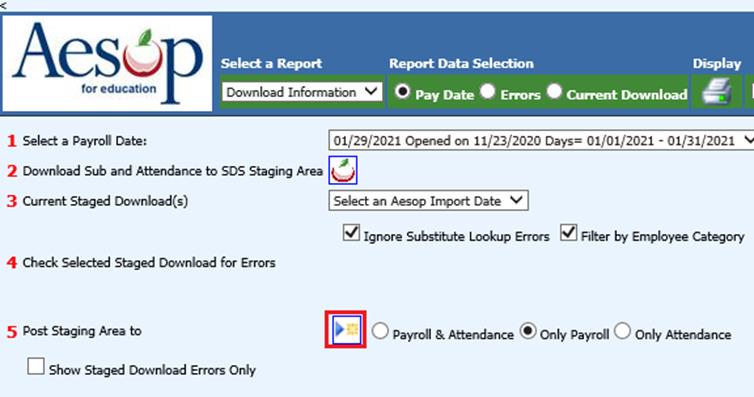
9. Only files with error free entries will transfer, select “OK”
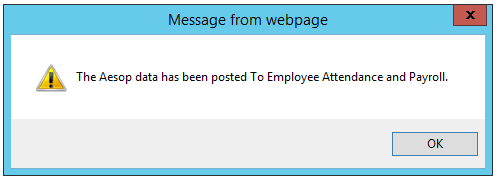
10. Once the transfer is completed, payroll information may be modified using the Gross Pay Entry and Adjustments entry view.
o Note: When in Gross Pay Entry and Adjustments select the button “A-Sub Pay”. This will filter pay entries to include only Aesop records.
Transferring Only Attendance information from Aesop
NOTE: This process must be completed every payroll.
1. Select Human Resources
2. Select Aesop Processing
3. 1 Select a Payroll Date: Select the payroll date to import. (Payroll calendar date must be set up prior to import process)
4. 5 Post Staging Area to: Select Only Attendance.
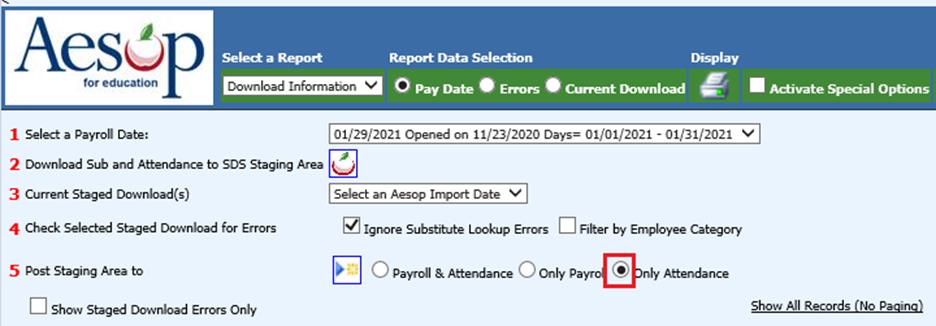
5. 2 Download Sub and Attendance to SDS Staging area: Select the Apple icon to transfer the data for the work dates defined with the payroll date selected.
6. 3 Current Staged Download(s): Select the Aesop import date to preview.
7. 4 Check Selected Aesop Staged Download Errors: Verify the information that is displayed in the Staging area. Review the imported information displayed to determine if any data inconsistencies or errors are found. If you have errors, to correct adjust Aesop and/or SDS data and import again
a. Place a check mark in front of Ignore Substitute Lookup Errors: This will allow you to import attendance if the substitute is not in the employee table.
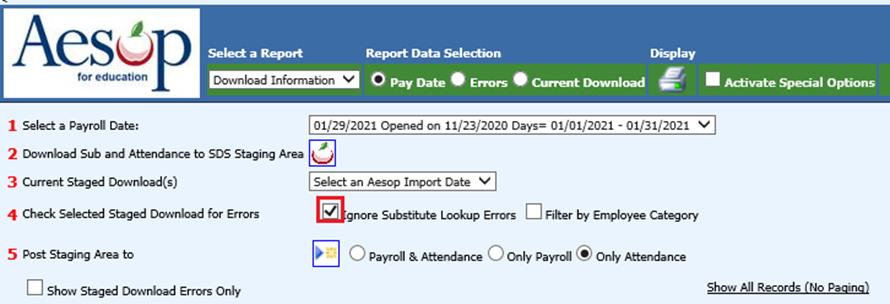
b. Filter by Employee Category
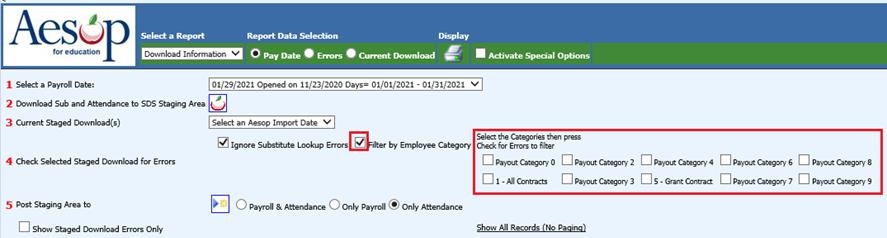
• Place a check mark in boxes of categories you are using to filter for errors.
8. 5 Post Staging Area to: Select the box to post attendance.
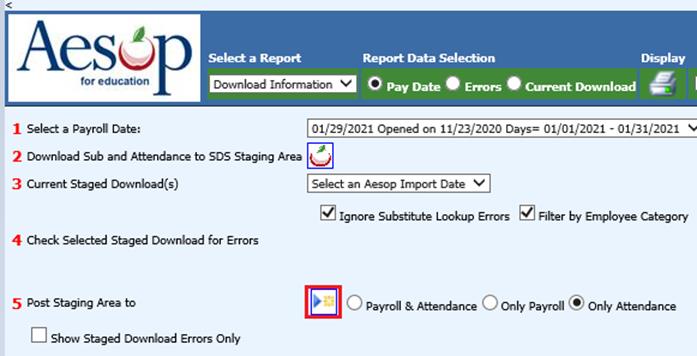
9. Only files with error free entries will transfer, select “OK”
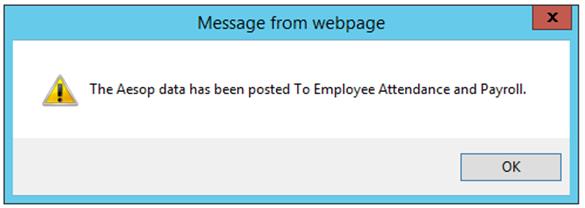
10. Once transfer is completed, payroll information may be modified using Gross Pay Entry and Adjustments entry view.
11. Select Payroll Processing then select Payday Reports
12. Select Gross Pay by Employee report
a. Under the Question: Select the time cards you would like to report, change to Only Aesop
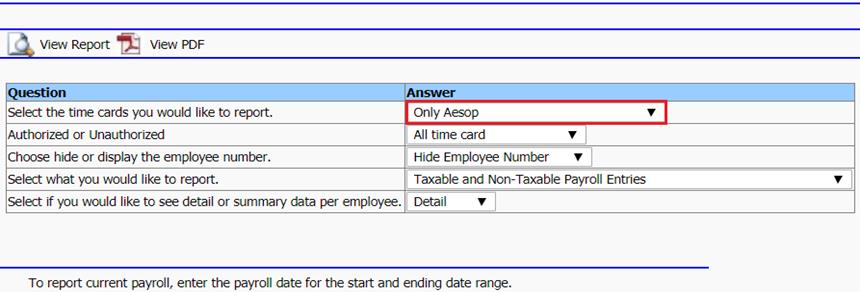
b. Preview the report for acuracy of imported Aesop data.
Note: If an adjustment needs to be done, this can be completed in Gross Pay Entry and Adjustments, select the button “A-Sub Pay”. This will filter pay entries to include only Aesop records. For more information on this, see link below:
http://help.schooloffice.com/financehelp/#!Documents/grosspayentryandadjustments.htm
Missing Attendance Codes
The import program will notify you after the Download if there are any missing attendance codes.

1. Select “Click to Adjust and Add Missing Attendance Codes”. A list of missing attendance codes will display.
2. Add the codes, and then select the green plus sign for missing attendance codes to be added.
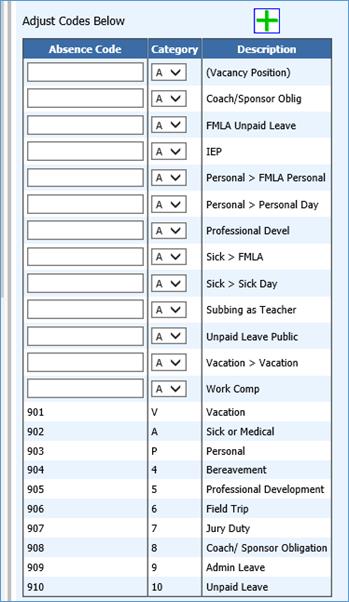
How to Delete a File
If one of the imported AESOP files needs to be deleted in order to do the import process again, complete steps below.
1. Check to activate special options on the green header bar on the far right

2. 1 Select the file to be deleted

3. 2 Place a check in selection to delete; Time Cards or Employee Attendance
4. 3 Select X to delete
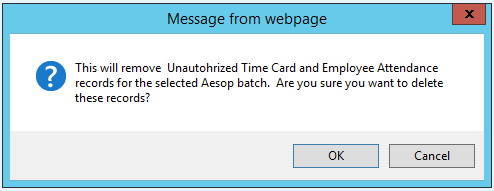
5. Once the file is deleted you can process the import file again
Example of fields used in SDS and Aesop:
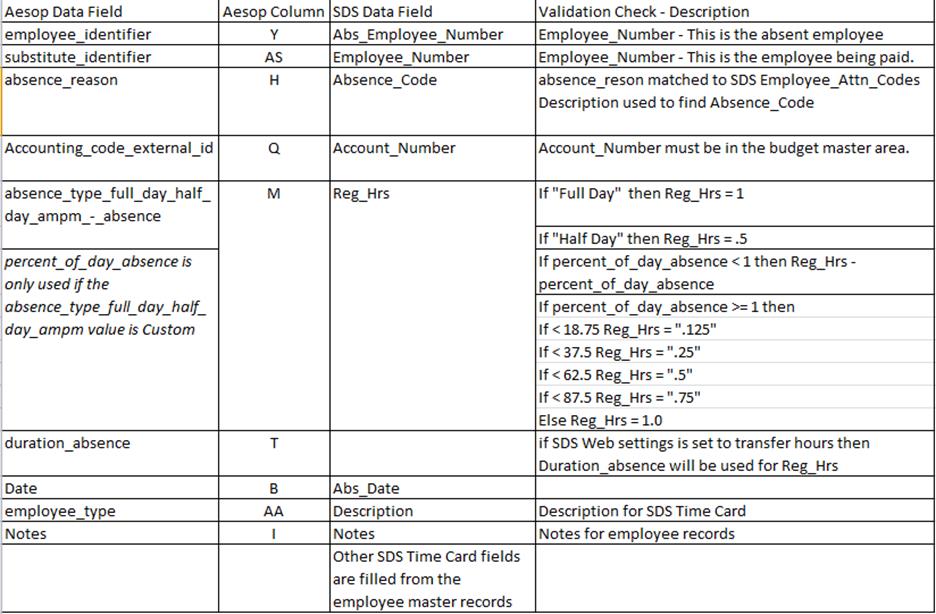
•Attendance entries from Aesop are matched to the SDS attendance codes using the Aesop description. Aesop description and SDS description must be identical. Compare and adjust description in Aesop or SDS to match.
o If you have defined an absent reason that has subcategories “Sub Bucket”, Frontline will look at External ID2 for the sub reasons rather than the name field. This must match the absence description in SDS. Aesop will send the External ID and External ID2 during the import process.
•The employee pay rate is retrieved from the employee master record.
•Gross pay will be expensed to the Account Number supplied in the Aesop download. If an Account Number is not available from Aesop then the account number will be retrieved from the employee master record.
•SDS attendance codes provides a way to control and determine which account and rate to retrieve from the employee master. Account Group values 1-4 relate to four areas on the employee master record. Each area has the ability to contain a different account and a different pay rate. In addition the code provides an option to instruct the program to use the absent employee master or the substitutes employee master for the appropriate pay rate and account number