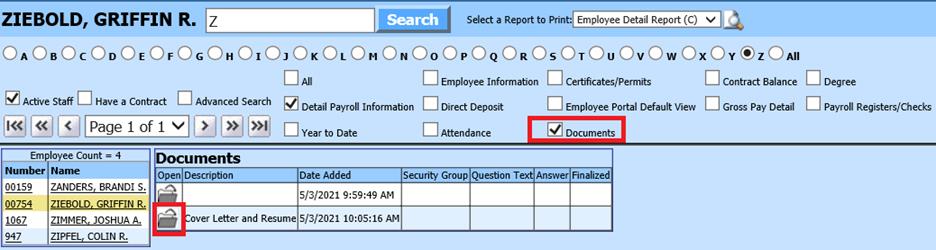to
access the Document Storage and Retrieval area.
to
access the Document Storage and Retrieval area.Revised: 5/2021
The Applicant Document Posting and Retrieval area allows the ability to attach resumes and other documents (in any format) to the applicant record. The resumes or other attachments can then be viewed by anyone with access to this view.
Attaching a Document to the Applicant
Before following the below steps, make sure you have the document scanned in or saved on workstation.
1. Select Human Resources
2. Select Applicant Document Posting and Retrieval
3. Select applicant. You can complete this by typing in the last name or selecting the radio button in front of the letter, or by selecting All.
4. Select  to
access the Document Storage and Retrieval area.
to
access the Document Storage and Retrieval area.
5. File Path/Name: Select Browse to locate the document to file to be attached to the applicant record.
6. Description: Enter name of document
7. Select Add
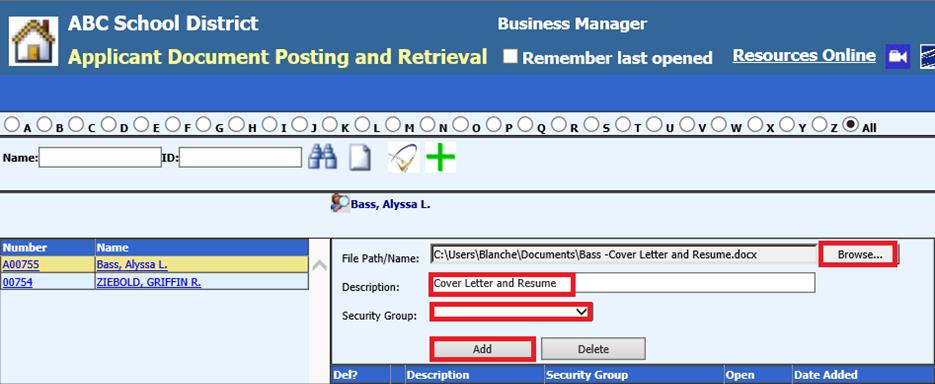
8. Once document is attached, a yellow folder will appear.
9. Double click on the folder and the attachment will display

Deleting a Document from an Applicant
1. Select applicant.
2. Place a check mark in the delete column next to the file to delete.
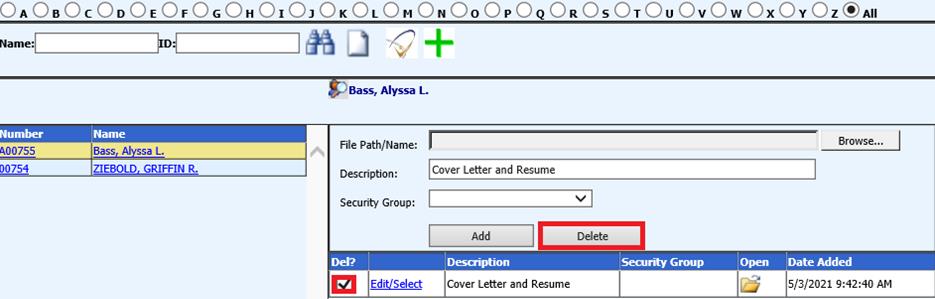
3. Select delete
View Job Applicant Document in Look and Browse
1. Select Look and Browse
2. Select Job Applicant Information
3. Select Applicant
4. Select Documents
5. Double click folder, to open attachment