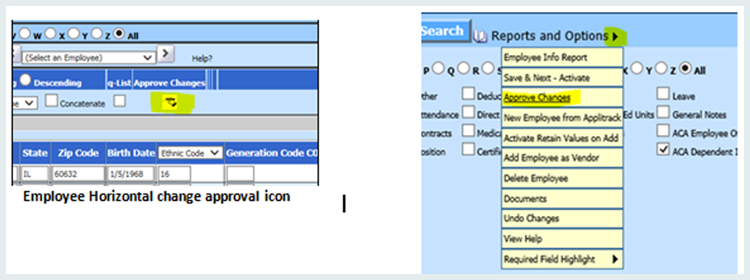
After the employees have submitted the request to add or change their dependent records, the Business Office will receive a message prompting that there are data changes ready for review, upon login to the employee master. Simply click OK on the message.
To approve the dependent entries:
1. Select Human Resources
2. Select Employee Horizontal Data Entry or Add, Change, Employee Info (whichever you prefer)
3.
Select Approve Changes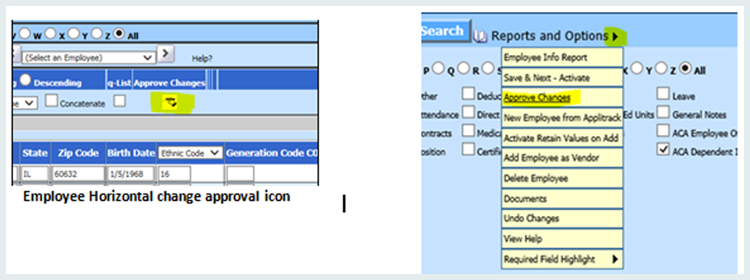
4. The Change and Request Option screen will display (Approval screen).
5. Select the dropdown and select “ACA Dependent Information” (This will then show only ACA dependent records)
6. Select the white boxes to check the records you would like to approve.
•Note: The green button showing a check mark will check or uncheck all records when pushed.
7.
Select the “Approve if Checked” button  to approve.
to approve.
8. When you are done with the approval screen, close it.
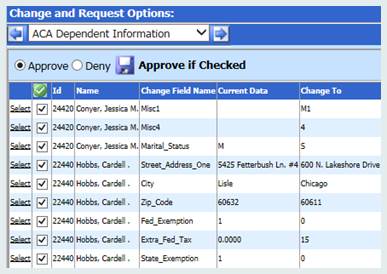
Tip: You can view and adjust these records after approving them in Human Resources |Employee Horizontal Data Changes |Entry View = ACA Dependent Information.