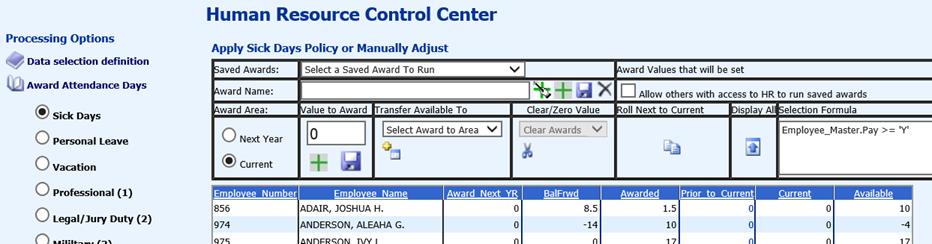
Revised: 4/2021
If you need to change the amount of days for just one employee, you have a few options available to get this done. Please note that there are several reasons why an employee’s totals could be incorrect, and depending on that reason, there are various methods to correct the problem.
In the example below, the second employee shows a “-4” in the available days. When her days were rolled over, she had overused her sick days in the previous year (-14), was awarded 10 new days, and the result was -4 days.
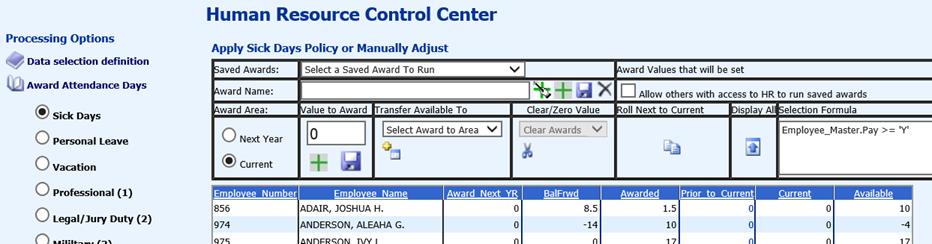
In this example, she really had
0 days to carry forward to the new year. Edit the BalFrwd column by
changing it to zero. Save the change using the  in
the Value to Award area. The result is her 10 awarded days for this year is what
she has available.
in
the Value to Award area. The result is her 10 awarded days for this year is what
she has available.
