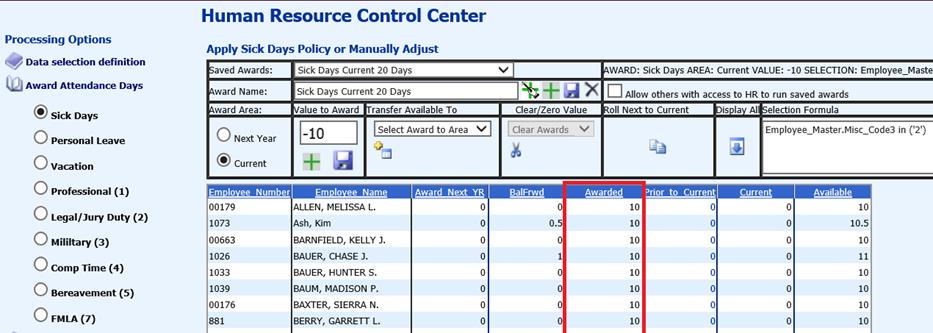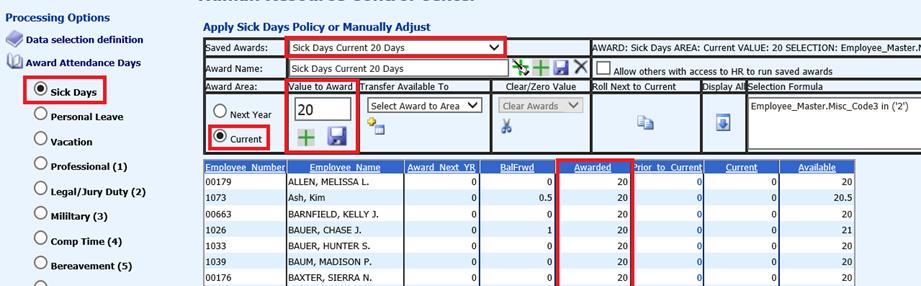
Revised: 4/2021
Select the group of employees you need to reverse the awarding entry that was originally saved.
1. Use the Saved Awards drop box to select that group if used previously OR use the Data Selection Definition to select the group.
a. In the example below, the previously defined Saved Award for 20 Sick Days is used.
b. This year it was decided to only award 10 days, so we need to take 10 days away from the Awarded value.
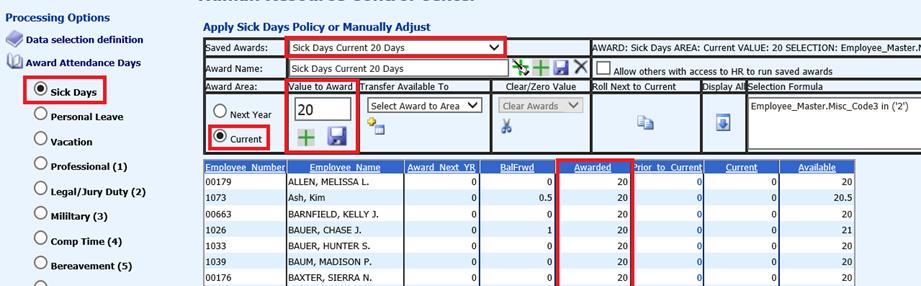
2. In the
“Value to Award” field change the “20” to a “-10”. 
3. Select the “Save” button below the Value to Award.
4. The Awarded column value has decreased from 20 to 10.
5. The Available column value has also adjusted.