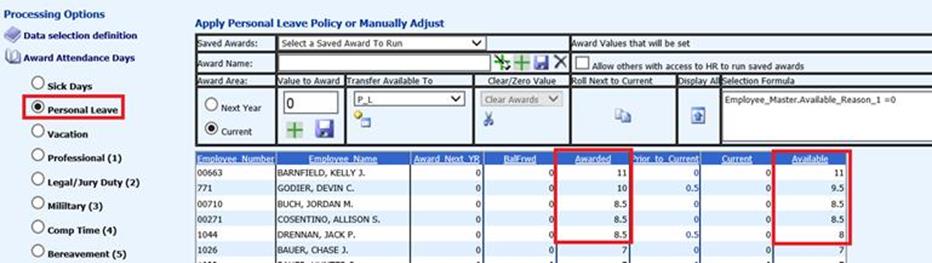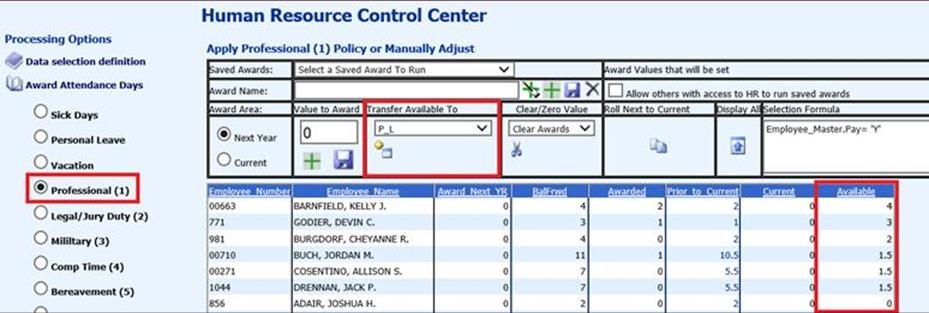
Revised: 8/2021
This process is designed to allow you to move days from the “Available field” to the “Award Value” field from one type of attendance day to another. There are a few things to keep in mind when going through this process.
•You can transfer any area’s Available days to any other area’s Award Value.
o Sick days can transfer into Personal Days, for example.
o All available days for an employee will transfer.
o After all available days are transferred, you can manually adjust what was copied.
•You can transfer to the Award area for the current year or next year.
o If ENDING a fiscal year, you will transfer to the New Year Award area.
o If BEGINNING a fiscal year, you will transfer to the Current Year Award area.
•If you transfer to the current year, the Available column value will change when the transfer is made.
•If you transfer to the next year area, it will add to the value currently in the Award next year column field.
•After the transfer is processed to the next year or current year, you can still use the Value to Award option to add to the awarded days.
NOTE: It is recommended that you complete the “Roll Next to Current” process before completing this process.
Transfer Available Days from One Type of Attendance Day to Another:
1. Select Award Attendance Days
2. Select the type of day to be transferred to another leave type. Example: leftover Professional days will transfer to Personal days.
3. Select the Award Area (current or next year).
4. In the “Transfer Available to,” select P_L (Personal Leave)
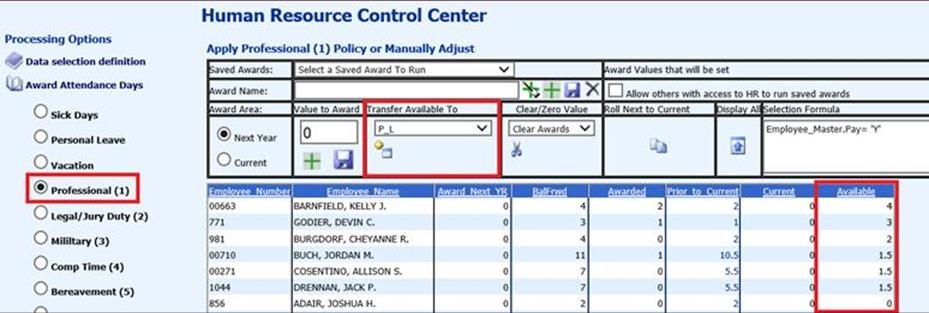
5. Select  to
move the days from Professional to Personal. This screen shot shows the balances
of the Personal Leave before the transfer completed.
to
move the days from Professional to Personal. This screen shot shows the balances
of the Personal Leave before the transfer completed.
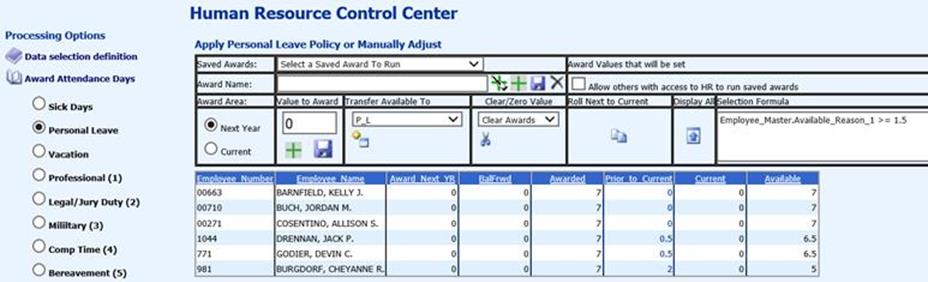
6. After the transfer completes, change your attendance day selection to the receiving day type and review the result.