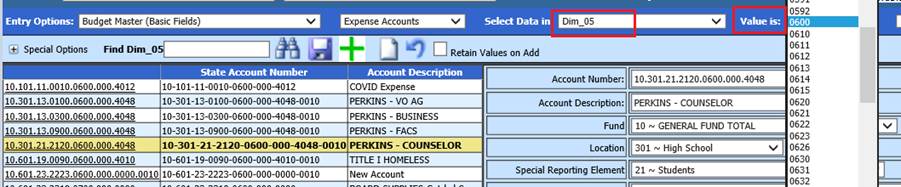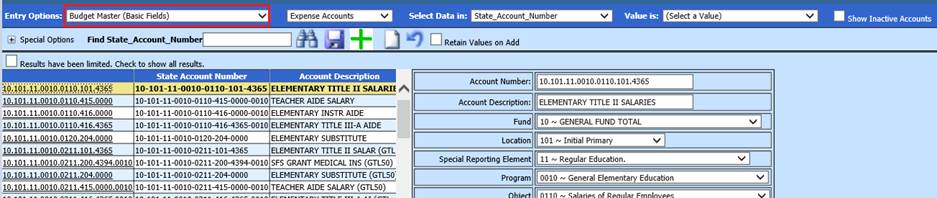
Revised: 4/2021
This area is used to add new a state chart of accounts code, change dimensions and change descriptions on existing accounts. This view will display the ASN Number side by side with the State Account Number. Depending upon the state you reside in, will determine the fields listed. Below will walk you through how to add/edit accounts.
Add new Budget Master Account
1. Select Master File and Code Entry Options
2. Select Master File Vertical Data Entry and Changes
3. Entry Options: Select Budget Master (Basic Fields)
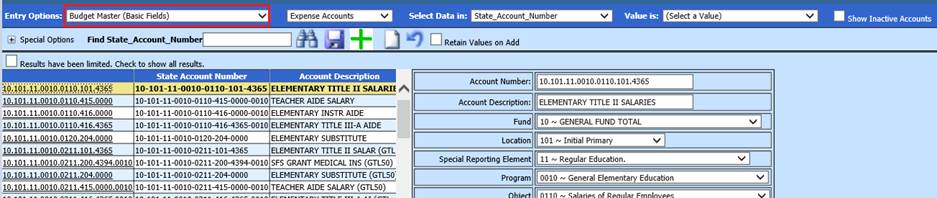
4. Select Account Type

5. Select  to add a new record
to add a new record
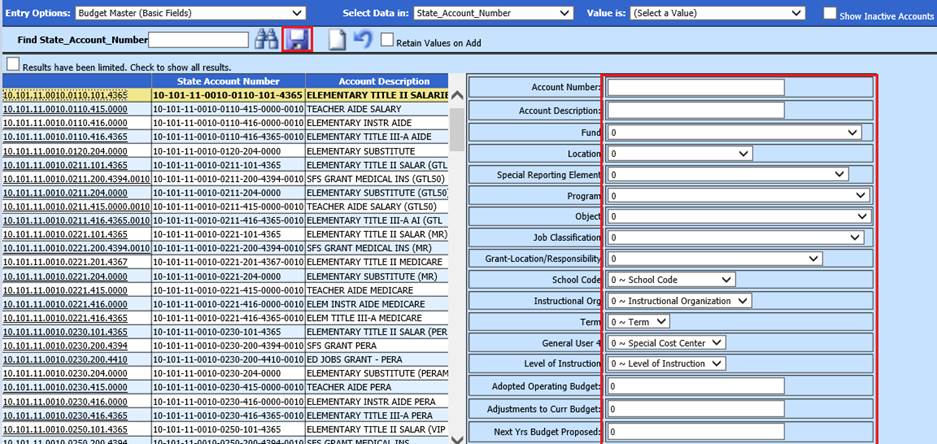
6. Enter new Account information
•Account Number: Account number used in 10-key
•Account Description: Enter Account Description
•Fund (Dim_01) & (Dim_2 thru Dim_12): Enter State Codes
•Adopted Operating Budget: Enter Current Budget
•Adjustments to Curr Budget: Enter Adjustments to Current Budget
•Next Yrs Budget Proposed: Enter Next Years Budget Proposed
•Next Yrs Budget Approved: Enter Next Years Budget Approved
•Next Yrs Budget: Enter Next Years Budget
•Next Yrs. Adjustments to Budget: Enter Next Years Adjustments
•Over Budget Warning Percent: Enter percentage for over budget warning
•Admin Group: Assign Security Admin Group, if needed
•Account Status: “A” Active, “I” Inactive
•Employee Payment Reason (Illinois only): Used for Gemini reporting
7. Select Save
Edit account information
1. Select account number
2. Make needed account changes
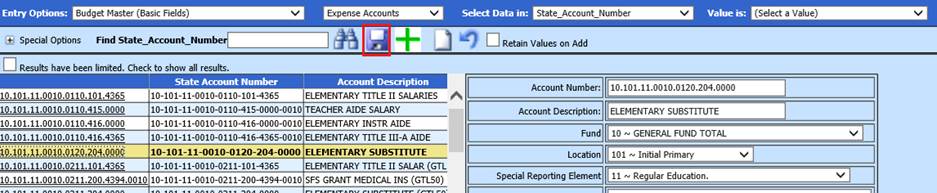
3. Select Save
Sorting
Accounts
•Account Type: Select Expense, Revenue or Balance Sheet accounts. The default view for this is Expense Accounts.

•Select Data in: Allows you to filter any of the account fields.
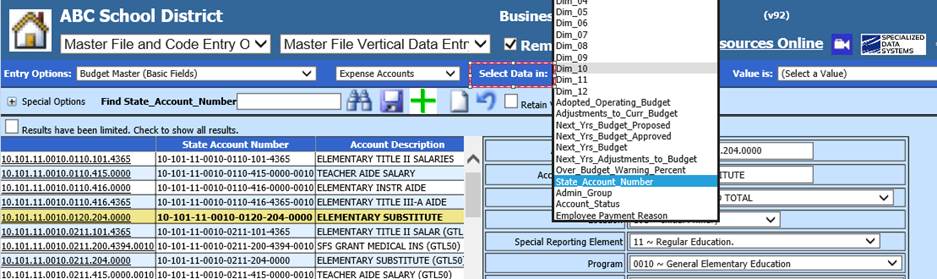
•Value is: Allows you to select a value in any field you have chosen in the Select Data in field.

•Show Inactive Accounts: If selected, Inactive Accounts will be included in the display.

•Find Account_Number: Key in part or all of the account number.
o Select the binoculars or hit enter, to preview.
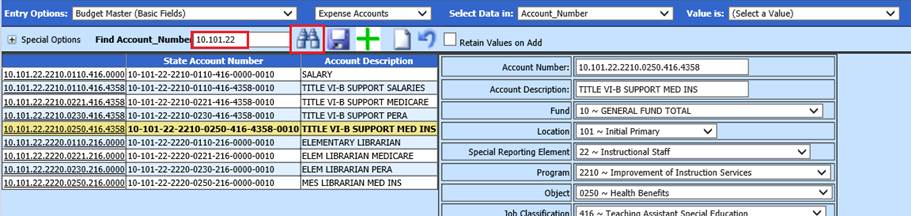
•Find Account_Description: Key in the description in the Find Account Description box. All instances of the description will display.

•Find Account_Dimension: Select Dim_xx
o Value Is: Select dimension number. All accounts within that dimension will appear on the left side of the screen.