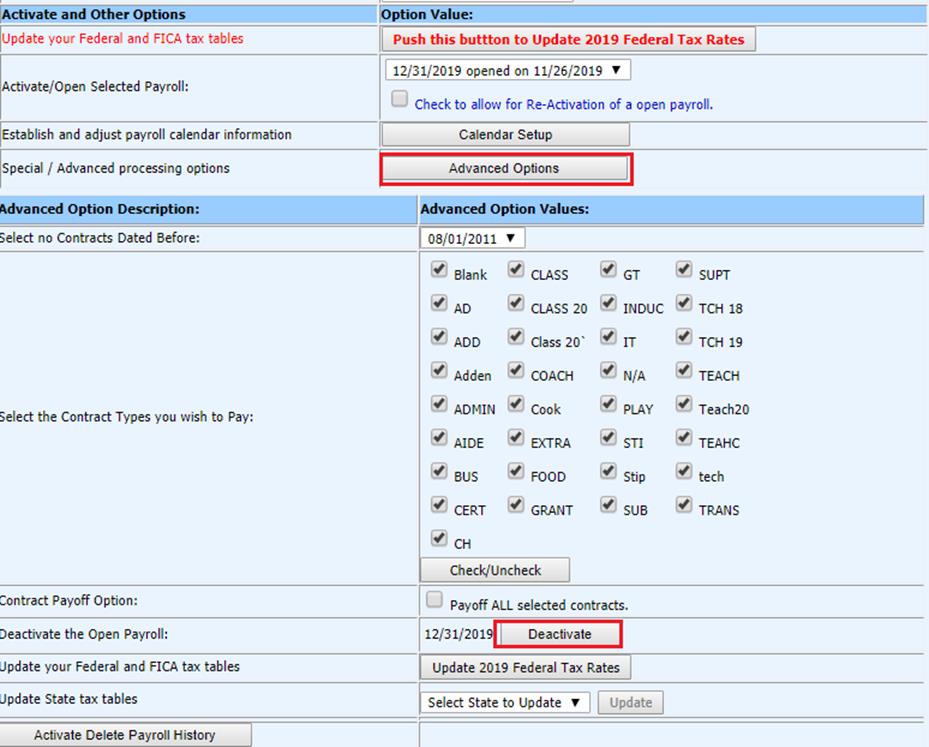
Revised: 12/2019
If the payroll has been opened and activated and you realize you have an incorrect payroll date, you can still edit the calendar date information.
The open payroll must be deactivated
12. Select Payroll Processing
13. Select Activate Open a Payroll
14. Select Advanced Options
15. Select the button to Deactivate Open Payroll
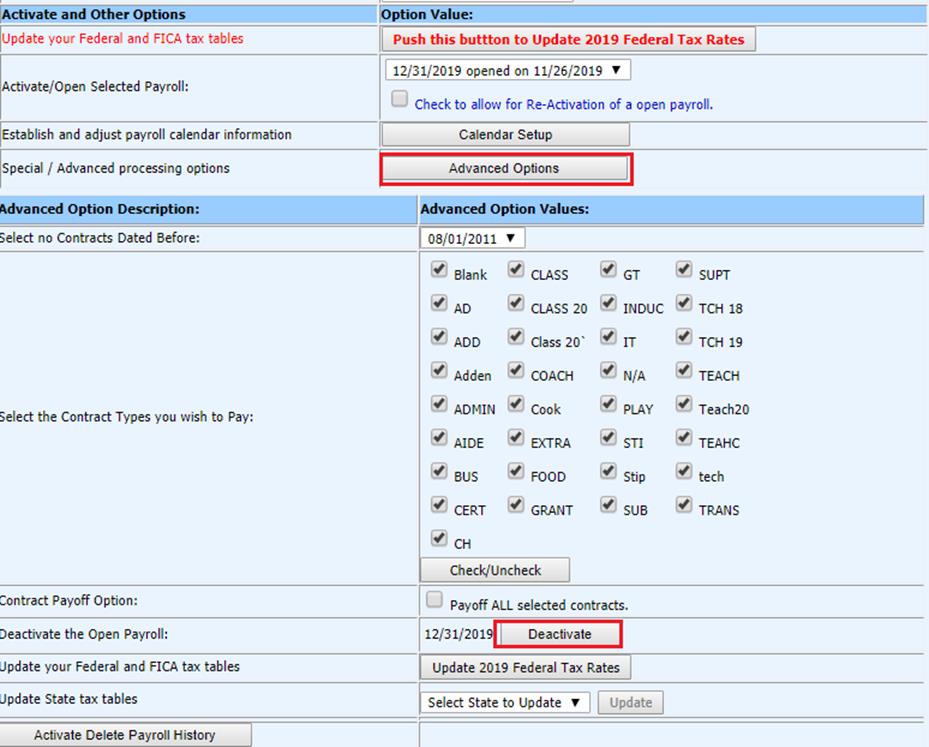
16. Return to the calendar set up
17. Select “Edit” for the payroll date that needs to be changed
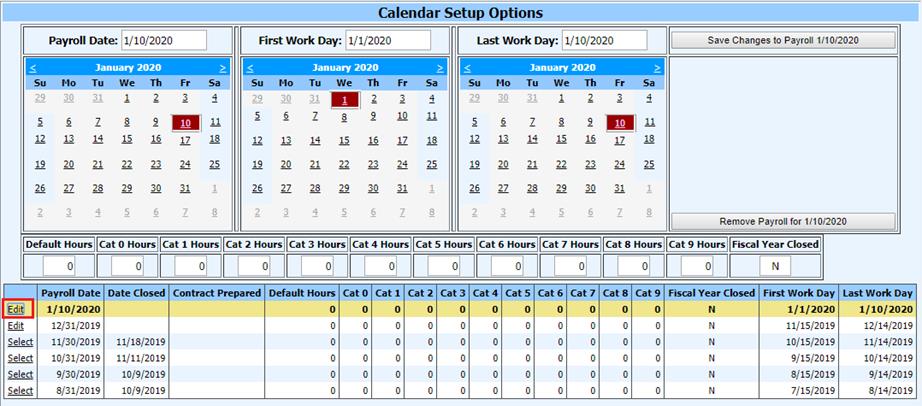
18. Change the date in the first calendar “Payroll Date”
19. Save changes to payroll
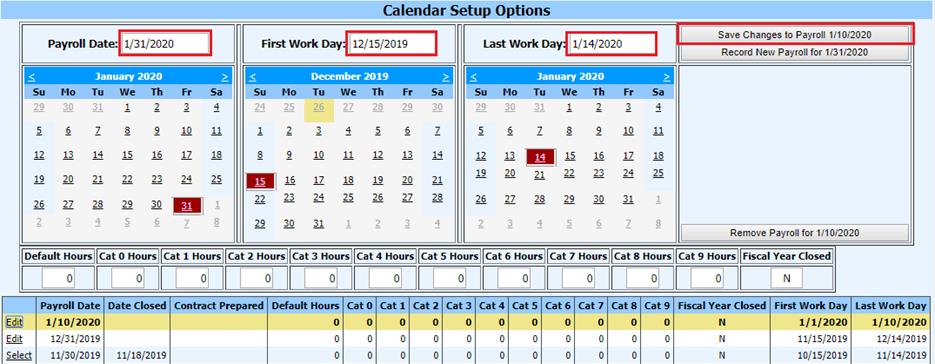
20. Activate Payroll
21. The program will allow the timecards that have been entered to follow the payroll date change, any manual adjustment should be checked very carefully to ensure they are all recorded after a payroll date change has been initiated
22. Complete payroll as normal.