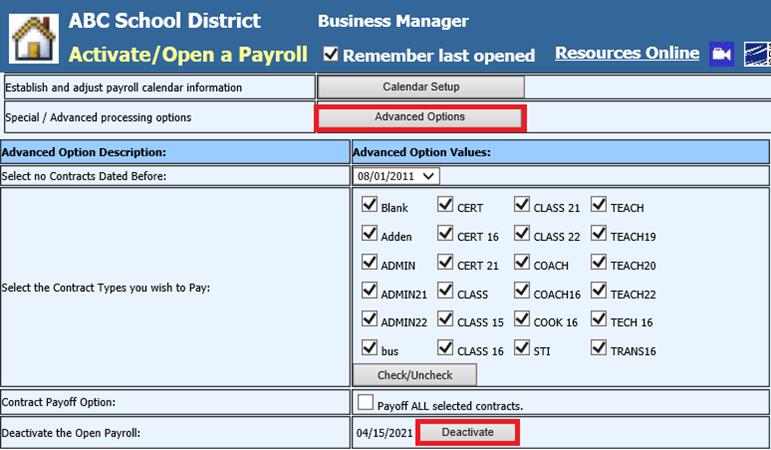
Revised: 4/2021
Possible scenarios for deactivating a Payroll
•Created a wrong payroll date –payroll needs to be deactivated before deletion
•To add another special payroll after a payroll has been opened
•Making any needed changes to an employee contract under the Contract area
Note: Deactivating a payroll does not remove Gross Pay timecard entries on the payroll
How to Deactivate a Payroll
1. Select Payroll Processing
2. Select Activate/Open a Payroll
3. Special/Advanced processing options: Select Advanced Options
4. Deactivate the Open Payroll: Select Deactivate
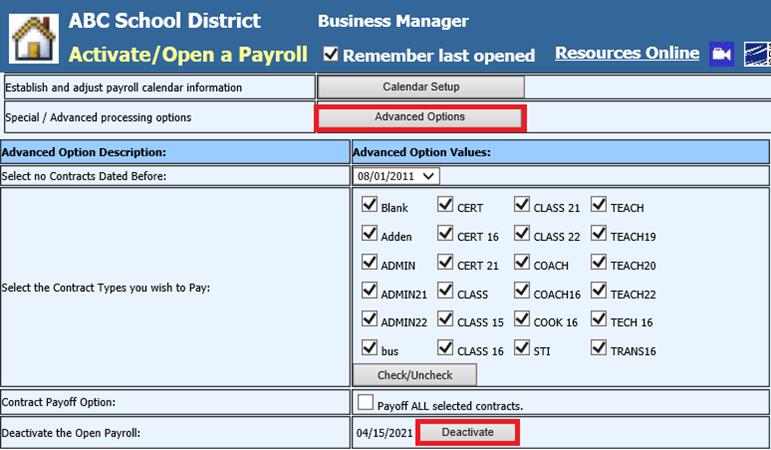
5. A Message from webpage will display: Select OK
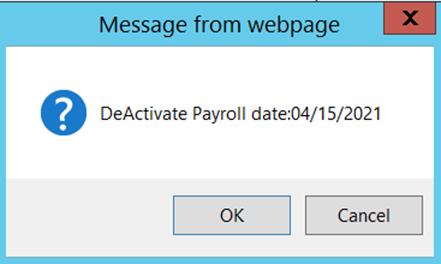
6. Additional message will display stating the active payroll has been Deactivated: Select OK
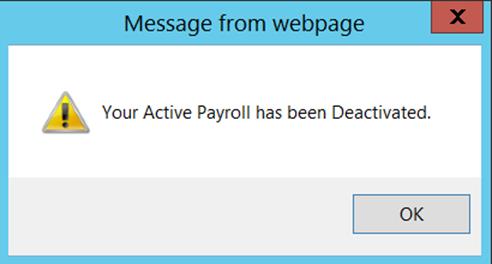
7. The payroll date is deactivated