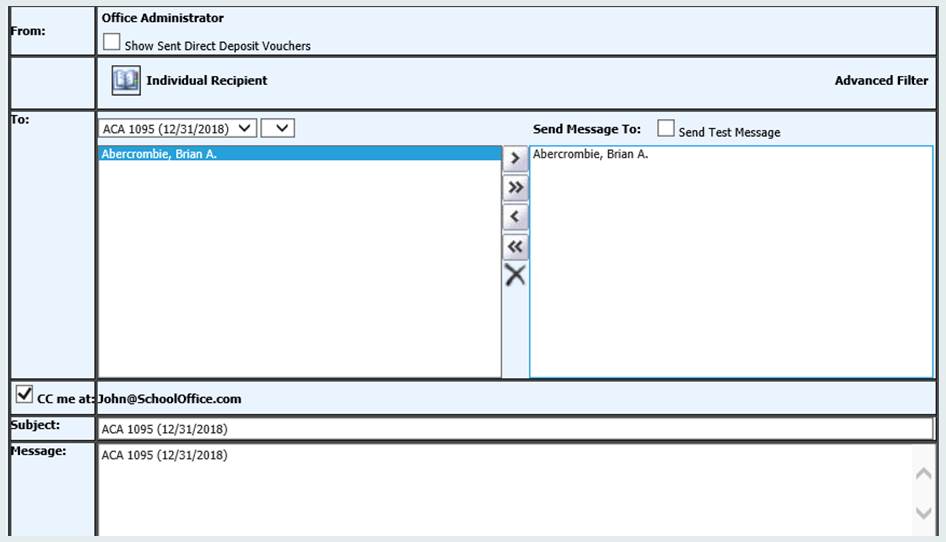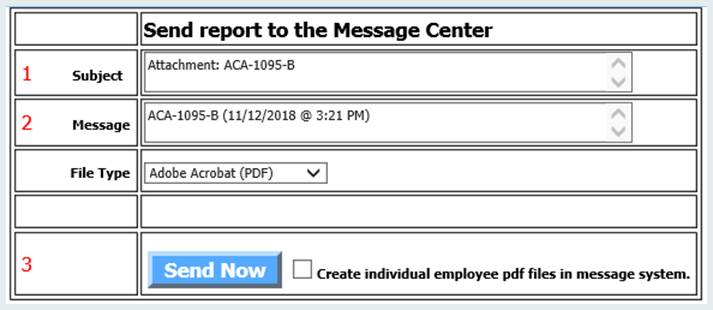
Follow one set of instructions for the delivery method that corresponds to the methodology your district will be using.
DELIVERY OF 1095 FORMS VIA MESSAGE CENTER
1. Upon display of the 1095 forms on the screen, select “Export Report to Message Center” at the top of the screen”
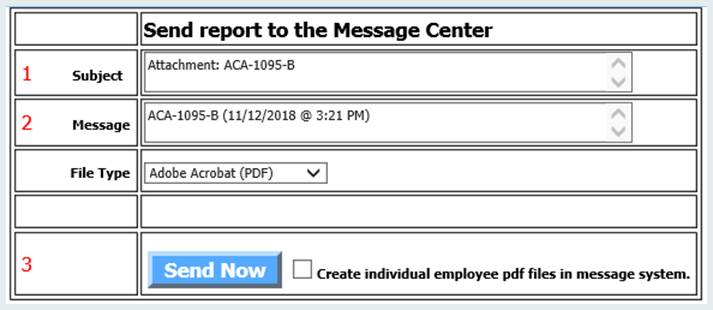
2. Make sure there is a checkmark in the option “Create Individual Employee pdf files in the Message System”.
3. Select “Send Now”
4. When the process is complete, select “OK” on the message
5. A Message Center Screen will display. Close that screen.
6. The forms will automatically be sent to each employee’s portal and will be immediately accessible by the employee through their message center option.
DELIVERY OF 1095 FORMS VIA EMAIL
1. Upon display of the 1095 forms on the screen, select “Export Report to Message Center” at the top of the screen.
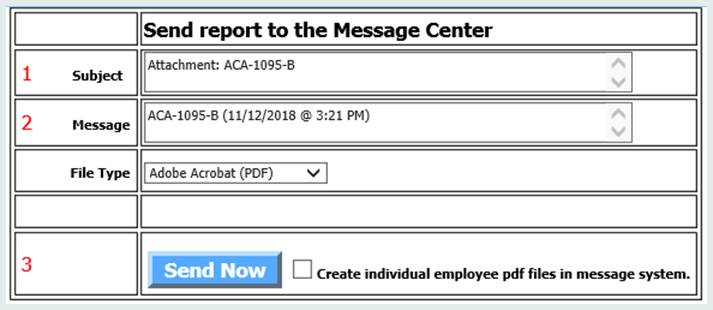
2. Make sure there is a checkmark in the option “Create Individual Employee pdf files in the Message System”.
3. Select “Send Now”
4. When the process is complete, select “OK” on the message
5. A Message Center Screen will display. Close that screen.
6. Select Payroll Processing, then “Direct Deposit eMail”
7. Select the 1095 Form option in the “To” option
8. Select the employees who will receive their 1095 form via email.
9. Select “Send E-Mail”