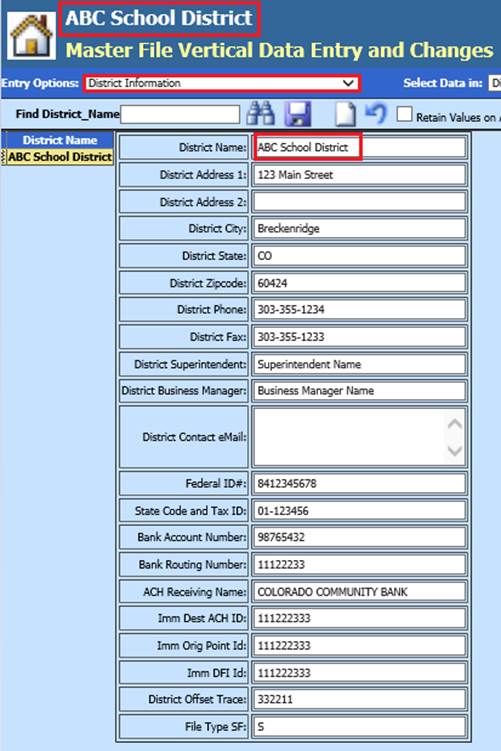
Revised: 4/2021
The information that is entered on the District Information entry screen will be used in several places in the system. The District Name will appear each time as you log into the system. It will also be the heading for the Purchase Orders, and it will be used to fill in various Federal, State, and Retirement Reports. This information will also be used for the Direct Deposit electronic file for both employees and vendors as they are processed through the system. Due to this, it is suggested your District Name match what your school is referenced as for federal and state reporting purposes.
The area is found by selecting the following:
1. Master File and Code Entry Options
2. Master File Vertical Data Entry and Changes or Master File Horizontal Data Changes
3. From the Entry Options drop down select District Information
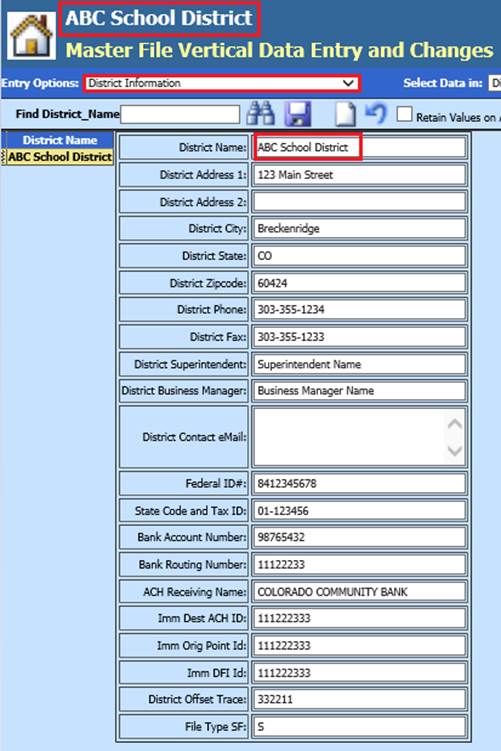
Fill in the following information and then select the save diskette button when done.
|
1 |
|
District Name |
|
Enter the Name |
|
2 |
|
District Address 1 |
|
Enter the Address |
|
3 |
|
District Address 2 |
|
Enter the Second line of the address |
|
4 |
|
District City |
|
Enter the City |
|
5 |
|
District State |
|
Enter the State |
|
6 |
|
District Zip Code |
|
Enter the Zip Code |
|
7 |
|
District Legal Name |
|
Enter the District Legal Name |
|
8 |
|
District Phone |
|
Enter the Phone number |
|
9 |
|
District Fax |
|
Enter the Fax number |
|
10 |
|
District Superintendent |
|
Enter the Superintendent name |
|
11 |
|
District Business Manager |
|
Enter the Business Manager name |
|
12 |
|
District Contact eMail |
|
Enter the eMail address |
|
13 |
|
Federal ID # |
|
Enter the Federal ID number |
|
14 |
|
State Code and Tax ID |
|
Enter the State Tax ID number |
|
15 |
|
Bank Account Number |
|
Enter the Bank Account number |
|
16 |
|
Bank Routing Number |
|
Enter the Bank Routing number |
|
17 |
|
ACH Receiving Name |
|
Enter the Name of the Bank for direct deposits |
|
18 |
|
ImmDest ACH ID |
|
Enter the information provided to you from your bank |
|
19 |
|
Imm Orig Point ID |
|
Enter the information provided to you from your bank |
|
20 |
|
IMM DFI ID |
|
Enter the information provided to you from your bank |
|
21 |
|
Distrit Offset Trace |
|
Enter the information provided to you from your bank |
|
22 |
|
File Type SF |
|
Enter an S for standard flat file |
Steps 12 through 21 can also be completed when setting up the direct deposit information for the employee direct deposit file or the vendor direct deposit file. If it is setup in the other area, it will filter into the District Information master screen.
If you do not know some of the banking information, please contact your bank as they will be able to assist you with this.
The following links will go through the other setup areas for the employee direct deposit and the vendor direct deposit setup.
http://help.schooloffice.com/financehelp/#!Documents/directdepositachinformationfields.htm
http://help.schooloffice.com/financehelp/#!Documents/accountspayabledirectdeposits.htm