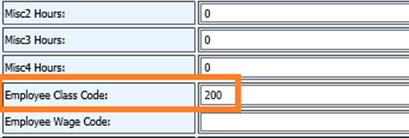
Revised: 4/2023 ET & DR
For the correct due date please refer to the ISBE website. www.isbe.net
This
documentation explains how to add Salary information for the
EIS Salary Report and Print a Report to review for Accuracy. Salary
information is required to be uploaded at the end of each fiscal year.
Please see "Table” at the end of the document that indicates from where the
information being reported in the batch file originates.
Employee Contracts
The contract information is stored in the Employee Contracts area under Payroll Processing | Employees Contracts, Deductions/Benefits, etc. It is highly recommended that you keep the contracts each fiscal year. Do not reuse them. This is important for historical purposes.
•Contract’s position code –
1. The program uses the Employee Class Code field. Enter the appropriate position that applies to the employee.
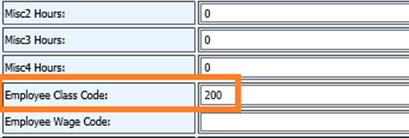
2. Under the Add, Change Employee Information Screen Contracts area
Position Code = Employee Class Code
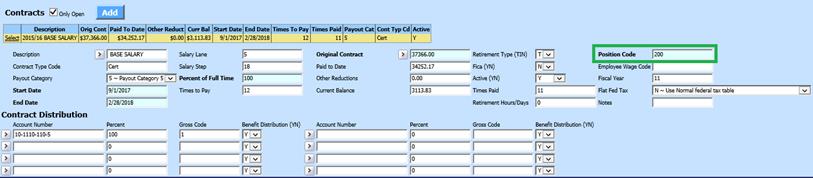
3. Leave blank if you do not want a contract to be reported for EIS.
•Fiscal Year – Enter the current year in Fiscal Year field.
•Work Location RCDTS (Region County District Type Schools): This field was added to the Employee Contracts to allow you to enter the 15-digit work location number if it is different from main employer RCDTS number for an employee that works at a different location within your district. If it is left blank, the default will be the employer RCDTS. Only required for certain positions see the latest Data Elements documentation on the ISBE website:
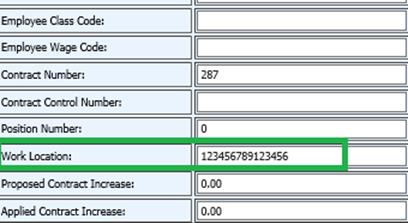
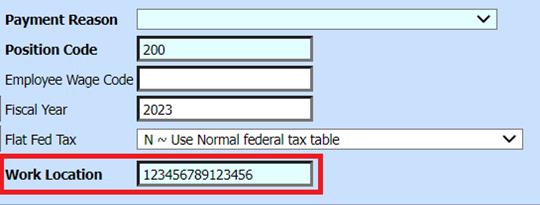
Teacher Attendance Days
•Master File and Code Entry/Master File Vertical View/Attendance Codes.
•Make sure your attendance codes that are required for reporting to EIS have a Y under EIS Reportable YN field so that the days absent calculation is correct.
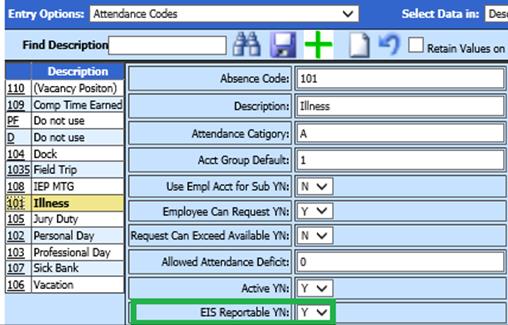
Review the Illinois EIS (Employee Demographics) information to verify the required fields are filled out correctly.
•Human Resources/Employee Horizontal Data Changes/Entry Views: Illinois EIS (Employee Demographics)
•Pension Number: IEIN number
•Hire Date: Employment Start Date from Employee Demographics
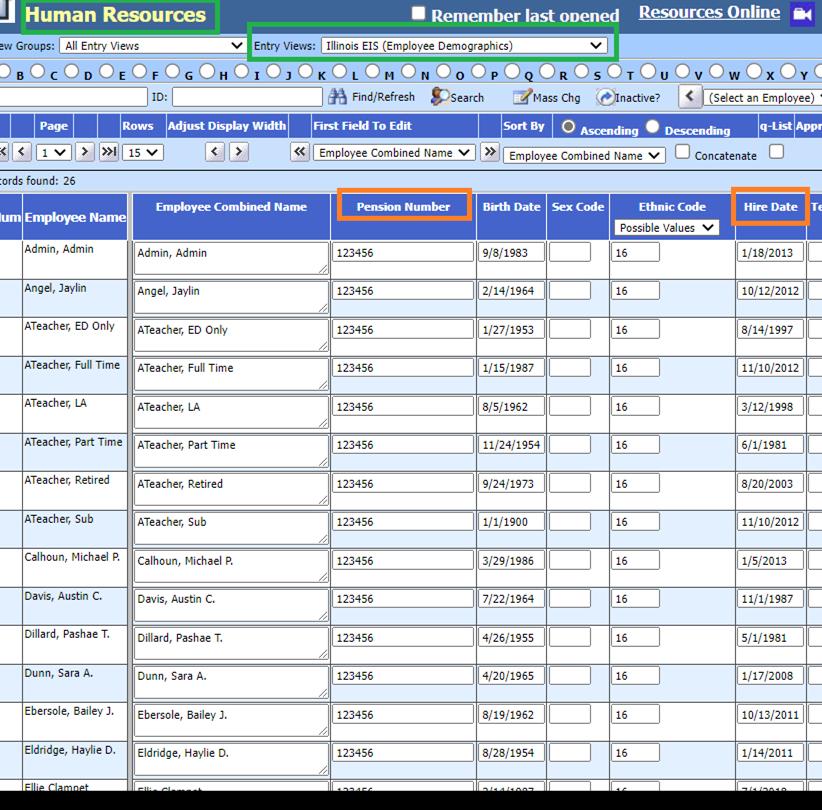
How to Run the EIS report from the Human Resource Control Center
1. Open Human Resources |Human Resources Control Center
2. Select Employee YTD Adjustments
3. Select the Activate Deductions, Benefits, Tax and Earning Addition option yellow folder.

4. The Illinois EIS screen should appear with the below options:
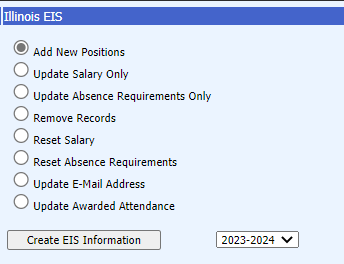
Buttons:
•Add New Positions – adds new positions into the Illinois EIS table based on the Employee Contracts table.
•Update Salary Only – updates any Salaries that are 0/missing.
•Update Absence Requirements Only – updates Days Expected and Days Absent that are 0 or missing.
•Remove Records – removes all records for the selected fiscal year.
•Reset Salary – sets all salaries for the selected fiscal year to 0 and then updates all.
• Reset Absence Requirements – sets all absence records to 0 and then updates them all.
• Update E-Mail Address- updates email address.
•Update Awarded Attendance- updates attendance.
5. Select which option(s) you want to run from the list below. For this report the top 3 must be ran one right after the other:
•Add New Positions
•Update Salary Only
•Update Absence Requirements Only
6. After selecting the option, select the correct fiscal year that needs to be processed by using the drop-down button to the right of the “Create EIS Information” button. Next, select the option “Create EIS Information.”
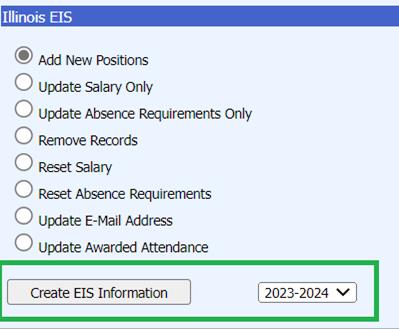
7. The following message appears after update is completed. Click OK.
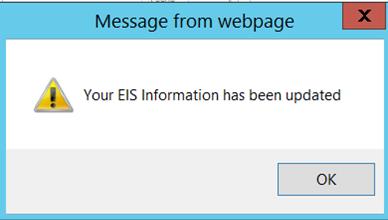
There is an Entry View in the system called “Illinois EIS” which contains the required data fields for the Salary Report. Salary information can be accessed in Vertical or Horizontal data entry screens.
•Vertical view – review each employee one at a time.
•Horizontal view – allows you to review all employees at the same time.
Data may be edited in either of these views. Make sure to save the changes.
•Human Resources |Employees, Contracts, Deductions / Benefits, etc. | Select the "Illinois EIS" Entry View.
•Below is an example of the Vertical Data Entry Screen with the "Illinois EIS" view selected.
•If an Employee is missing details, you can add or change the information.
•Save before going to another Employee.
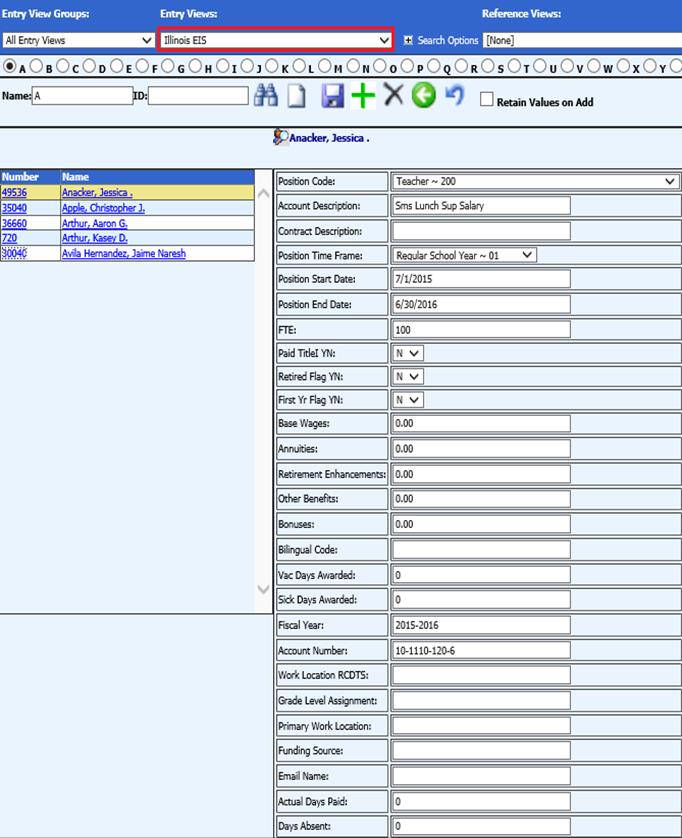
Information may be added for an employee. Below are more details on specific fields and what data should be entered.
•Position Code – Note: this is required and represents what duty the employee does in the district. If an employee is working in more than one position, a position record must be submitted for each position.
•Account Description – this comes from the description on the account number.
•Contract Description – this comes from the description on the contract.
•Position Start Date – first day of school for the fiscal year.
•Position End Date – last day of school for the fiscal year.
•FTE – percent of time this employee works.
•Base Wages – comes from either the employee contracts, or the time cards for the fiscal year being reported.
•Annuities –Review the table: “Where does the file information come from” found at the end of this documentation.
•Retirement Enhancements – Review the table: “Where does the file information come from” found at the end of this documentation.
•Other Benefits - Review the table: “Where does the file information come from” found at the end of this documentation.
•Bonuses – amount of money this employee received as a bonus. This information must be manually entered in the Illinois EIS screen.
•Bilingual Code – key in the appropriate code of the language the teachers can teach in if applicable. (e.g., use code 001 for Spanish).
•Vac Days Awarded – number of vacation days this employee was awarded is retrieved from the days awarded area under human resources control center.
•Sick Days Awarded – number of sick days this employee was awarded is retrieved from the days awarded area under human resources control center.
•Fiscal Year – must be 9 digits long and needs to be the full year (e.g., 2017-2018)
•Account Number – account number that this employee is paid from. This comes from the Employee Contract.
•Work Location RCDTS – Only required for certain positions, see ISBE EIS data elements for the latest position requirements. Only fill this field in, if the work location RCDTS is different than the employer RCDTS.
•Grade Level Assignment – Manually fill in the correct assignment code. Grade Level Assignment is the grade range at which the employee is providing services for the majority of their time. This is required for Position Codes: 200-251, 372, 373 and all 600 codes. (see latest ISBE documentation for coding and position requirements). The entry of this field can be done by mass change. In some instances, the Work Location RCDTS can be used to query out a certain location and then mass add in the appropriate grade level assignment code for that location.
•Primary Work location – This is a Y/N field. If blank, this will auto-fill in with Y as the defaul when the report is created. If a record is not the primary work location, fill in with N. Required for ALL position codes.
•Funding Source – For more information on funding source select the link: https://www.isbe.net/Documents/funding-source.pdf
•Email Name – Email address of employee.
•Actual Days paid – is the total number of contracted days to work during the regular school year, excluding any extra duty work. If someone has two contracts, choose the days expected to work for the longest contract.
•Days absent - number of days absent within the fiscal year to be reported.
To edit information for an employee you can use the Horizontal Data Changes for Employee EIS:
Below is an example of the Horizontal Data Entry Screen with the “Illinois EIS” view selected.
Select Human Resources | Employee Information Changes (Horizontal) | Select the “Illinois EIS” Entry View.
It’s easy to edit information using the horizontal view. This grid design allows you to edit multiple records with one save. The horizontal view also enables you to compare fields. There are several ways to make adjustments. Use the “First Field to Edit” and select the column to which changes need to be made. This will allow the column chosen to be right next to the Employee Name. Click the save diskette after changes have been made.
To
make changes for just a few employees it’s easy to edit an employee
by:
1. Selecting the employee for editing by entering their name in the name field (see orange square) or enter the employee number in the ID: field (see yellow rounded square).
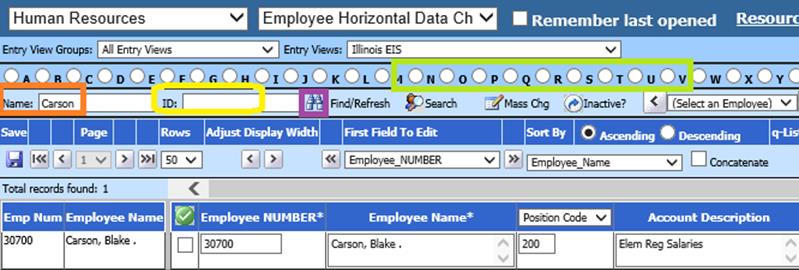
2. Select the binoculars (purple square) to view the employee. You may also use the alpha letters (lime square) provided and select the name from the provided list of employees.
3. Select the field you would like to edit. To select the field that needs editing you can use the drop-down arrow under First Field to Edit and select the field.
4. Change the information that needs to be updated under appropriate field.
5.
Save

Note: The
horizontal screen allows you a way to delete records if needed. Place a
check mark in the box under the delete column of the record(s) that are not
needed. When saving  the file, the records marked for
deletion will be gone.
the file, the records marked for
deletion will be gone.
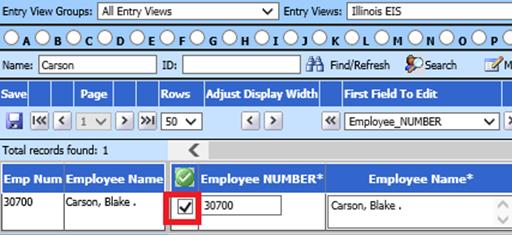
After saving, that record is gone.
To Print the EIS Salary:
1. When all the Employee Salary Information has been added, run the EIS Review Report, it is available from the State Reporting Screen.
o To access this screen, enter Payroll Processing |State / Federal Reporting |Select Illinois, Select EIS Salary.
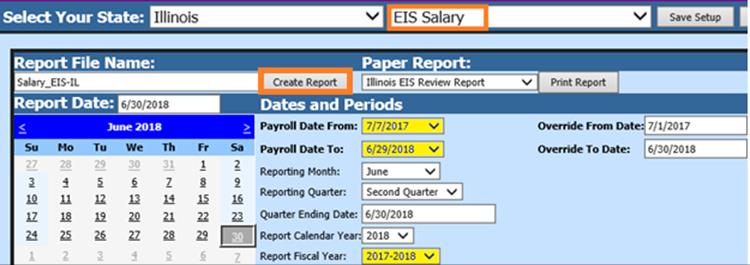
2. Select the Payroll Date from and to ranges, which should be the date ranges for the information you need to report.
3. Select the Fiscal Year, this is required. Use the drop-down button to select the correct fiscal year to be reported.
4. Enter Regional Code, this is required as your school identifier (RCDTS number).
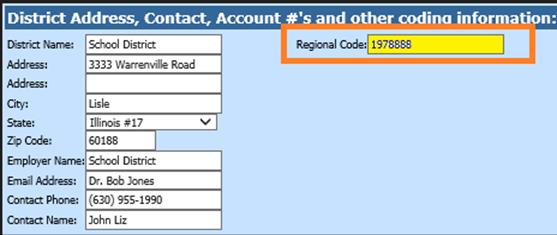
5. After the highlighted items have been completed, select the Save Setup button.
6. Print the Illinois EIS Review Report to review for accuracy. Make any necessary changes.
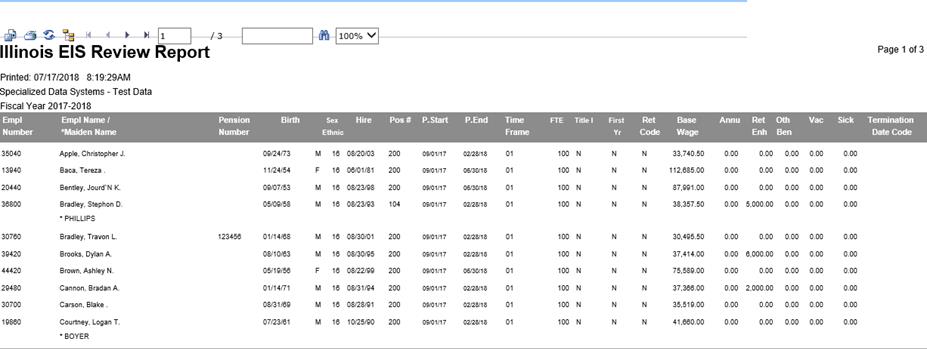
7. To create the file, select the Create Report button.
The file that is created will be listed at the top of the screen when first created.
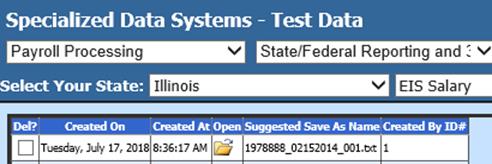
When you re-enter this report area it will be displayed under Show/Hide Historic Reports. All files created will have a date and time stamp on them showing when they were created.
To open the file to review, click on the yellow folder under the open column.

8. To save the file to send right click on the folder and select “Save Target As.” Delete the numbers in front of Salary (blue highlighted area) and save the file on your desktop or other desired location on your computer.

9. You can upload the file to the EIS website.
EIS
Adding a New Position Code
Follow the steps
below to add a new position code:
1. Administrative Utilities
2. Master Code Field Definition
1. #1 Select a Table - Employee_SR_Illinois_EIS
2. #2 Field to be coded - Select Position_code
3. Enter the new code under Code.
4. Enter the position description under Description.
5. Save/Add Code Table Entry.
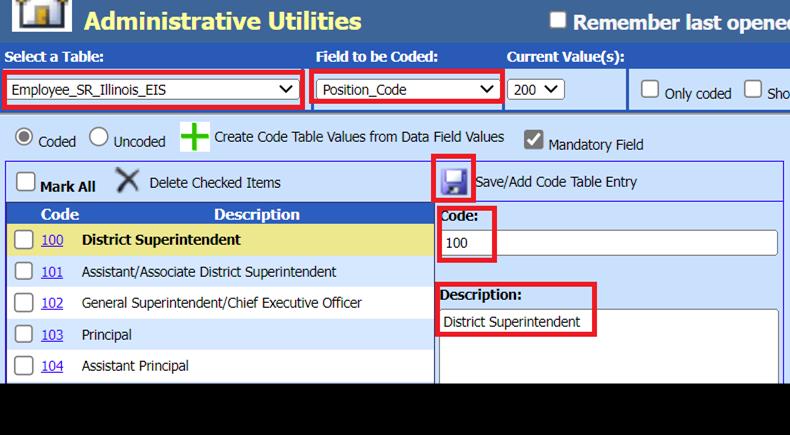
After creating the new position code, go back and enter the position code you need to change in the Employee EIS screen.
Position Code: The first important field is the Employee Class Code (which is used for the employee position codes designated by EIS) and fiscal year are used to identify what employees are to be reported. These fields must be completed on the employee contract for this to be reported properly.
Fiscal Year: The fiscal year is used to identify what employees are to be reported. These fields must be completed on the employee contract for this to be reported properly.
Employee Class Code = Employee Position Code - This field can be found under the Employee Contracts (all fields).
FYI: Where does the file Information Come From?
The following table shows where the information being reported in the file comes from. It lists all the field names, table and field used and other information.
|
|
Field name |
Table & Field used |
Other Information |
|||||||||||
|
|
IEIN |
Employee_Master.Pension_Number |
|
|||||||||||
|
|
Employee Last Name |
Employee_Master.employee_name |
Employee’s Legal Last Name. |
|||||||||||
|
|
Employee First Name |
Employee_Master.employee_name |
Employee’s Legal First Name. |
|||||||||||
|
|
Employee Middle Name |
Employee_Master.employee_name |
Employee’s Legal Middle Name. |
|||||||||||
|
|
Date of Birth |
Employee_Master.Birth_Date |
Employee’s Date of Birth. |
|||||||||||
|
|
Employer RCDTS |
|
The RCDTS code for the employing district. If the employee is employed by more than one district, each district must enter a separate employment record with an Employer RCDTS for each record. |
|||||||||||
|
|
Screen Prompt-Field Regional Code Region County District Type Schools (RCDTS) |
|||||||||||||
|
|
Position Code |
Employee_SR_Illinois_EIS.Position_Code |
Report all position codes for each employee. If an employee is working in more than one position, a position record must be submitted for each position. See Position Codes. |
|||||||||||
|
|
||||||||||||||
|
|
||||||||||||||
|
|
FTE |
Employee_SR_Illinois_EIS.FTE |
The full-time equivalent for each employee position. |
|||||||||||
|
|
Funding Source |
Employee_SR_Illinois_EIS.Funding_Source |
Field which indicates if this position is paid with Title I, or other Funds. Required for selected Position Codes (200-208, 250-251 and 601-611). |
|||||||||||
|
|
Vacation Days Awarded |
Employee_SR_1.Awarded_Vac |
Number of Vacation Days awarded to the employee this school year. |
|||||||||||
|
|
Sick Days Awarded |
Employee_SR_1.Awarded_Sick |
Number of Sick Days awarded to the employee this school year. |
|||||||||||
|
|
Bonuses |
Employee_SR_Illinois_EIS.Bonuses |
Dollar value of Bonuses awarded to the employee this school year. |
|||||||||||
|
|
Annuities |
Employee_Ytd_Detail_History.Ytd |
Benefit = "Y" and Box_12 = D,E,F or G |
|||||||||||
|
|
Retirement Enhancements |
Employee_Ytd_Detail_History.Ytd |
Benefit = "Y" and Pension_Plan = "Y" |
|||||||||||
|
|
Other Benefits |
Employee_Ytd_Detail_History.Ytd |
Benefit = "Y" and Pension_Plan = "N" and Gross_Code_Indicators <> 'G7' |
|||||||||||
|
|
Days Expected |
Employee_SR_Illinois_EIS.Days Expected |
The total number of contracted days to work during the regular school year. Excluding any extra duty work. If someone works under two contracts, choose the days expected to work for the longest contract. |
|||||||||||
|
|
Days Absent |
Employee_SR_Illinois_EIS.Days Absent |
Number of days absent within the school year |
|||||||||||
|
|
Position End Date |
Employee_SR_Illinois_EIS.End_Date |
Last day the person was scheduled to work in this position during this school year, regardless of whether the person was present or absent on that day. |
|||||||||||
|
|
School Year |
Screen Prompt - Field Reporting Year |
School year for which this record is applicable. |
|||||||||||
|
|
Base Salary |
Employee_SR_Illinois_EIS.Base_Wages |
The dollar amount the employee is paid for the school year for this position. Salary paid for activities such as coaching or club sponsorship would be reported separately, by related position. Bonuses, annuities, retirement enhancements, and other benefits (i.e., amounts paid by the employer for health insurance or toward retirement) are not included in base salary. An accompanying salary record must be submitted for each reported position. |
|||||||||||
|
|
| |||||||||||||