 . You will
see the data shown to the right. Figure 2
. You will
see the data shown to the right. Figure 2The instructions below will explain how to enter your dependents into the SDS Employee Portal for ACA reporting.
1. Login Web Financial Office
2. Click on Employee Portal
3. Click on Change Basic Information
4. Click on ACA Dependent Information, figure 1
5. Enter their data.
•Note: If you enter a dependent without a last name, the SDS system will add the employee’s last name to the dependent records when the office approves the entry.
•1095 forms require a SSN and/or birthdate for each dependent.
6.
Click on save  . You will
see the data shown to the right. Figure 2
. You will
see the data shown to the right. Figure 2
7. Additional dependents, click on the +, for new entry area.
8. The office staff will automatically be notified of these new entries and will need to approve before the dependents are added into the data permanently.
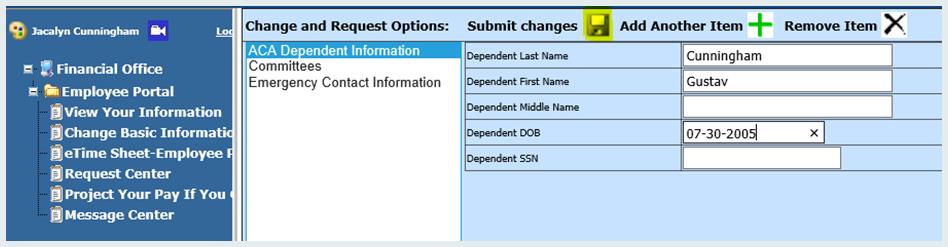
As you enter dependents and click the save diskette, the data will appear on the right of the screen.

Once changes are requested via the portal, the office staff will be notified that there are changes to review. If approved, the changes will be added to the database.