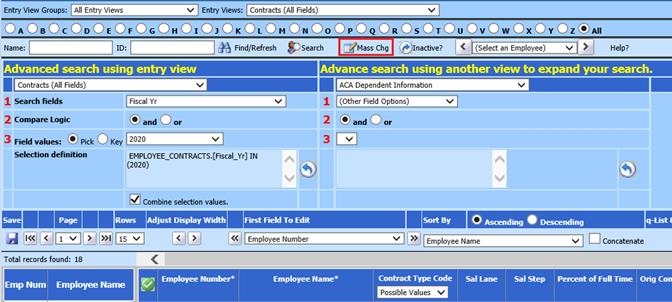
Revised: 4/2021
Use this option to mass change data for a group of employees using Employee Horizontal entry view. Depending upon what mass change is needed; you may wish to Search for specific group of employees and then complete the Mass Change process. With the example below, this will search for specific employees to use Mass Change to complete the Inactivate for all in the selection formula.
1. Select Employee Horizontal Data Changes
2. Select Entry view, i.e. Contracts (All fields)
3. Select Search to select a specific group of employees, i.e. Fiscal Yr 2020
a. For more detailed information on using the Search process, see below link:
http://help.schooloffice.com/FinanceHelp/#!Documents/employeehorizontalsearchoption.htm
4. Select Mass Chg
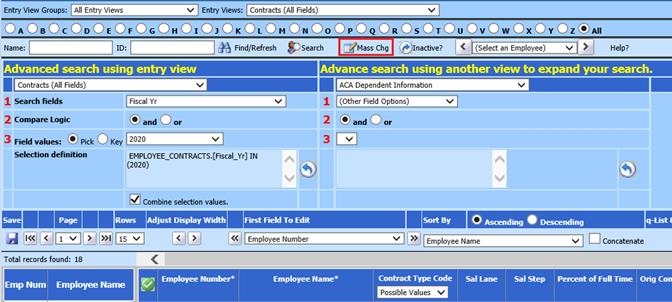
A new view will display
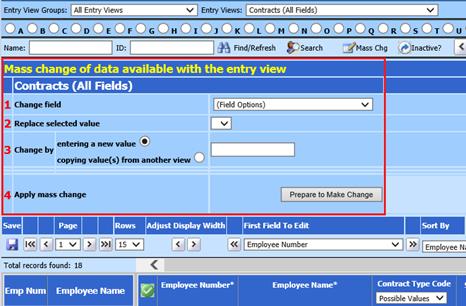
a. 1 Change field: Select field to change, i.e. Active
b. 2 Replace selected value:
c. 3 Change by
i. Entering a new value: Enter in value
ii. Copying value(s) from another view:
d. 4 Apply mass change
i. Prepare to Make Change. Verify employee totals and verify message.
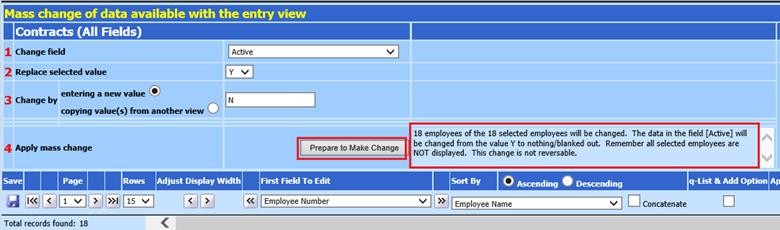
ii. Select Mass Change?
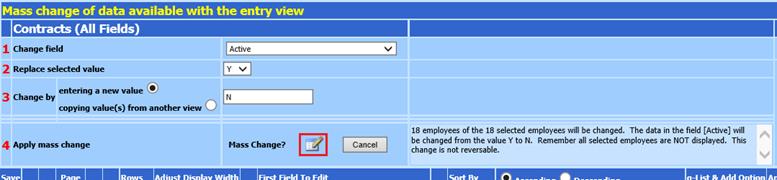
If anything is incorrect, select Cancel

5. Once “Mass Change?” has been selected, changes will be completed