
Revised: 4/2021
To search for a group of employees using Employee Horizontal entry view, there are two different Search options: Advanced search using entry view and Advance search using another view to expand your search.
1. Select Employee Horizontal Data Changes
2. Select Entry view, i.e. Contracts (All fields)
3. Select Search

a. A new view will display. Determine what table needed to use for searching desired Employees; Entry View or using the Advance search option.
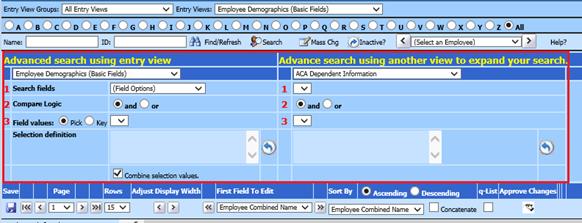
Advanced search using entry view
1. Current Employee Master Entry View will be listed (Contracts All Fields)
2. 1 Search fields: Select field to use for searching employees, i.e. Fiscal Yr
3. 2 Compare Logic: and/or
4. 3 Field values: Select value using Pick/Key
a. Pick: Select value from dropdown list
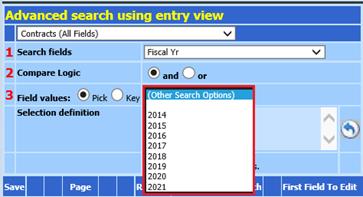
b. Key: Enter value
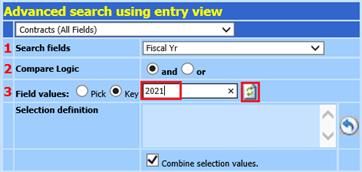
5. Selection definition: Formula created from criteria selections above. Once selected, the employee records displayed will be auto adjusted
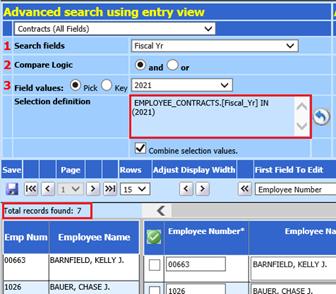
6. Combine selection values: Used to add additional formulas needed
a. Make sure the check is listed upon initial selection
b. 1 Search fields: Select additional field, i.e. Contract Type Code
c. 2 Compare Logic: and/or
d. 3 Field values: Pick/Key to choose additional value needed, i.e. TCH21
e. Selection definition: will display employees with combined search selections.
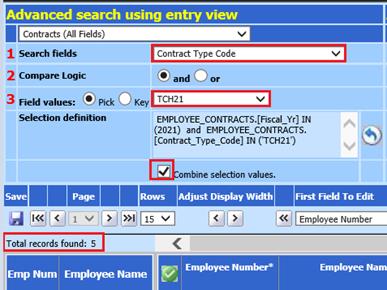
f.  will Clear all Selection Formula values
will Clear all Selection Formula values
Advance search using another view to expand your search
This is used to work in the current Entry view selection and use another entry view to expand searching options.
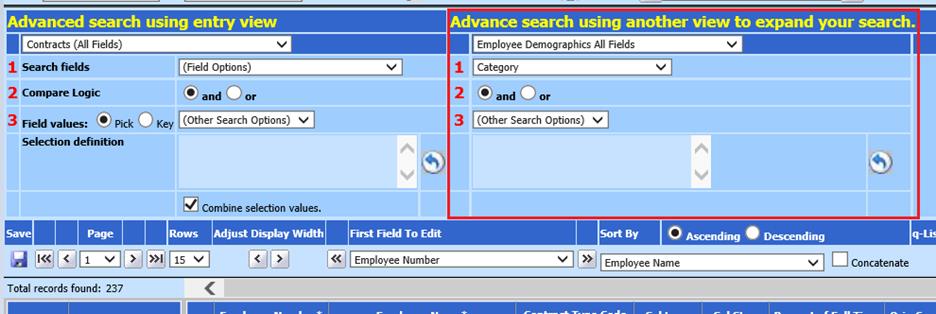
1. Select Employee Entry View to work with, i.e. Employee Demographics All Fields
2. 1 Search fields: Select field to use for searching employees, i.e. Category
3. 2 Compare Logic: and/or
4. 3 Field values: Select value using Pick/Key
a. Pick: Select value from dropdown list
b. Key: Enter value
5. Selection definition: Formula created from criteria selections above. Once selected, the employee records displayed will be auto adjusted
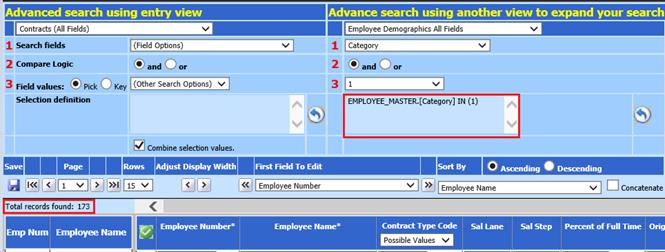
6.  will Clear all Selection Formula values
will Clear all Selection Formula values