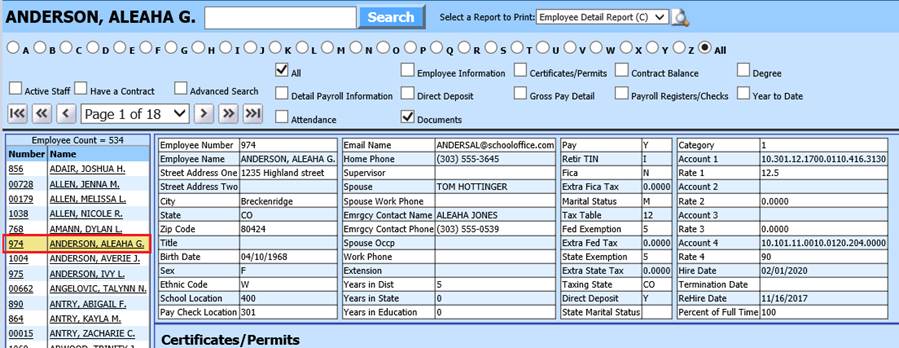Revised: 4/2021
The Employee Information area
of Look and Browse allows you to search for an employee, sort employee status or
on any of the employee demographic fields Users can setup a custom
view of tabs to view employee attendance, certificates, contract balance,
degree, detail payroll information, direct deposit, documents, gross pay detail,
payroll registers/checks and year to date. Users can also print an Employee
Detail Report directly from the screen.
Select Employee Information to
View

•Employee Search box: Enter Employee # or Employee Name
•Employee #: Enter all or part of the employee number in the Find By Employee # box and select enter or Go to apply the search.
•Employee Name: Enter all or part of the employee name in the Find By Name box and select enter or Go. The system will find all instances of the keyed in description.
•Select a Report to Print: To print a report, select the report option from the Select a Report to Print drop down and select the View button. You must select the employee record to be printed prior to viewing the report.
•Letter Bullets: Use the letter bullets at the top of the screen to narrow your search alphabetically, or select all to view all employees and then select the employee.
•Active Staff: Check mark if you wish to view only Active Staff, uncheck to view all Staff (Inactive and Active).
•Have a Contract: Check mark to display only employees with a Contract in the Contracts view
•Advanced Search: This option allows you to apply a search using specific criteria.
•Check Boxes: Check Employee Dempographic selections to preview
1. Select Employee
2. Employee Detail will display