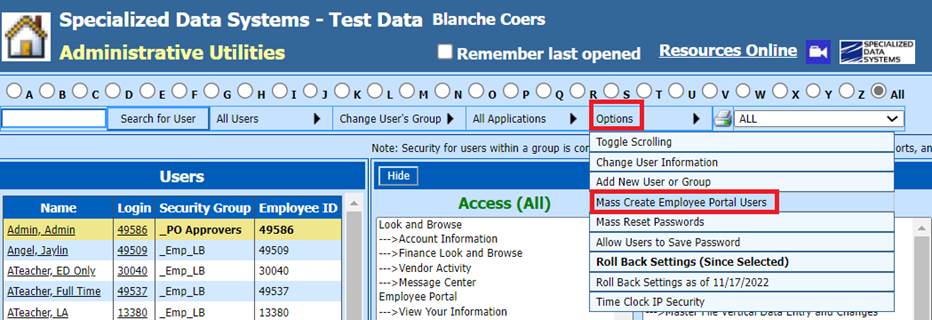
Rev. 10/2023
Does your school use the employee portal? If so, this is a process you will want to do from time to time when new employees are hired and entered into the database. When you enter an employee into the database, it will not automatically create an employee portal account. That is a separate process, and the steps below will walk you through the process. Each time this is done, it will add employee portal acounts for the new employees that were added into the database since the last time this process was done. This process will add the employee(s) into the Emp_LB security group.
•Select Administrative Utilities
•Select Security – Application Access
•Under Options, select Mass Create Look & Browse Users
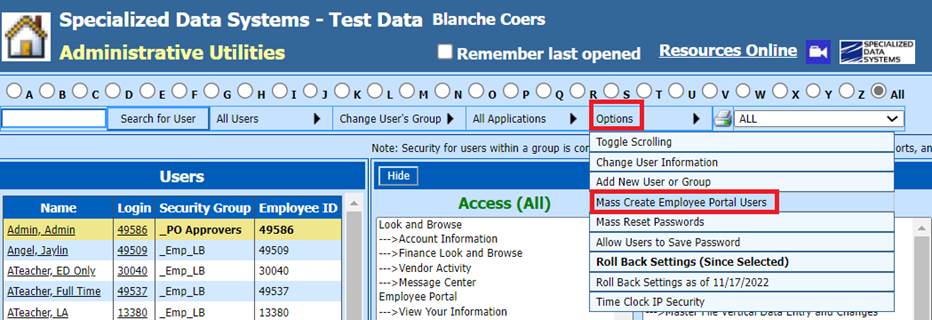
•Select the Password assignment. The “Create Employee Portal Users” selection box will display.
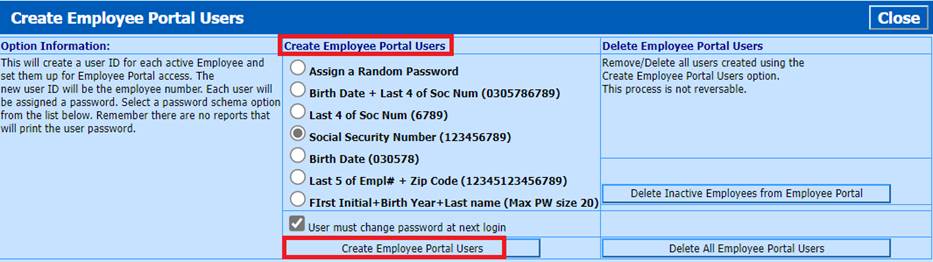
o This process will create a user ID for each active (Pay = Y in Employee Demographics) Employee and set them up for Employee Look & Browse/Employee Portal access. The new user ID will be the employee number. Each user will be assigned a password.
o If the check mark is retained for User must change password at next login, the program will force the user to change their password when they login for the first time.
•Select Create Employee Look and Browse Users
•You will receive a message from the webpage, select OK.
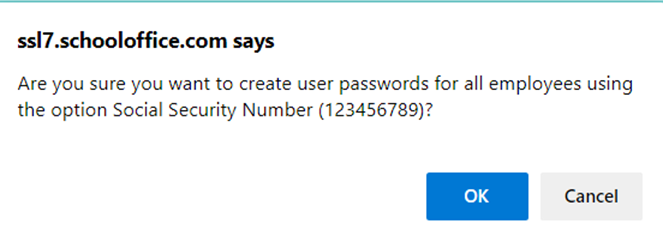
•When the process is complete, you will receive a message confirming this, select “OK”.
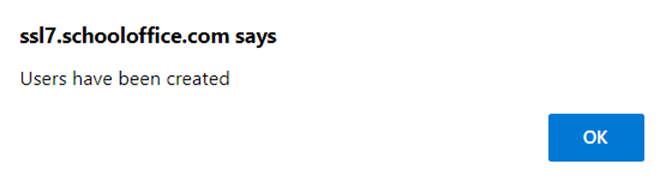
8. Select “Close” to Exit
Note: When you run this
process later, only new employees will be created with Look and Browse/Employee
Portal area security. When printing letters for new employees, select the
corresponding date from the drop box, only the new employee letters will
print.